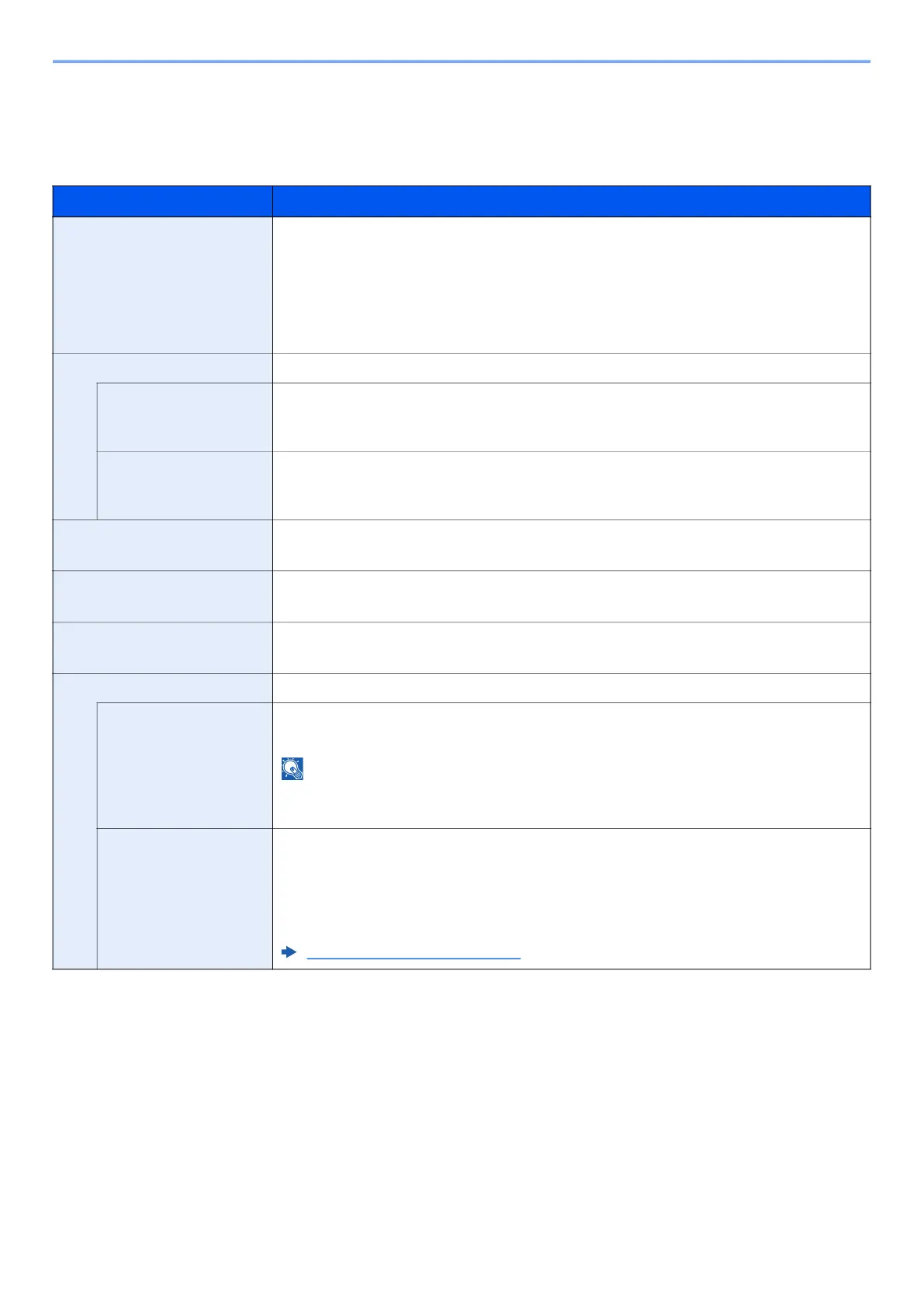8-36
Setup and Registration (System Menu) > System Menu
Send
[System Menu/Counter] key > [▲] [▼] key > [Send] > [OK] key
Configures settings for sending functions.
Item Description
Select Key Set. Commonly used sending functions can be registered to the Select key. Functions can be easily
configured by selecting the Select key.
Value: None, Color Selection, Original Size, Original Image, Scan Resolution,
Sending Size, Zoom, Orig. Orientation, Mixed Size Orig., Continuous Scan, File Format,
File Name Entry, Subject/Body, JobFinish Notice, FAX Resolution, FAX Direct TX,
FAX Delayed TX, FAX RX Polling, FAX TX Report, Density, FTP Encrypted TX,
File Separation, Sharpness, Contrast, Backgrnd Density, Skip Blank Page
DestinationCheck Set the confirmation of destinations.
*1
*1 Also applies when sending the fax.
Check beforeSend Select whether to display the confirmation screen of destinations after pressing the [Start] key
when performing sending jobs.
Value: Off, On
Check New Dest. When adding new destination, select whether to display the entry check screen to check the
entered destination.
Value: Off, On
New Dest. Entry Select whether to permit direct entry of destination.
*1
Value: Permit, Prohibit
Recall Dest. Select whether to permit usage of [Recall] on the Send screen.
*1
Value: Permit, Prohibit
Default Screen Use this procedure to set the default screen displayed when you select the [Send] key.
Value: Destination, Address Book
Send and Forward Set whether to send the original to another destination and store it when sending images.
Forward Set the rule to send the original.
Value: Off, On
NOTE
When selecting [On], select rules to forward from [E-mail], [Folder (SMB)], [Folder (FTP)] and
[FAX].
Destination Set the destination to which the original is forwarded. One destination can be set. You can
check and edit the set address.
Follow the steps below to register the destination.
• Address Book
• Address Entry
Specifying Destination
(page 5-32)
