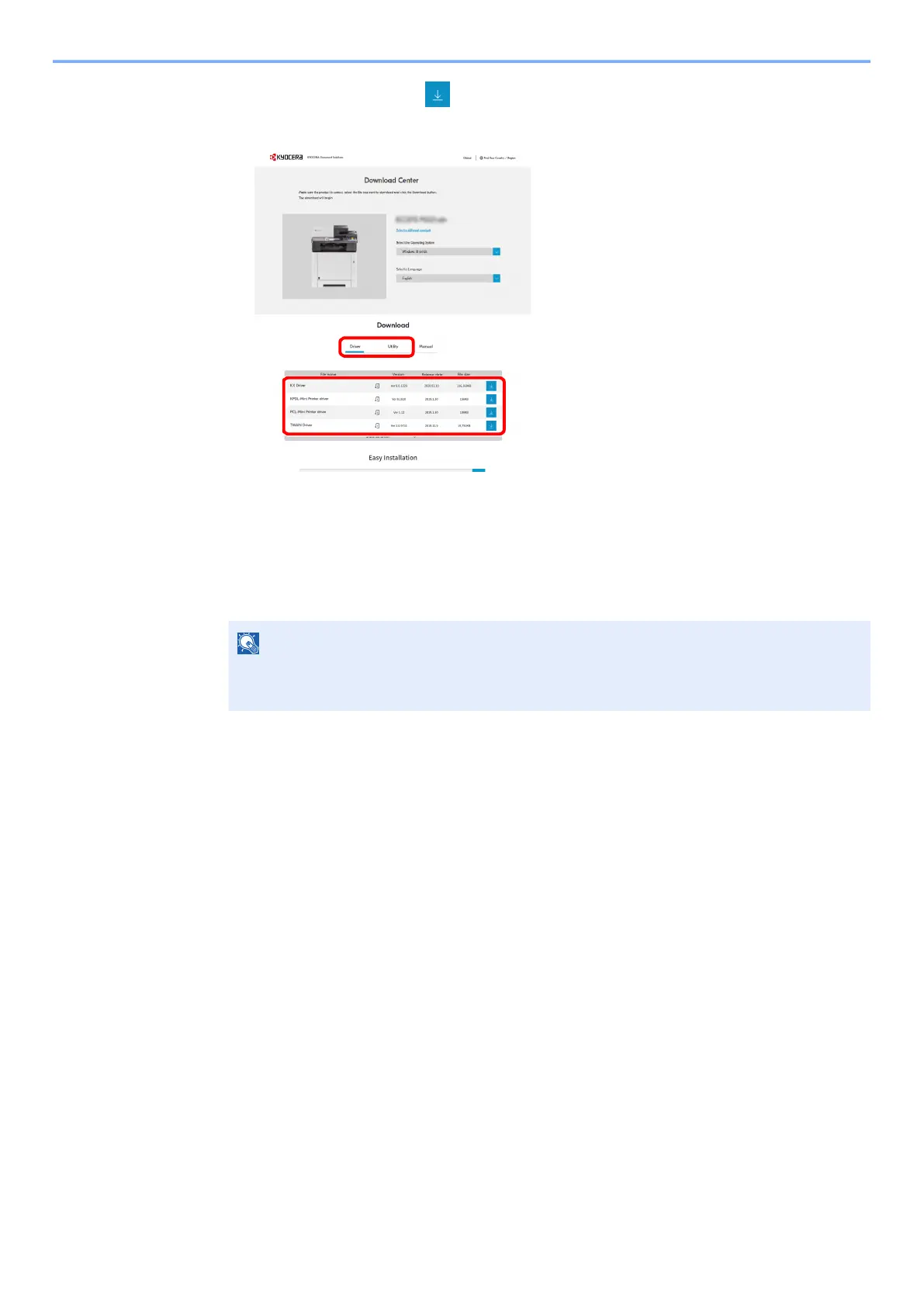5-19
Operation on the Machine > Sending Document Using Quick Scan Tool
5 Driver tab or Utility tab > of the Quick Scan Tool
An installer of the selected software will be downloaded.
2
Double-click the downloaded installer to launch.
The installer was unzipped.
3
Double-click Setup.exe in KM folder of
QuickScanTool_v2.1.0608 RC5_WHQL-_Overseas.
4
Read the License Agreement and click [Accept].
5
Select [Custom Install].
6
Click [+] to add the printer you want to install.
7
Select [Kyocera TWAIN Driver] on the Driver tab.
8
Select [KYOCERA Quick Scan] on the Utility tab.
9
Click [Install].
10
Click [Completed] when installation is completed.
Scanning Documents Using KYOCERA Quick Scan
If you set an original in the machine and then select either [Scan to PDF] or [Scan to Email], the scan starts, and the
original is either saved or sent to the appropriate destination.
NOTE
• Installation on Windows must be done by a user logged on with administrator privileges.
• If the user account management window appears, click [Yes] ([Allow]).
1
2
