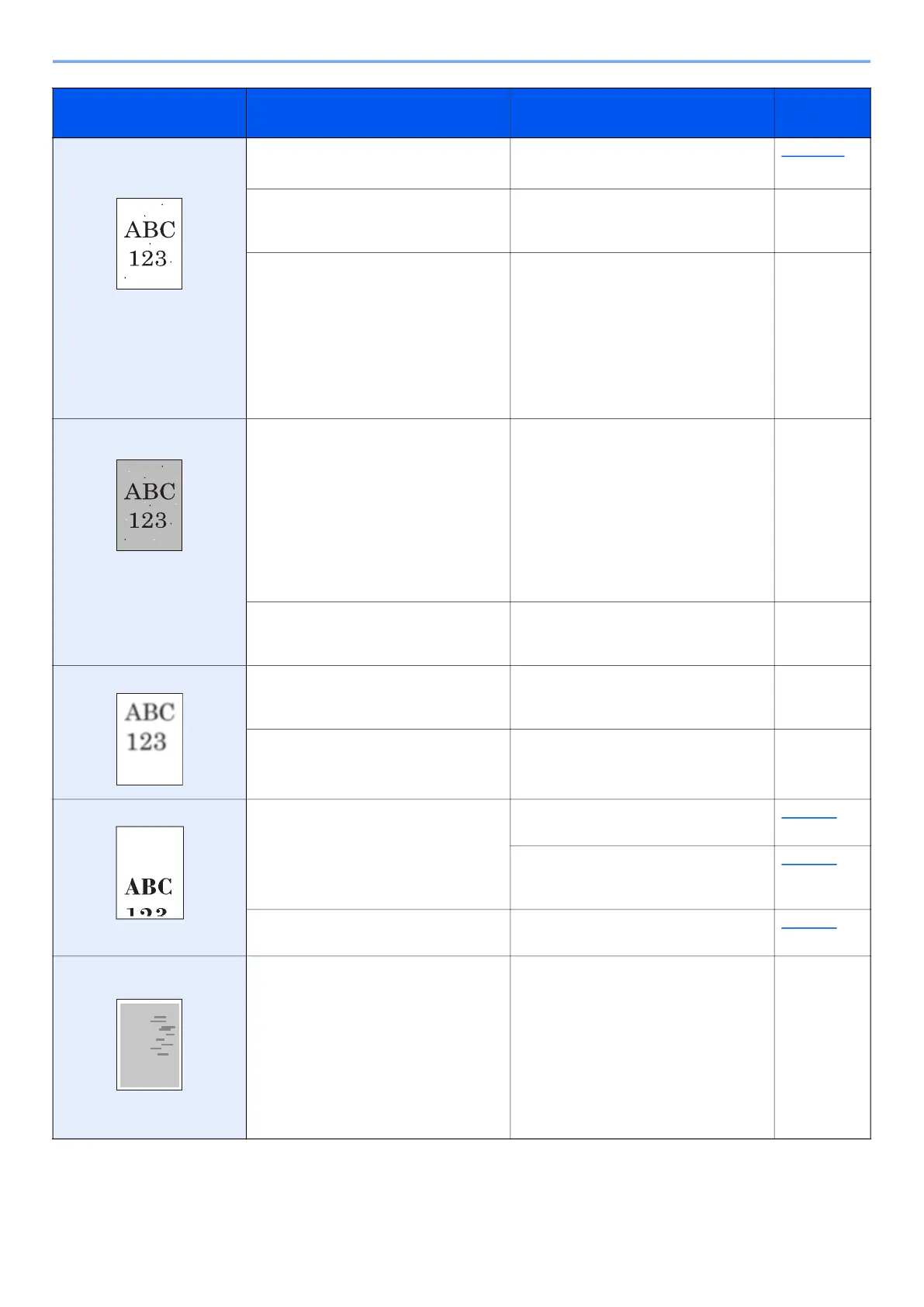10-13
Troubleshooting > Troubleshooting
Black or colored points
appear in white background
parts of the image.
Is the original holder or the glass platen
dirty?
Clean the original holder or the glass
platen.
page 10-2
― Select the [System Menu/Counter] key
> [Adjust/Maint.] > [Service Setting] >
[Drum Refresh], and then select [Yes].
―
― Select the [System Menu/Counter] key
> [Adjust/Maint.] > [Service Setting] >
[MC] and increase the adjustment value.
Increase the adjustment value 1 level at
a time from the current value. If there is
no improvement after the value is
increased by 1 level, increase by 1 level
again. If there is still no improvement,
return the setting to the original value.
―
White or color dots appear
on the printed images.
― Select the [System Menu/Counter] key
> [Adjust/Maint.] > [Service Setting] >
[MC] and decrease the adjustment
value. Decrease the adjustment value 1
level at a time from the current value. If
there is no improvement after the value
is decreased by 1 level, decrease by 1
level again. If there is still no
improvement, return the setting to the
original value.
―
― Select the [System Menu/Counter] key
> [Adjust/Maint.] > [Service Setting] >
[DEV-CLN], and then select [Yes].
―
Printed images are fuzzy. Is the machine being used in conditions
of very humid, or humidity or
temperature rapidly changes?
Use in an environment that has suitable
humidity.
―
― Select the [System Menu/Counter] key
> [Adjust/Maint.] > [Service Setting] >
[Drum Refresh], and then select [Yes].
―
Printed images are skewed. Are the originals placed correctly?
When placing originals on the platen, align
them with the original size indicator plates.
page 5-2
When placing originals in the document
processor, align the original width guides
securely before placing the originals.
page 5-3
Is the paper loaded correctly? Check the position of the paper width
guides.
page 3-2
Irregular horizontal lines
appear in the image.
― Select the [System Menu/Counter] key
> [Adjustment/Maintenance] >
[Service Setting] > [MC] and increase
the adjustment value. Increase the
adjustment value 1 level at a time from
the current value. If there is no
improvement after the value is
increased by 1 level, increase by 1 level
again. If there is still no improvement,
return the setting to the original value.
―
Symptom Checkpoints Corrective Actions
Reference
Page
