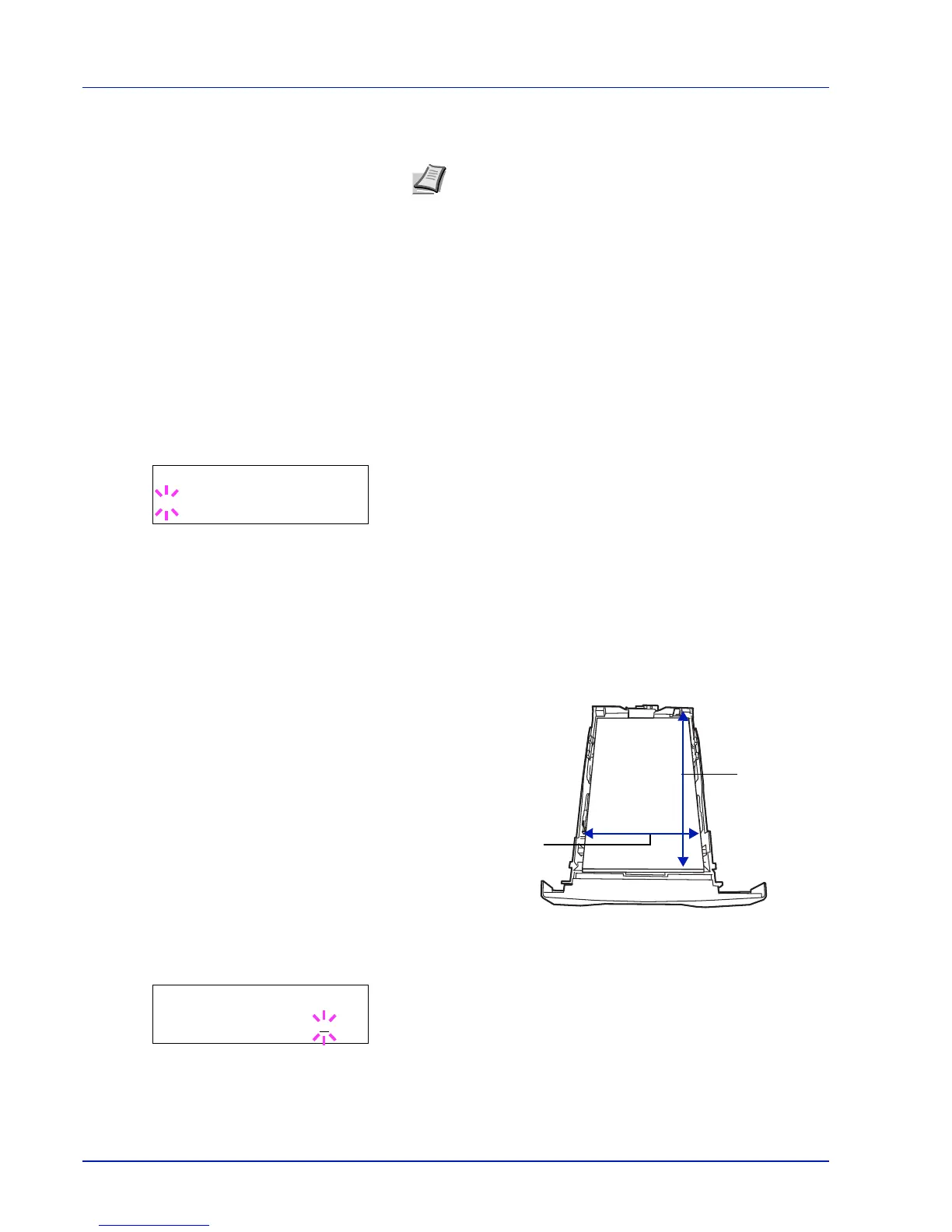7-22 Using the Operation Panel
Statement
Folio
5
When the desired paper size is displayed, press [OK]. The paper
size is set for the paper cassette.
If you selected Custom in step 4, be sure to set the unit of
measurement and the dimensions of the paper as described in the
following sections.
Select the units of measurement as described in the next section.
Unit (Selecting the unit of measurement)
1
Press .
2
Press or repeatedly until >>Unit appears. The unit of
measurement can be selected between millimeters and inches. The
current unit of measurement is displayed (the default setting is mm).
3
Press [OK]. A blinking question mark (?) appears.
4
Select mm or inch using or .
5
Press [OK].
Set the dimensions of the paper as described in the next section.
Entering the Width and Length
Enter the paper size for X Dimension and Y Dimension as shown in
the figure.
1
When the unit of measurement is set, press .
>>X Dimension appears (the paper width setting).
2
Press [OK]. A blinking cursor (_) appears.
Note
A6
and
Statement are displayed for Cassette
Size or Cassette 1 Size.
