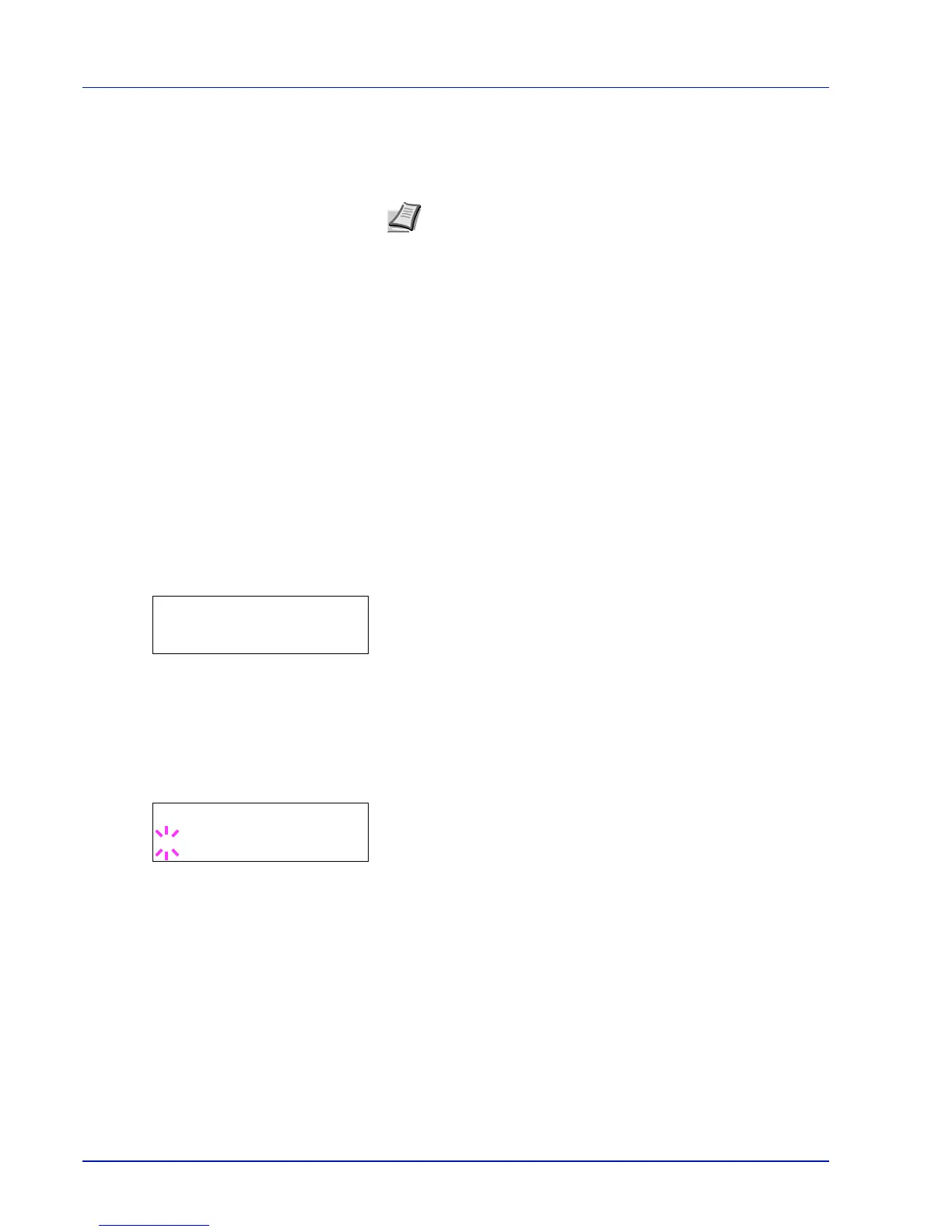7-50 Using the Operation Panel
Optional Network (Optional Network settings)
This selects the settings for the optional network interface kit (IB-50) or
wireless network interface kit (IB-51).
The options available in the Optional Network settings are as follows:
• ID (Administrator ID input)
• Password (Administrator Password input)
• TCP/IP (IPv4 settings)
• TCP/IP (IPv6) (IPv6 settings)
• Netware (NetWare setting)
• AppleTalk (AppleTalk setting)
• IPSec (IPSec setting)
• LAN Interface (LAN Interface setting)
• MACAddressFilter (MAC address filtering setting)
• Communication (Select the network interface to use)
• Restart Network (Restarting the optional network interface kit)
1
Press [MENU].
2
Press or repeatedly until Optional Network > appears.
ID (Administrator ID input)
To use the Optional Network function, you must enter an administrator
ID. For information on how to set the administrator ID, refer to
Administrator (Administrator settings) on page 7-81.
1
Press while Optional Network > is displayed.
2
The message display shows ID and a blinking cursor (_).
3
Press or to increase or decrease, respectively, the value at the
blinking cursor. Enter the specified ID. Use and to move the
cursor right and left. Enter an ID consisting of between 1 and 16
numbers.
4
Press [OK]. Proceed to the next step Password (Administrator
Password input).
Password (Administrator Password input)
To set up the Optional Network functions, you must enter an
administrator ID and administrator password. For information on how to
set the administrator password, refer to Administrator (Administrator
settings) on page 7-81.
Note
This is only displayed when a network interface kit (IB-50)
or wireless network interface kit (IB-51) is installed as an option.
Refer to the IB-51 User’s Manual for information on the wireless
network settings. Manual setting from the printer is not supported
on this device.
