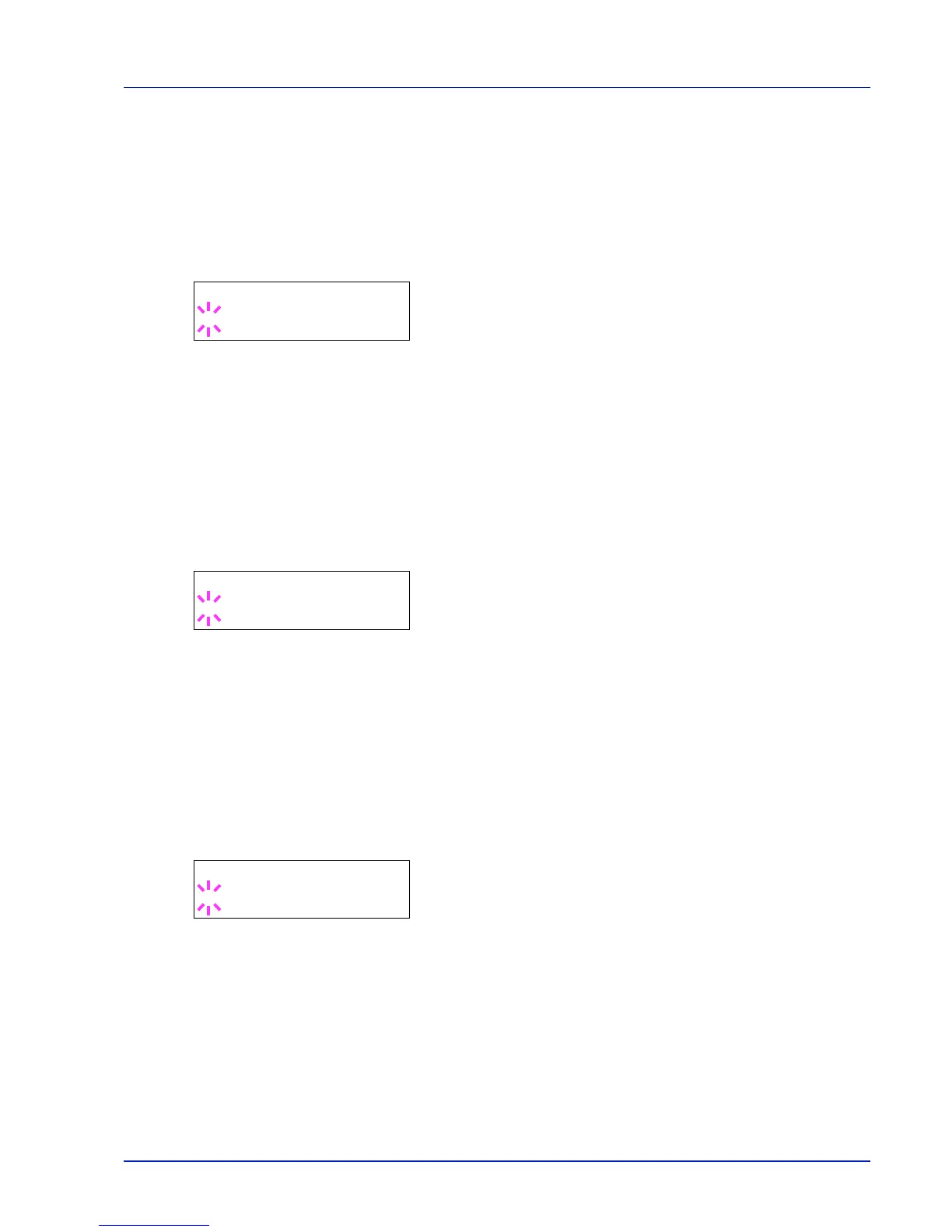Using the Operation Panel 7-39
Wide A4 (Wide A4 pitch)
Turn this to On to increase the maximum number of characters that can
be printed in a line for an A4 page (78 characters at 10 pitch) and Letter
size page (80 characters at 10 pitch). This setting is only effective in PCL
6 emulation.
1
Press while >Page Set > is displayed.
2
Press or repeatedly until >>Wide A4 appears.
3
Press [OK]. A blinking question mark (?) appears.
4
Select On or Off using or .
5
Press [OK].
6
Press [MENU]. The display returns to Ready.
XPS FitTo Page (Print area setting for XPS data)
Select On in this setting to enlarge or reduce XPS files to fit the printable
area during printing.
1
Press while >Page Set > is displayed.
2
Press or repeatedly until >>XPS FitTo Page appears.
3
Press [OK]. A blinking question mark (?) appears.
4
Select On or Off using or .
5
Press [OK].
6
Press [MENU]. The display returns to Ready.
TIFF/JPEG Size (Print mode setting for TIFF/JPEG files)
Use this setting to select the printing method used when TIFF or JPEG
files are printed directly. The default setting is Paper Size.
1
Press while >Page Set > is displayed.
2
Press or repeatedly until >>TIFF/JPEG Size appears.
3
Press [OK]. A blinking question mark (?) appears.
4
Press or repeatedly until the desired print mode is displayed.
The list shows the following print modes:
Paper Size (scaled to fit the paper size)
Images are resized so that they fill the paper size when printed.
Image Resolution (matched to the image resolution)
Image files are printed at the resolution specified in the resolution
information. Images with no resolution information are printed using
the Paper Size setting.
Print Resolution (matched to the print resolution)