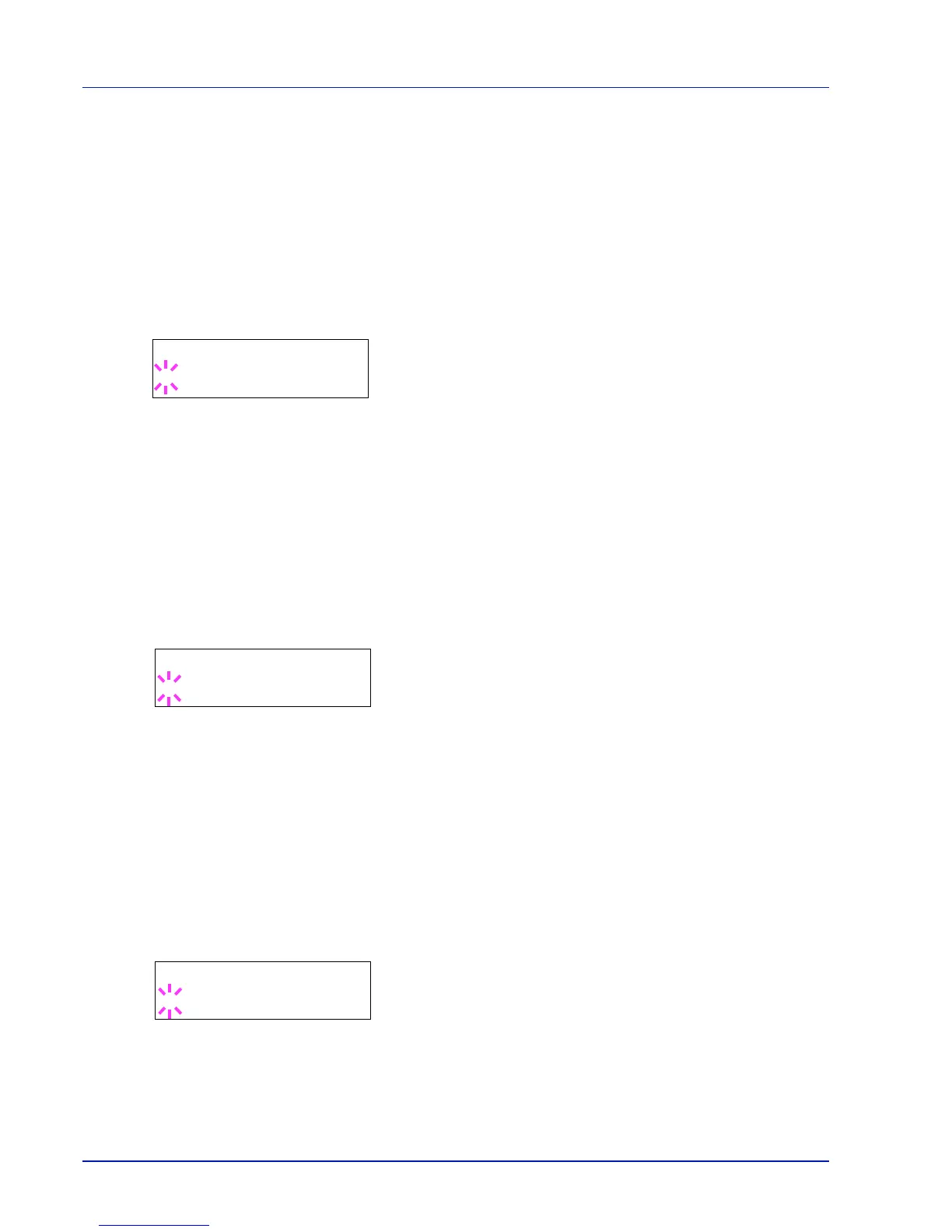7-36 Using the Operation Panel
EcoPrint Mode (Selecting the EcoPrint mode)
By enabling EcoPrint mode, you can minimize the amount of toner used
during printing. Because images printed in this mode may be slightly
coarser than those printed in standard resolution, you should use
EcoPrint for test prints or other situations where high-quality prints are
not required.
Use the procedure below to select EcoPrint mode. The default setting is
Off.
1
Press while >Print Quality > is displayed.
2
Press or repeatedly until >>EcoPrint Mode appears.
3
Press [OK]. A blinking question mark (?) appears.
4
Select On or Off using or .
5
Press [OK].
6
Press [MENU]. The display returns to Ready.
Resolution (Selecting the print resolution)
You can set the default print resolution in four ways: 300dpi, 600dpi, Fast
1200 mode and Fine 1200 mode. The clarity of printed characters and
graphics becomes sharper in this order.
1
Press while >Print Quality > is displayed.
2
Press or repeatedly until >>Resolution appears.
3
Press [OK]. A blinking question mark (?) appears.
4
Select Fine 1200 mode, Fast 1200 mode, 600 dpi or 300
dpi using the or .
5
Press [OK].
6
Press [MENU]. The display returns to Ready.
Print Density (Selecting the print density)
The print density can be adjusted in five steps: from 01 (light) to 05
(dark). The factory setting is 03.
1
Press while >Print Quality > is displayed.
2
Press or repeatedly until >>Print Density appears.
3
Press [OK]. A blinking question mark (?) appears.
4
Select the print density from five steps from 01 (light) to 05 (dark)
using the or .
5
Press [OK].
6
Press [MENU]. The display returns to Ready.
