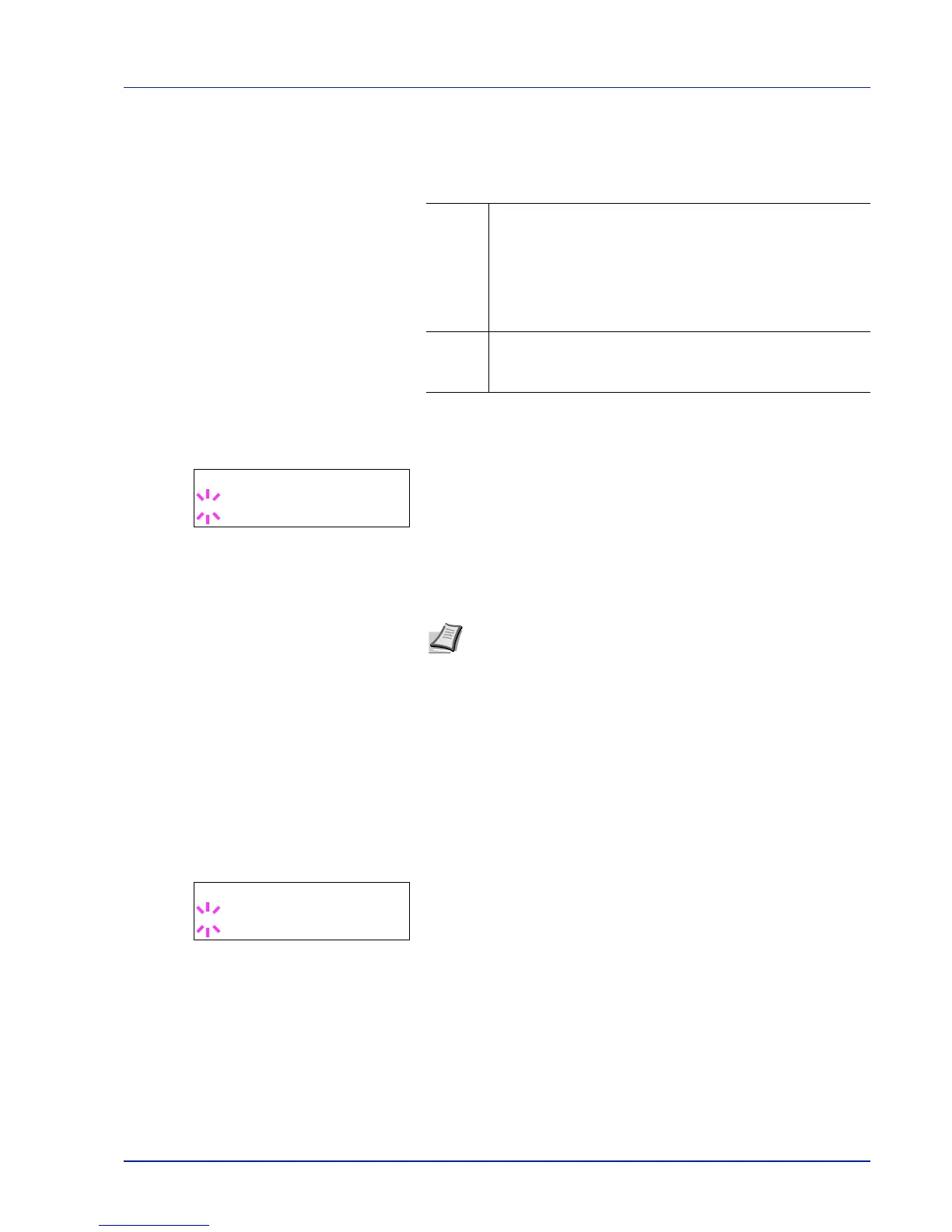Using the Operation Panel 7-27
Auto Cass. Change (Auto Cassette Change setting)
You can select the following actions when the paper runs out in the
paper source while printing. By default, this feature is On.
1
Press while Print Settings > is displayed.
2
Press or repeatedly until >Auto Cass. Change appears.
3
To change the current paper feed source, press [OK]. A blinking
question mark (?) appears.
4
Select On or Off using or .
5
Press [OK].
6
Press [MENU]. The display returns to Ready.
MP Tray Priority (The settings for priority paper feed
from the MP tray)
If paper is set in the MP Tray then it is possible for priority to be given to
that MP tray in the paper feed. The default setting is Off.
1
Press while Print Settings > is displayed.
2
Press or repeatedly until >MP Tray Priority appears.
3
Press [OK]. A blinking question mark (?) appears.
4
Press or to select the desired MP tray priority mode. The list
shows the following MP tray priority mode:
Off (The printer driver settings are followed.)
Auto Feed (If Auto is selected in the printer driver and there is
paper in the MP tray then the paper feed will be from the MP tray.)
Always (If there is paper in the MP tray then the paper feed will be
from the MP tray regardless of what is set in the printer driver.)
5
Press [OK].
Off The printer displays Load Cassette # (# is a cassette
number) or Load MP Tray, and stops printing.
Load the paper according to the paper source displayed to
resume printing.
To print from the other paper cassette, press or to
display Use alternative?, press or to select the
desired paper source, and then press [GO].
On The printer continues printing automatically when the other
paper cassette contains the same paper as the currently-
used paper cassette.
Note
You can also configure the Auto Cassette Change in the
Command Center RX. Access to the Command Center RX, and
then go to Basic > Defaults > Device Defaults page. For more
information on access to the Command Center RX, refer to the
Command Center RX User Guide.
