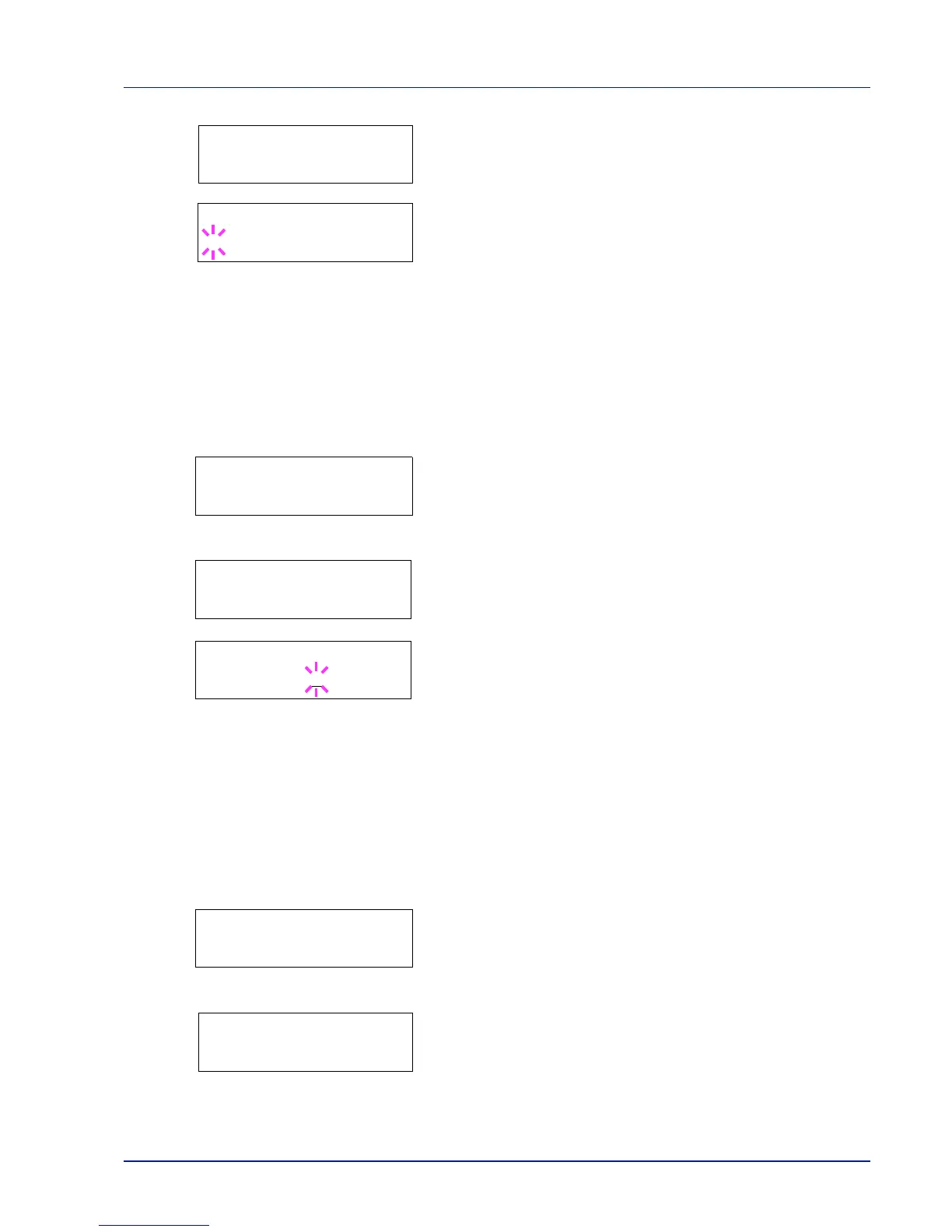Using the Operation Panel 7-33
4
Press or repeatedly until >>Courier appears. If you are
selecting the thickness of the Letter Gothic font, choose >> Letter
Gothic here instead.
5
Press [OK]. A blinking question mark (?) appears.
6
Select Regular or Dark using or .
7
Press [OK].
8
Press [MENU]. The display returns to Ready.
Changing the Default Font Size
You can change the size of the default font. If you selected a proportional
font, the character size can also be changed.
1
Press while Print Settings > is displayed.
2
Press or repeatedly until >Font Select > appears.
3
Make sure that Internal is displayed and press .
4
Press or repeatedly until >>Size appears.
5
Press [OK]. A blinking question mark (?) appears.
6
Press or to increase or decrease the value at the blinking
cursor. The font size can be set between 4 and 999.75 points, in
0.25-point increments. Use or to move the cursor right and left.
7
When the desired size is displayed, press [OK].
8
Press [MENU]. The display returns to Ready.
Character Pitch
You can set the character pitch for fixed fonts.
1
Press while Print Settings > is displayed.
2
Press or repeatedly until >Font Select > appears.
3
Make sure that Internal is displayed and press .
4
Press or repeatedly until >>Pitch appears.
