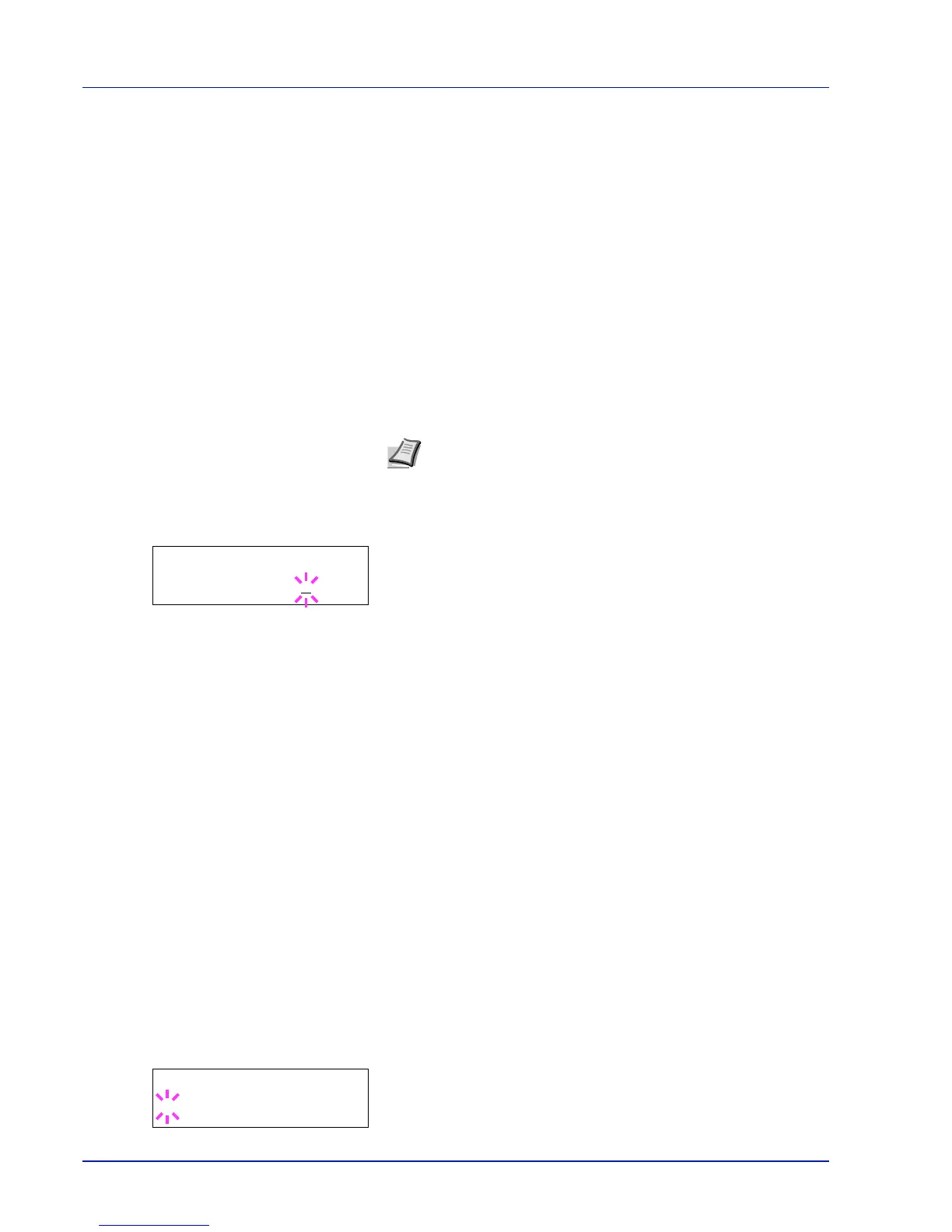7-44 Using the Operation Panel
4
Press or to increase or decrease, respectively, the value at the
blinking cursor. You can set any value between 000 and 255. Use
and to move the cursor right and left.
5
Display the desired subnet mask and press [OK].
6
Press [MENU]. The display returns to Ready.
Gateway (Gateway setting)
Gateway generally refers to a protocol conversion device used to allow
networks with differing protocol systems to interconnect.
For example, a "Gateway" device is required to connect a different
closed network (using its own protocols) to the open Internet (using
TCP/IP).
By installing a gateway, the communications protocols and data display
modes on different networks can be made compatible.
On TCP/IP networks, the term gateway is used to refer to routers.
1
Press while >TCP/IP On > is displayed.
2
Press or repeatedly until >>Gateway appears.
3
Press [OK]. A blinking cursor (_) appears.
4
Press or to increase or decrease, respectively, the value at the
blinking cursor. You can set any value between 000 and 255. Use
and to move the cursor right and left.
5
Display the desired gateway and press [OK].
6
Press [MENU]. The display returns to Ready.
Bonjour (Bonjour setting)
Bonjour, also known as zero-configuration networking, is a service that
automatically detects computers, devices and services on an IP network.
Bonjour, because an industry-standard IP protocol is used, allows
devices to automatically recognize each other without an IP address
being specified or DNS server being set.
Bonjour also sends and receives network packets by UDP port 5353. If a
firewall is enabled, the user must check that UDP port 5353 is left open
so that Bonjour will run correctly. Some firewalls are set up so as to
reject only certain Bonjour packets. If Bonjour does not run stably, check
the firewall settings and ensure that Bonjour is registered on the
exceptions list and that Bonjour packets are accepted. If you install
Bonjour on Windows XP Service Pack 2 or later, the Windows firewall
will be set up correctly for Bonjour.
1
Press while >TCP/IP On > is displayed.
2
Press or repeatedly until >>Bonjour appears.
3
Press [OK]. A blinking cursor (_) appears.
Note
Before you input the gateway, be sure to set the DHCP
setting to Off.
