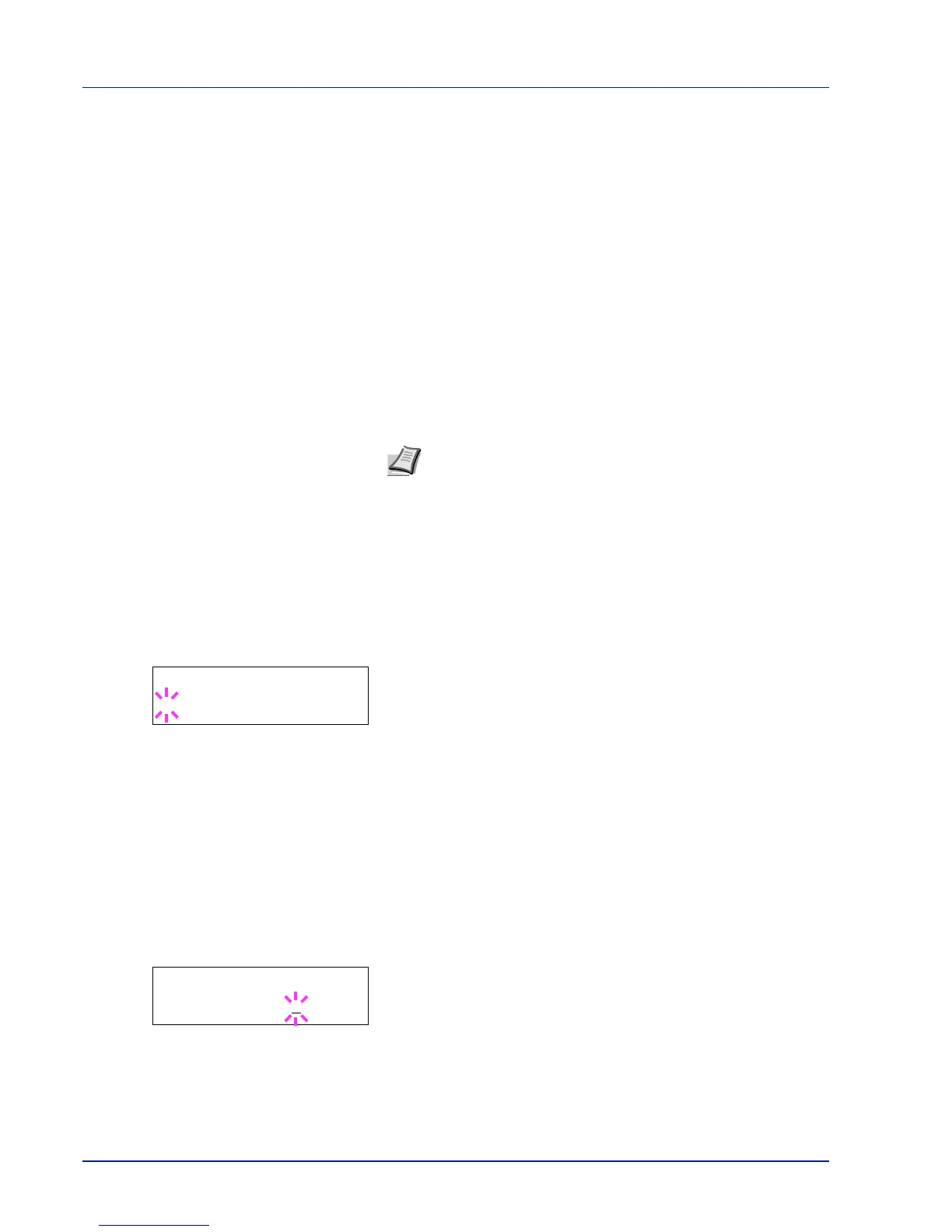7-60 Using the Operation Panel
RAM Disk Mode (Using the RAM disk)
The RAM disk is a memory space shared within the printer memory that
can temporarily store print jobs. The stored print job can then be used to
print multiple copies of the job reducing the total amount of time required
to print the whole job.
To use the RAM disk, activate and enter the desired size of the RAM disk
in the manner described below. The maximum RAM disk size can be
calculated as follows:
When the RAM disk is activated = The maximum RAM disk size is
16 MB (when no options are attached)
When the optional memory is installed = The maximum RAM disk size is
1/2 of the total optional memory installed
To activate RAM disk in the printer's memory, first you must set the RAM
disk mode to On and set the desired data size for the RAM disk as
described in the following section. This allows you to perform the
following operations on the RAM disk.
IMPORTANT The RAM disk stores data only temporarily. When the
printer is reset or turned off, the stored data will be erased.
The RAM disk is allocated from the printer memory available to users.
If the size of the RAM disk is set too large, the printing speed may
decrease or the memory may become insufficient.
1
Press while Device Common > is displayed.
2
Press or repeatedly until >RAM Disk Mode > appears.
3
Press [OK]. A blinking question mark (?) appears.
4
Select On or Off using or .
5
Press [OK].
6
Press [MENU]. The display returns to Ready.
RAM Disk Size (Setting the RAM disk size)
Use this procedure to set the amount of memory used for the RAM disk.
IMPORTANT The RAM Disk Size menu option only appears when
RAM Disk Mode is set to On.
1
Press while >RAM Disk Mode On > is displayed.
2
Press [OK]. The message display shows a blinking cursor (_). Press
or to display the desired size. Use and to move the cursor
right and left.
This range varies depending on the total memory size of the printer.
3
When the desired RAM disk size is displayed, press [OK].
4
Press [MENU]. The display returns to Ready. Turn the printer off and
then on again. The selected RAM disk size is activated after the
printer is restarted.
Note
The RAM disk is an allocated part of the printer’s memory.
