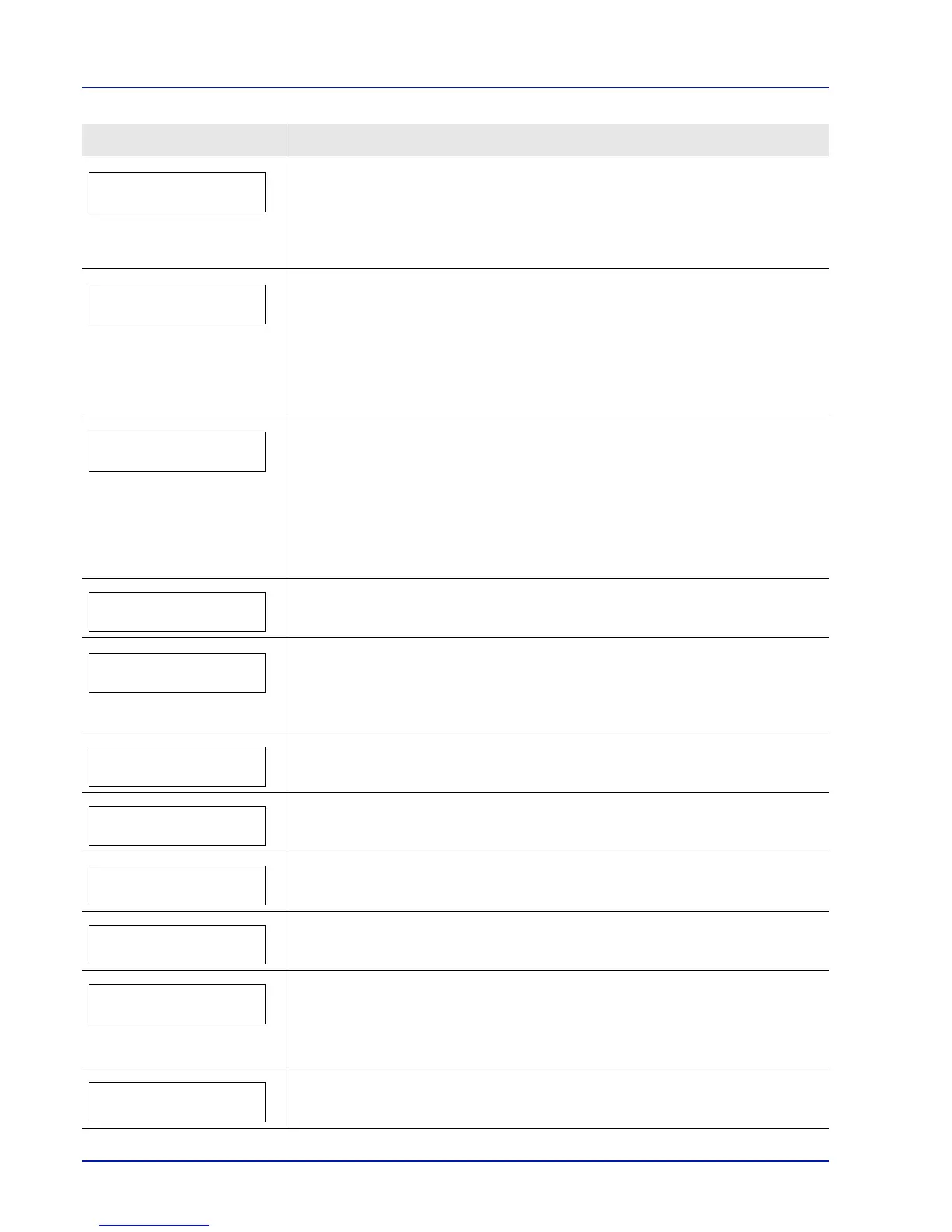6-6 Troubleshooting
KPDL error ##
Press GO
Current print processing cannot continue because of occurrence of KPDL error which
is categorized by ##. To print out an error report, display >>Error Report from the
menu system, and select On. Press [GO] to resume printing. You can abandon printing
by pressing [Cancel].
If Auto Error Clear is set to On, printing will be automatically resumed after a
preset period of time.
Load Cassette #
(A4)
/
(PLAIN)
The paper cassette matching the paper size and paper type of the print job is empty.
Load paper into the paper cassette as displayed in place of #. Press [GO] to resume
printing.
If you want to print from a different paper source, press or to display Use
alternative? and you can change the source for paper feeding. After selecting a
paper source and pressing [MENU], Paper Settings > appears. By pressing the
, the paper type settings menu appears. After setting the correct paper type, press
[OK] and printing starts.
Load MP Tray
(A4)
/
(PLAIN)
There is no paper cassette installed in the printer that matches the paper size and
paper type of the print job. Set paper in the MP tray. Press [GO] to resume printing.
(Note that feeding the paper having a paper size which does not match the current
paper size from the MP tray can cause paper jam.)
If you want to print from a different paper source, press or to display Use
alternative? and you can change the source for paper feeding. After selecting a
paper source and pressing [MENU], Paper Settings > appears. By pressing the
, the paper type settings menu appears. After setting the correct paper type, press
[OK] and printing starts.
Low security
This message is displayed when Low was selected in Security Level.
Memory overflow
Press GO
The total amount of data received by the printer exceeds the printer’s internal memory.
Try adding more memory. Press [GO] to resume printing. You can abandon printing by
pressing [Cancel].
If Auto Error Clear is set to On, printing will be automatically resumed after a
preset period of time.
Missing
developer unit
The developer unit is either not installed or incorrectly inserted. Insert the developer
unit securely.
No multi copies
Press GO
Multiple copies cannot be printed because the RAM disk is disabled is not installed.
There is no available RAM disk space. Delete unnecessary files. Press [GO] to print
error report.
Paper jam
#####################
A paper jam has occurred. The location of the paper jam is indicated in place of the #’s.
For details, refer to Clearing Paper Jams on page 6-10.
Paper path error
When one or more optional feeders are installed, this message will appear if any of the
paper feeders or the printer cassette upper than the selected one is not properly
closed.
Print overrun
Press GO
The print job transferred to the printer was too complex to print on a page. Press [GO]
to resume printing. (A page break may be automatically inserted in some places.)
You can abandon printing by pressing [Cancel].
If Auto Error Clear is set to On, printing will be automatically resumed after a
preset period of time.
RAM disk error ##
Press GO
A RAM disk error has occurred. Look at the error code given in place of ## and refer to
Storage Error Codes on page 6-8. To ignore the RAM disk error, press [GO].
Message Corrective Action