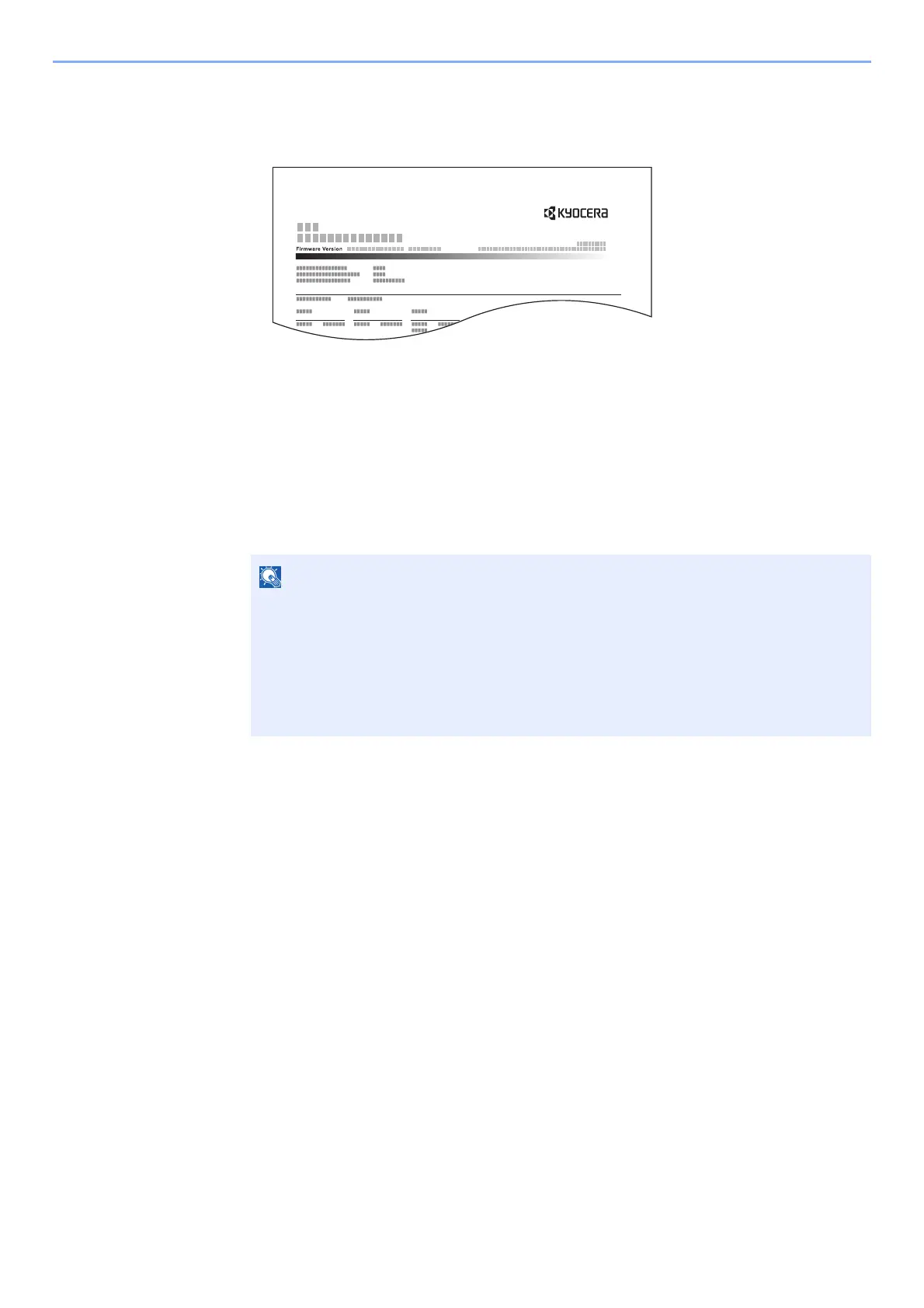9-25
User Authentication and Accounting (User Login, Job Accounting) > Configuring Job Accounting
Print Accounting Report
The total pages counted of all relevant accounts can be printed as an accounting report.
Use the procedure belo
w to print a job accounting report.
1
Prepare paper.
Check that A4 or Letter paper is loaded in the cassette.
2
Display the screen.
1 [Menu] key > [▲] [] key > [User/Job Account] > [OK] key
2 [▲]
[] key > [Job Account.Set.] > [OK] key > [▲] [] key > [Account. (Local)] >
[OK]
key
3
Print the report.
[▲] [▼] key > [Account. Report] > [OK] key > [Yes]
Accounting report is printed.
If the login user name entry screen appears during operations, enter a login user name
and password, and select [Login]. For this, you need to login with administrator
privileges.
The factory default login user name and login password are set as shown below.
Login User Name: 6000
Login Password: 6000