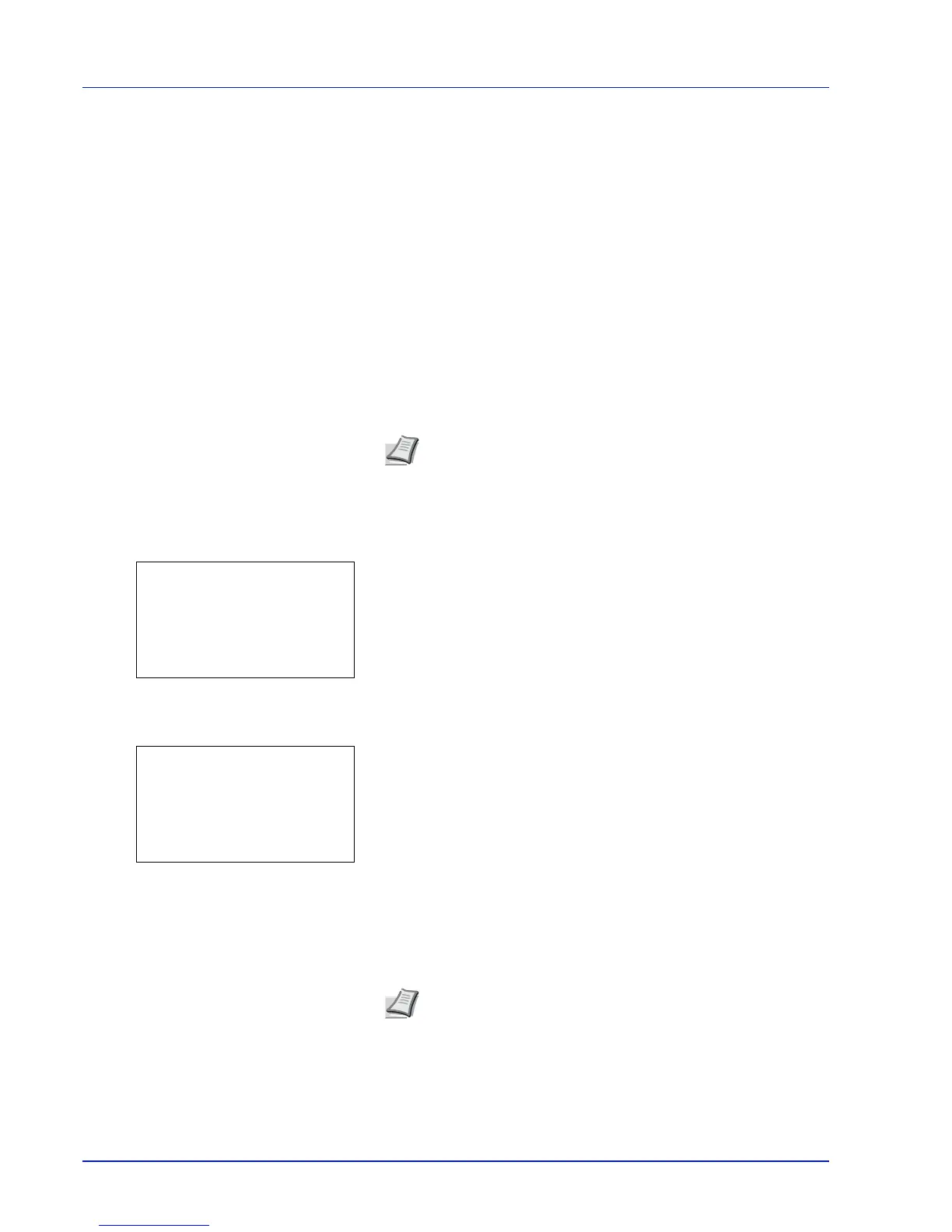4-28 Using the Operation Panel
Quick Copy is only displayed if there are any jobs that were saved to the
SSD in Quick Copy mode.
Private/Stored is only displayed if there are any jobs that were saved
to the SSD or RAM disk.
Quick Copy (Using Quick Copy)
This mode enables you to print the requested number of copies of a job,
simultaneously storing the job on the SSD/RAM disk. When additional
copies are required, you can reprint the required number of copies from
the printer operation panel. To print a job as a quick copy job, refer to
Printer Driver User Guide.
The default number of print jobs that can be stored on the SSD is 32. This
value can be increased to up to 300. For details, refer to Job Box Settings
(Job Box Configuration) on page 4-37. When the number of jobs reaches
the limit, the oldest job will be overwritten by the new one.
When the printer is turned off, all stored jobs will be deleted.
Printing Additional Copies using Quick Copy
1
In the Job Box menu, press or to select Quick Copy.
2
Press [OK]. The Quick Copy screen appears listing the user names
for stored jobs.
3
Press or to select the user name you entered in the printer
driver.
4
Press [OK]. The printer displays a list of the jobs stored under the
selected user name.
5
Press or to scroll to the desired job title.
When [Select] ([Right Select]) is pressed, the file is selected. A
checkmark will be placed on the right of the selected file.
Select the checkmarked file and press [Select] ([Right Select])
again to cancel the selection.
Note
Refer to the Printer Driver User Guide for the driver
settings.
Note
To select all files, follow the steps of Select/Deselect All
Files on page 4-29
