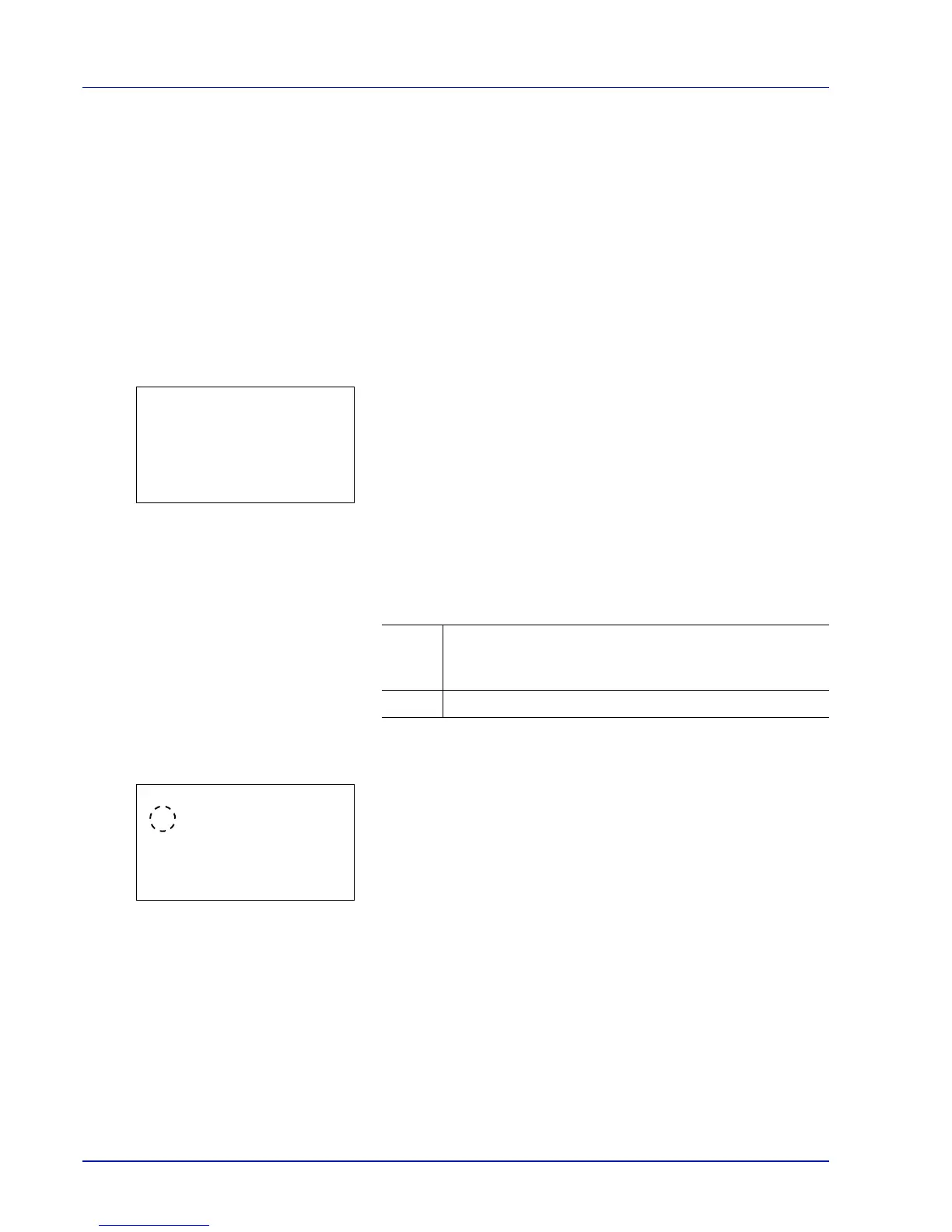4-88 Using the Operation Panel
Error Handling (Error detection setting)
This specifies the settings for the detection methods used for duplex
printing errors and for paper size and paper type errors when the paper
source is fixed.
The options available in Error Handling are as follows:
• DuplexPaperError (Duplex printing error detection setting)
• Paper Mismatch (Detection settings for paper size/type errors when
the paper source is fixed)
• MP Tray Empty (Warning when the MP tray is empty)
1
In the Device Common menu, press or to select Error
Handling.
2
Press [OK]. The Error Handling menu screen appears.
DuplexPaperError (Duplex printing error detection setting)
If the error detection setting for duplex printing has been turned Display
Error, and you attempt to print onto a paper size and paper type that
cannot be used for duplex printing, the Duplex disabled error
message will be displayed and printing will stop.
1
In the Error Handling menu, press or to select
DuplexPaperError.
2
Press [OK]. The DuplexPaperError screen appears.
3
Press or to select the setting for handling duplex paper errors.
4
Press [OK]. The handling of duplex paper errors is set and the Error
Handling menu screen reappears.
Display
Error
• To print onto one-side of the paper only when this message
is displayed, press [OK].
• Press [Cancel] to cancel the printing itself.
1-sided • To print onto one-side of the paper.
