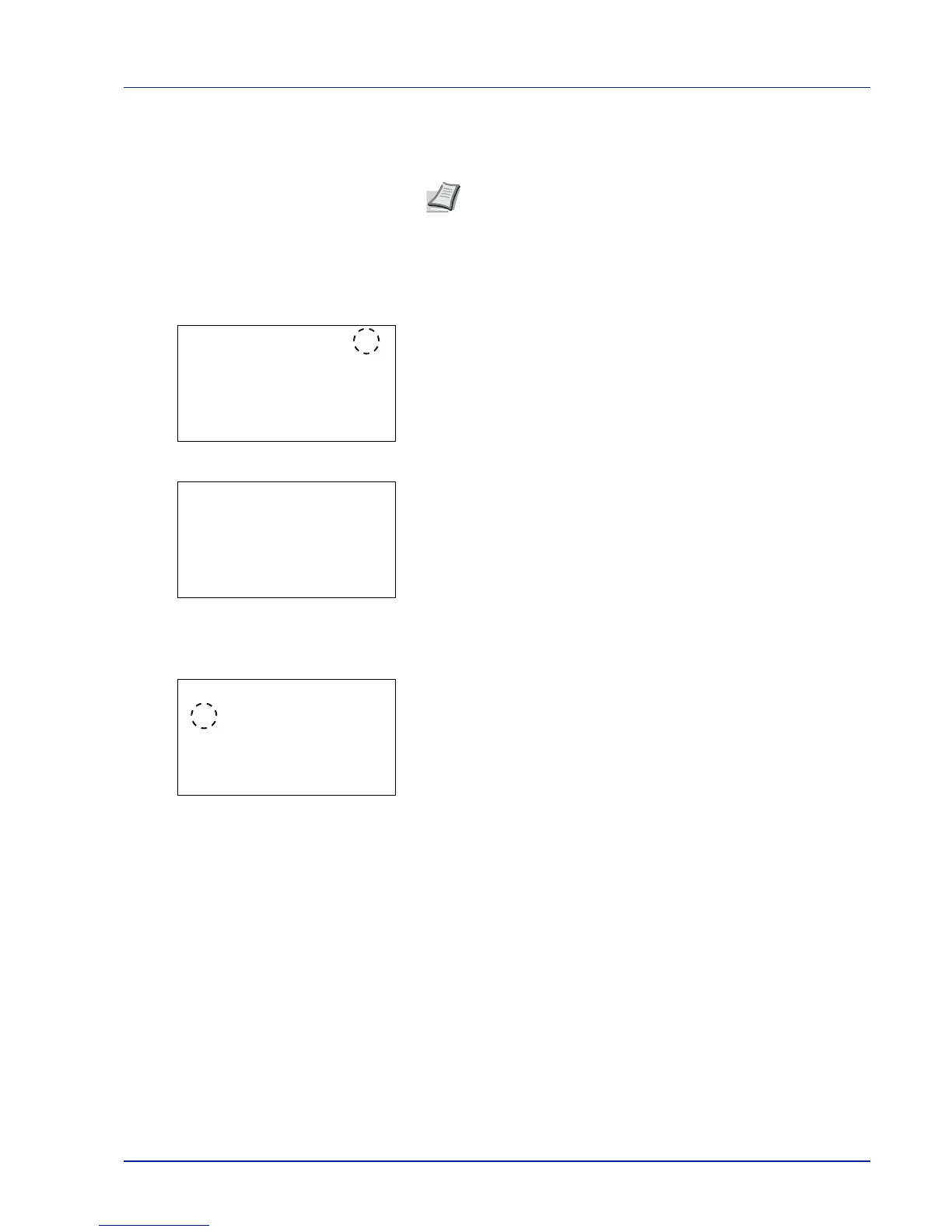Using the Operation Panel 4-13
For more information, please refer to
Custom Box on page 4-23
,
Job
Box on page 4-27 or RAM Disk Setting (Using the RAM disk) on page 4-
85
.
Selecting a Menu
The mode selection menu is hierarchical. Press , , or to display
the desired menu.
• If [
a
] appears in the top-right of the screen, you can use the and
to scroll up and down through the menu options one line at a time,
and the and to move between menu options one page at a time.
• If [
P
] appears in the top-right of the screen, you can use the and
to switch between pages.
To return to the menu one level up, press [Back].
Setting a Menu
Select the desired menu and press [OK]. You can now select options in
the menu. press , , or to select or enter the desired setting and
then press [OK] to confirm your selection.
If you are choosing from a list of settings, an asterisk (*) is displayed to
the left of the currently selected setting.
Canceling Menu Selection
If you press [MENU] when a menu is selected, the message display
returns to Ready to print. or Sleeping..
Note
Only when USB memory is installed, USB Memory is
displayed.
