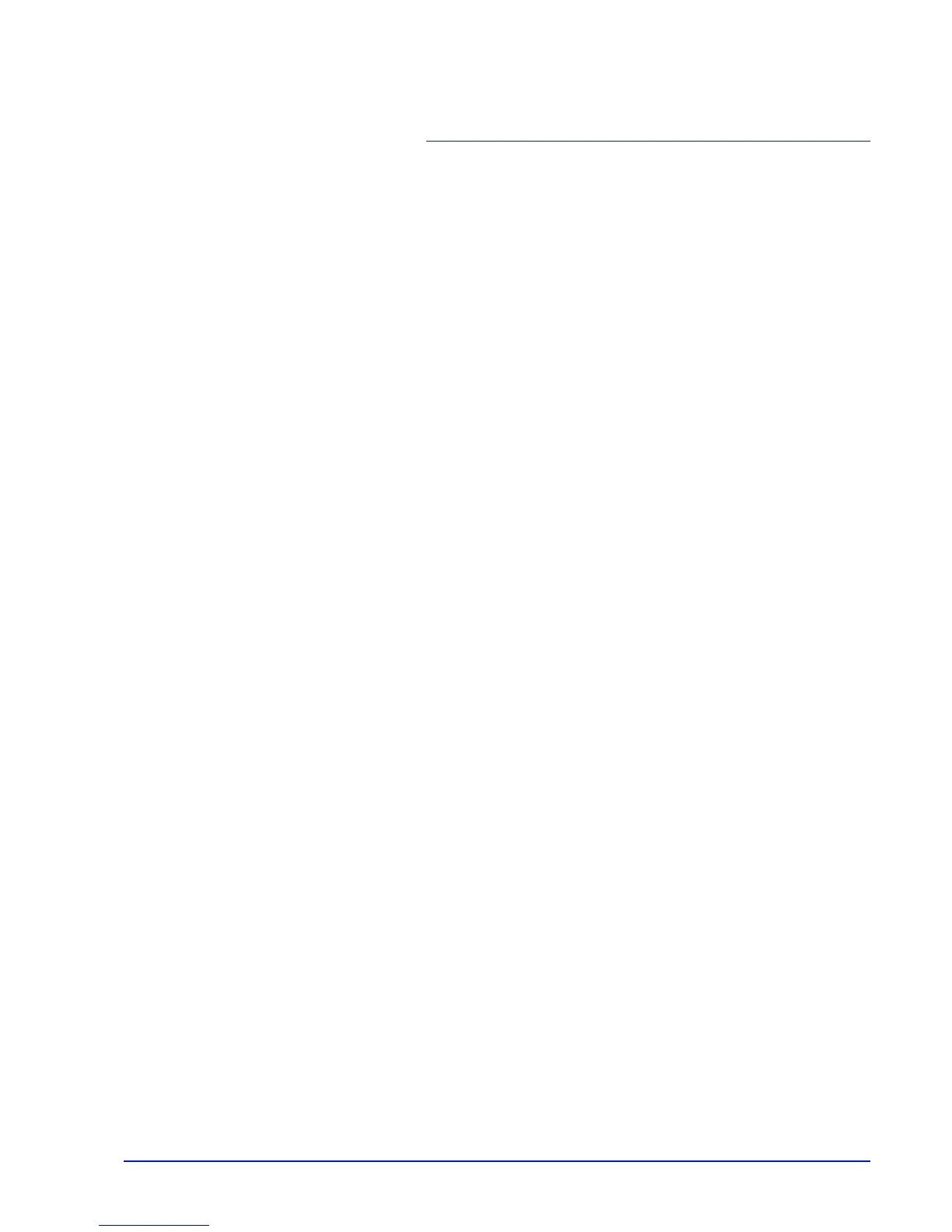iii
Contents
Legal and Safety Information
1 Machine Parts
Components at the Front of the Printer ................................... 1-2
Components at the Left of the Printer ...................................... 1-2
Internal Components .................................................................. 1-3
Components at the Rear of the Printer ..................................... 1-3
Operation Panel .......................................................................... 1-4
2 Printing Operation
Changing Network Interface Parameters ................................. 2-2
Printing a Status Page ............................................................... 2-4
Command Center RX .................................................................. 2-4
Installing the Printer Driver ..................................................... 2-13
Printing from Application Software ........................................ 2-20
Printing by AirPrint ................................................................... 2-21
Status Monitor .......................................................................... 2-22
Energy Saver Function ............................................................ 2-26
3 Handling Paper
General Guidelines ..................................................................... 3-2
Selecting the Right Paper .......................................................... 3-4
Special Paper .............................................................................. 3-7
Paper Type ................................................................................ 3-13
Loading Paper ........................................................................... 3-14
4 Using the Operation Panel
General Information ................................................................... 4-2
Understanding the Operation Panel ......................................... 4-3
Keys ............................................................................................. 4-6
Using the Menu Selection System .......................................... 4-12
Setting a Mode Selection Menu ............................................... 4-14
Report Print ............................................................................... 4-15
USB Memory (USB memory selection) ................................... 4-20
Custom Box .............................................................................. 4-23
Job Box ..................................................................................... 4-27
Counter (Viewing the counter value) ...................................... 4-39
Paper Settings .......................................................................... 4-41
Print Settings ............................................................................ 4-53
Network (Network settings) ..................................................... 4-64
Optional Network (Optional Network settings) ...................... 4-73
Device Common (Selecting/Setting the common device) .... 4-78
Security (Security function setting) ........................................ 4-98
Job Account.Set. (Job Account setting) .............................. 4-107
Administrator (Administrator settings) ................................ 4-116
Adjust/Maint. (Adjust/Maintenance selection/setting) ........ 4-119
5 Maintenance
General Information ................................................................... 5-2
Toner Container Replacement .................................................. 5-2
Replacing the Waste Toner Box ................................................ 5-6
Cleaning the Printer ................................................................... 5-8
6 Troubleshooting
General Guidelines ..................................................................... 6-2
Print Quality Problems ............................................................... 6-3
