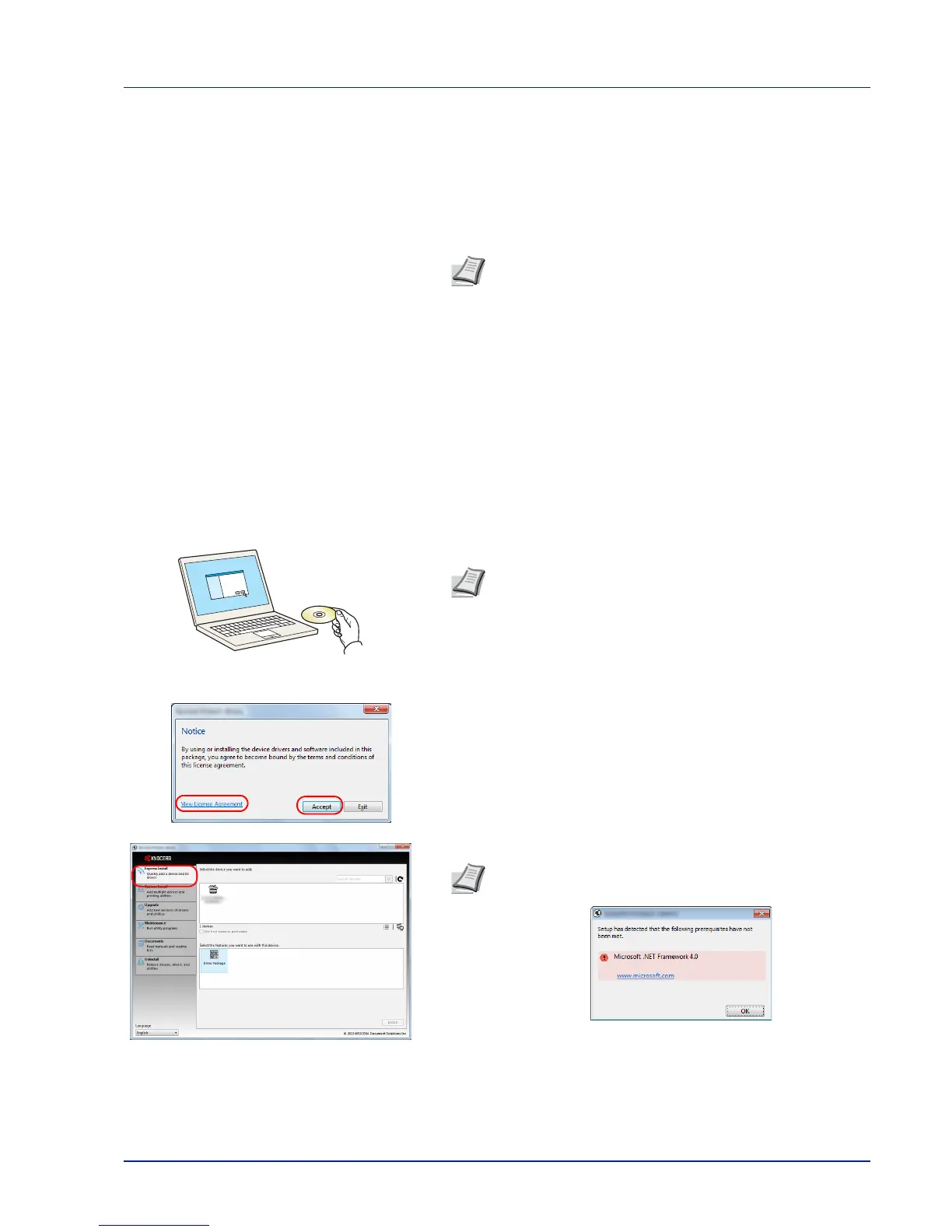Printing Operation 2-13
Installing the Printer Driver
Ensure the printer is plugged in and connected to the PC before installing
the printer driver from the DVD-ROM. The printer driver is necessary to
print data created in an application.
For details on the printer driver, refer to Printer Driver User Guide on the
DVD-ROM.
Installing Printer Driver in Windows
Express Install
The following procedure is an example for installing the software in
Windows 7 using Express Install.
For details, refer to Custom Installation in the Custom Install on page 2-
15.
1
Insert the DVD-ROM.
2
Click View License Agreement and read the License Agreement.
Click Accept.
3
Select Express Install tab.
Note
Installation on Windows must be done by a user logged
on with administrator privileges.
When connected by USB cable, Plug and Play is disabled on
this device when in Sleep mode. To continue the installation,
press the OK key to wake the device from Low Power Mode
or Sleep before continuing.
KX XPS DRIVER cannot be installed on Windows XP.
Note
Installation on Windows must be done by a user logged
on with administrator privileges.
If the Welcome to the Found New Hardware Wizard dialog
box displays, select Cancel.
If the autorun screen is displayed, click Run setup.exe.
If the user account management window appears, click Yes
(Allow).
Note
To install Status Monitor, it is necessary to install
Microsoft .NET Framework 4.0 beforehand.
