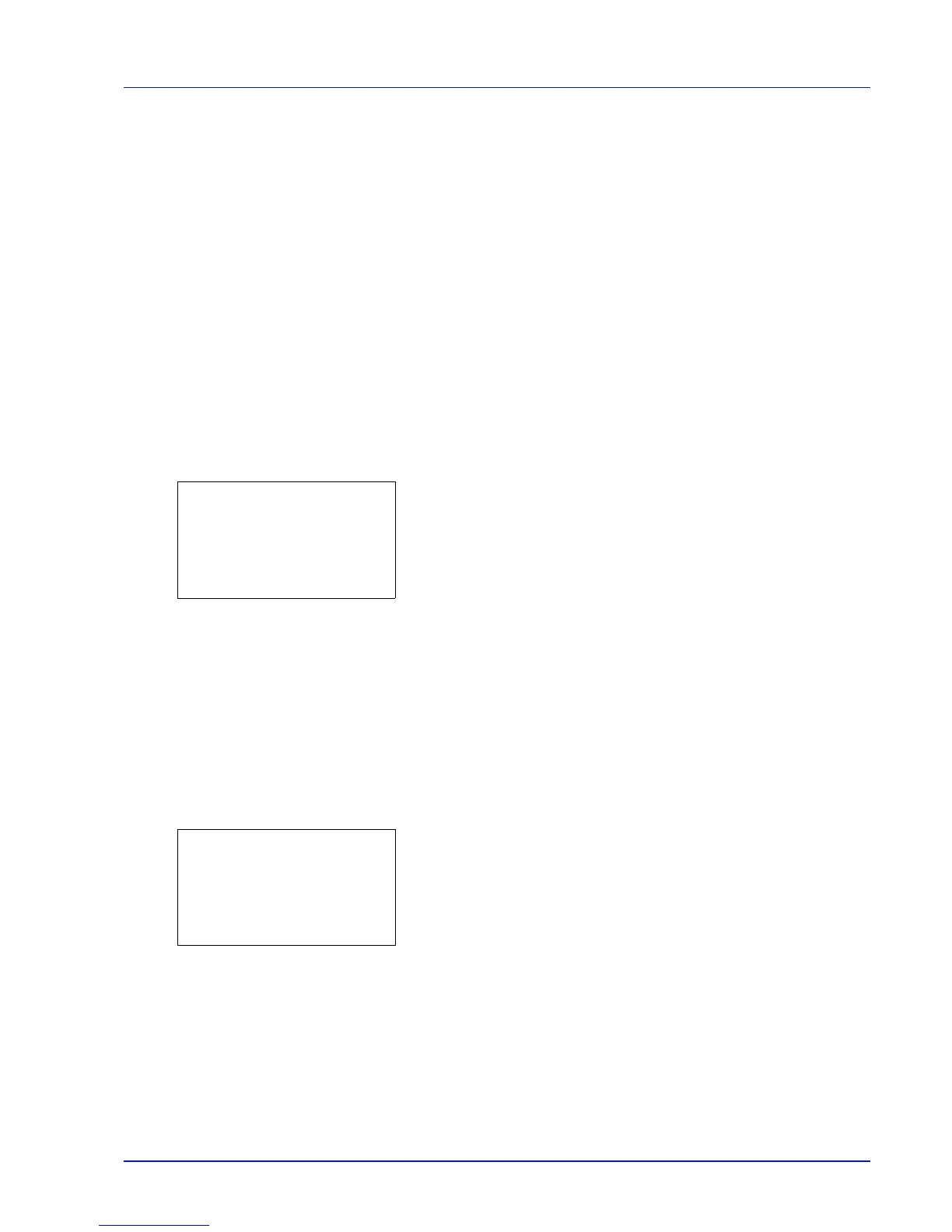Using the Operation Panel 4-119
Adjust/Maint. (Adjust/Maintenance selection/
setting)
Adjust/Maintenance is used to adjust the print quality and to carry out
printer maintenance.
The options available in Adjust/Maintenance are as follows:
• ColorCalibration
• Color Regist. Normal (Color registration [Standard])
• Color Regist. Detail (Color registration [Detailed])
• Restart (Restart Printer)
• Service Setting (for Maintenance)
IMPORTANT
Service Setting
is primarily a menu used by service
personnel for maintenance work. There is no need for customers to
use this menu.
1
Press [MENU].
2
Press or to select Adjust/Maint..
3
Press [OK]. The Adjust/Maint. menu appears showing a list of
available options.
ColorCalibration
This printer contains a calibration function that automatically makes
adjustments to compensate for changes that occur over time due to
variations in the ambient temperature and humidity. So that the highest
quality color printing can be maintained, this color calibration operation is
carried out automatically each time the power to the printer is turned on.
The color calibration operation may be carried out automatically during
recovery from the Auto Sleep or during printing.
1
In the Adjust/Maint. menu screen, press or to select
ColorCalibration.
2
Press [OK]. A confirmation screen appears.
Press [Yes] ([Left Select]). Color calibration is carried out, after
which you return to the standby screen.
Pressing [No] ([Right Select]) returns you to the Adjust/Maint.
menu without carrying out color calibration.
