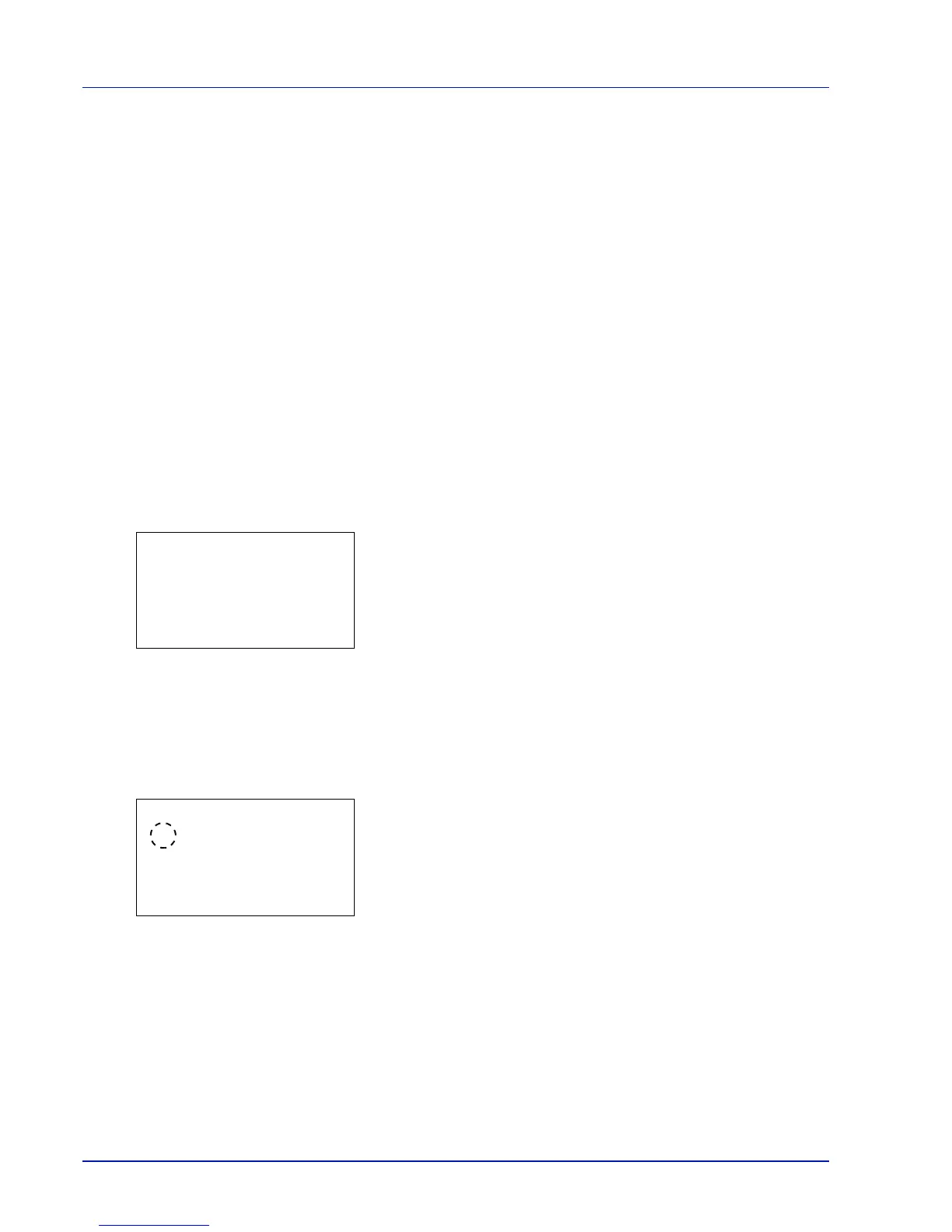4-78 Using the Operation Panel
Device Common (Selecting/Setting the common
device)
Selects/sets all the functions in this printer.
The options available in Device Common are as follows:
• Language (Selecting the message language)
• Date Setting (Date and time settings)
• Buzzer (Alarm (Buzzer) setting)
• RAM Disk Setting (Using the RAM disk)
•Format SSD
• Display Bright. (Display brightness setting)
• Error Handling (Error detection setting)
• Timer Setting
• TonerAlert Level (Setting for the alert level for toner addition)
IMPORTANT
Format SSD
appears if an optional SSD is inserted and
not formatted in the machine.
1
Press [MENU].
2
Press or to select Device Common.
3
Press [OK]. The Device Common menu appears showing a list of
available options.
Language (Selecting the message language)
You can select the language of the message display by following the
procedure given below
.
You can optionally download messages in other
languages. Contact your service technician for information.
1
In the Device Common menu, press or to select Language.
2
Press [OK]. The Language screen appears showing the list of
languages.
The available languages are as follows:
English
Deutsch
Français
Español
Italiano
Nederlands
Русский
Português
