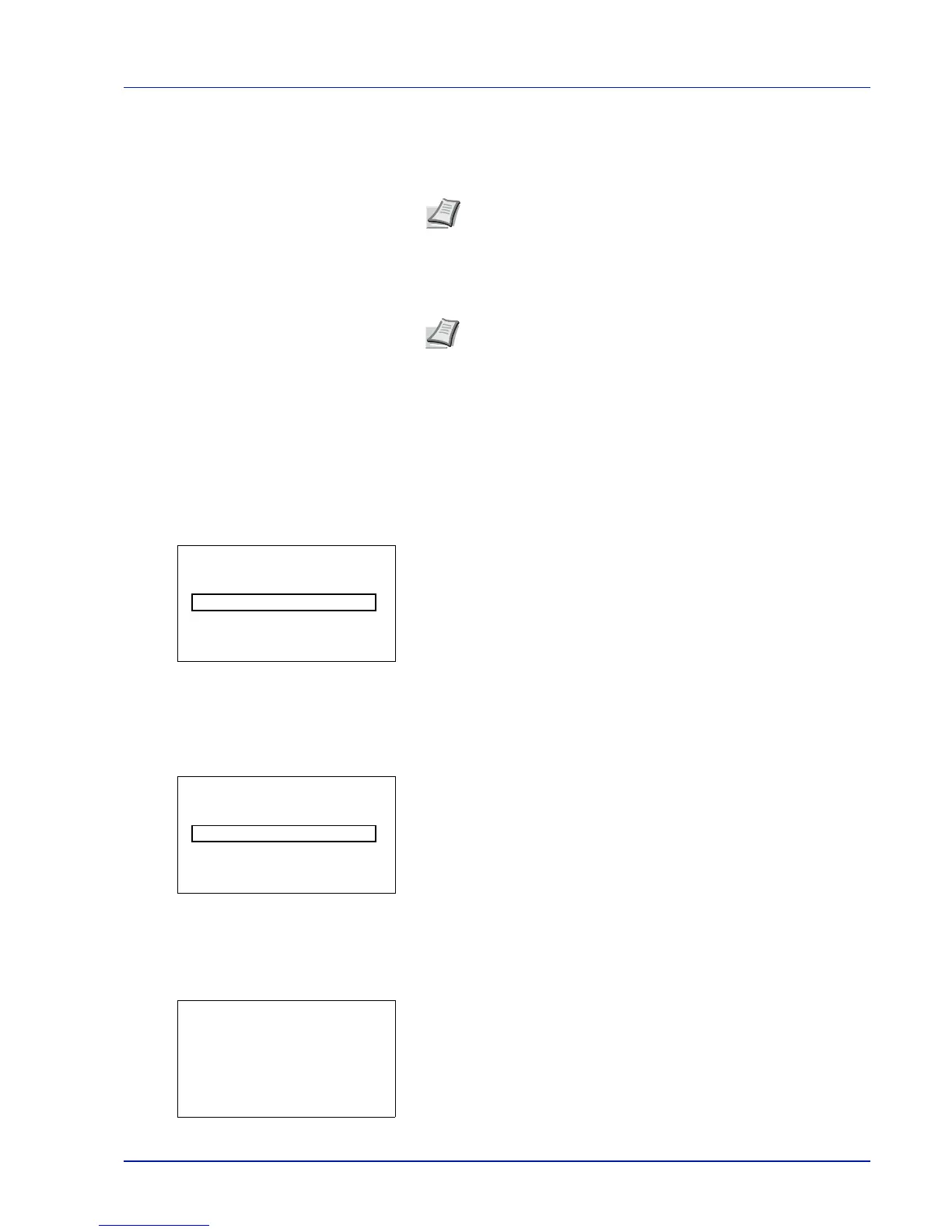Using the Operation Panel 4-73
Optional Network (Optional Network settings)
This selects the settings for the optional network interface kit (IB-50) or
wireless network interface kit (IB-51).
The options available in the Optional Network settings are as follows:
• Basic (Basic settings for the optional network interface kit)
• Communication (Select the network interface to use)
1
Press [MENU].
2
Press or to select Optional Network.
3
Press [OK]. The Admin. ID screen appears.
4
Enter the administrator ID. Use the or to select a number and
then press [OK] to enter the number.
You can go back one character by pressing [Bckspace] ([Left
Select]).
5
Press [Next] ([Right Select]). The Admin. Password screen
appears.
6
Enter the administrator password. Use the or to select a number
and then press [OK] to enter the number.
You can go back one character by pressing [Bckspace] ([Left
Select]).
7
Press [Login] ([Right Select]). If the entered ID and password are
correct, the Optional Network menu screen appears. If the entered ID
and password are incorrect, the Admin. ID menu screen
reappears. (You are returned to step 3.)
Note
This is only displayed when a network interface kit (IB-50)
or wireless network interface kit (IB-51) is installed as an option.
Note
Check with your network administrator when selecting the
network setting. After all network related settings have been done,
restart the network. Refer to Restart Network (Restarting the
optional network interface kit) on page 4-77. This is mandatory to
make the settings effective!
When Command Center RX is used, network parameters and
security settings can be conveniently changed and checked from
your PC. For more information, refer to the Command Center RX
User Guide.
