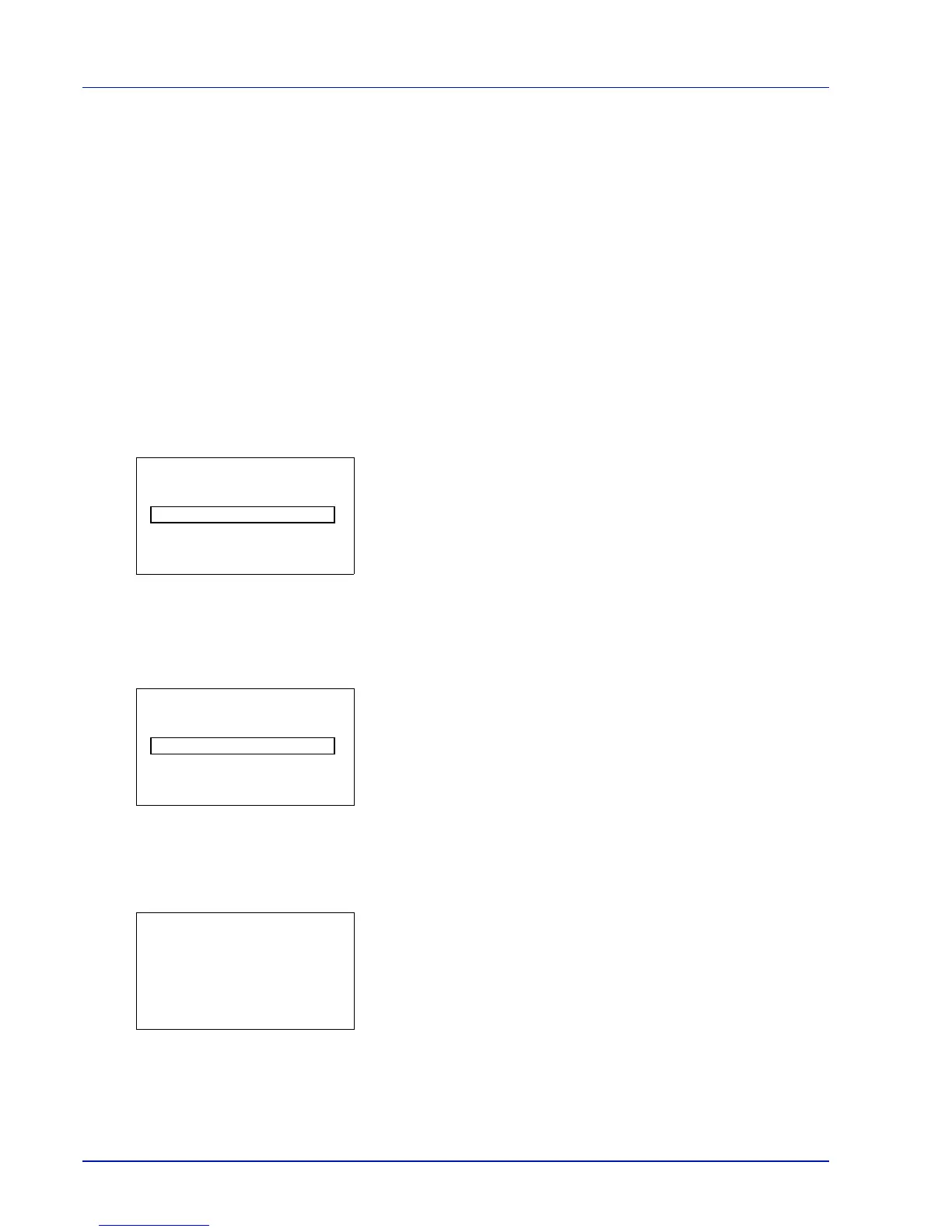4-98 Using the Operation Panel
Security (Security function setting)
The security functions can be set up to protect printer operation and the
print data.
IMPORTANT To specify the Security function settings, you must
enter an administrator ID and password. For information on how to set
the administrator ID and password, refer to Administrator
(Administrator settings) on page 4-116.
The options available in Security are as follows:
• Network Security (Network security setting)
• I/F Block Set. (External interface block setting)
• Security Level
1
Press [MENU].
2
Press or to select Security.
3
Press [OK]. The Admin. ID screen appears.
4
Enter the administrator ID. Use the or to select a number and
then press [OK] to enter the number.
You can go back one character by pressing [Bckspace] ([Left
Select]).
5
Press [Next] ([Right Select]). The Admin. Password screen
appears.
6
Enter the administrator password. Use the or to select a number
and then press [OK] to enter the number.
You can go back one character by pressing [Bckspace] ([Left
Select]).
7
Press [Login] ([Right Select]). If the entered ID and password are
correct, the Security menu screen appears. If the entered ID and
password are incorrect, the Admin. ID menu screen reappears.
(You are returned to step 3.)
Network Security (Network security setting)
Use this procedure to specify the security settings for each of the network
protocols used.
