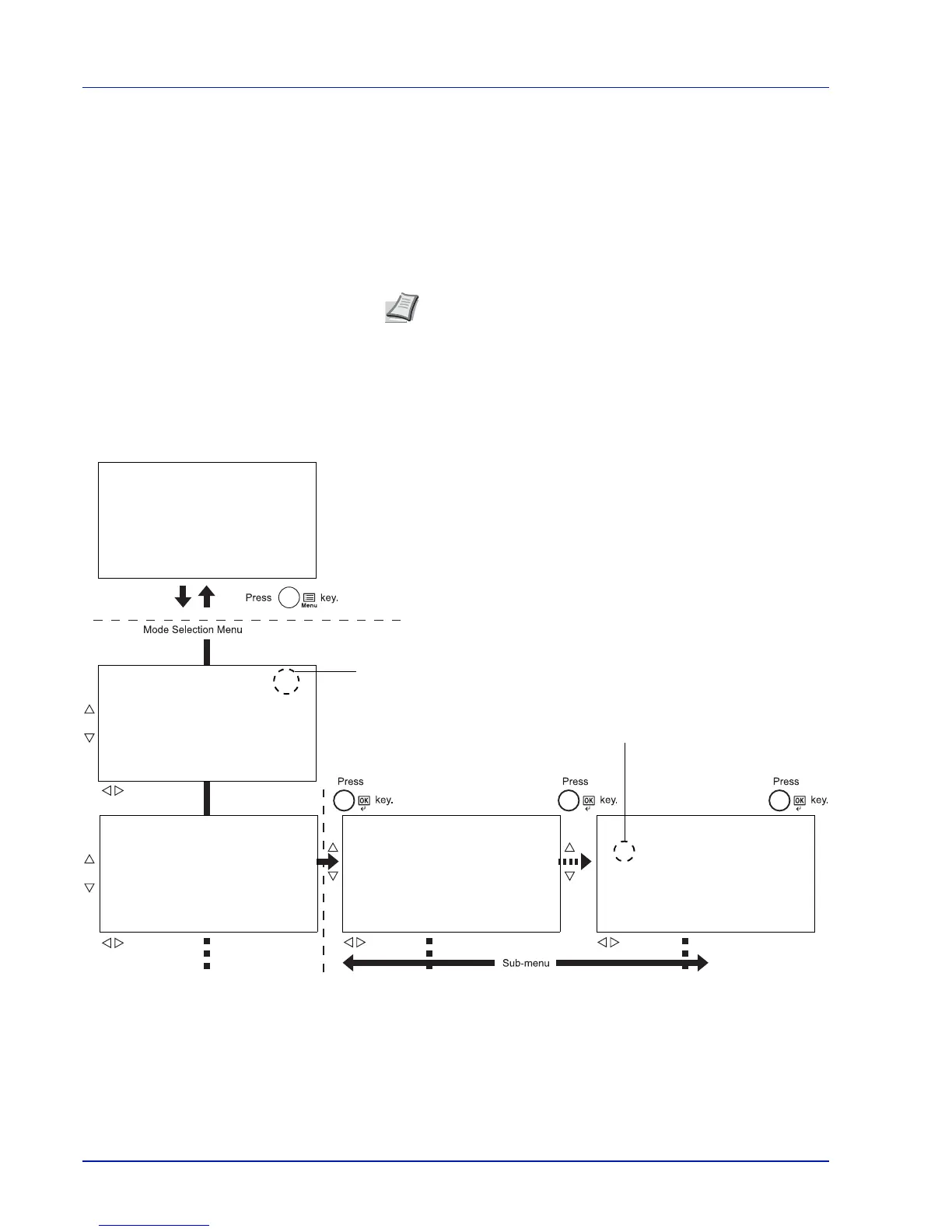4-12 Using the Operation Panel
Using the Menu Selection System
Menu Selection System
This section explains how to use the menu selection system.
[MENU] on the operation panel allows you to use the menu to configure
the printer settings to your specific needs. Settings can be made when
Ready to print., Sleeping., Please wait. or Processing. is
indicated on the printer message display.
Entering the Mode Selection Menu
Press [MENU] when Ready to print. is indicated on the printer
message display.
The mode selection menu is displayed.
IMPORTANT Custom Box is displayed in the Mode Section Menu
when the SSD is installed, and Job Box is displayed in the Mode
Selection Menu when the SSD or RAM Disk is installed.
Note
Settings that are received from application software and
the printer driver will take priority over settings made in the
operation panel.
