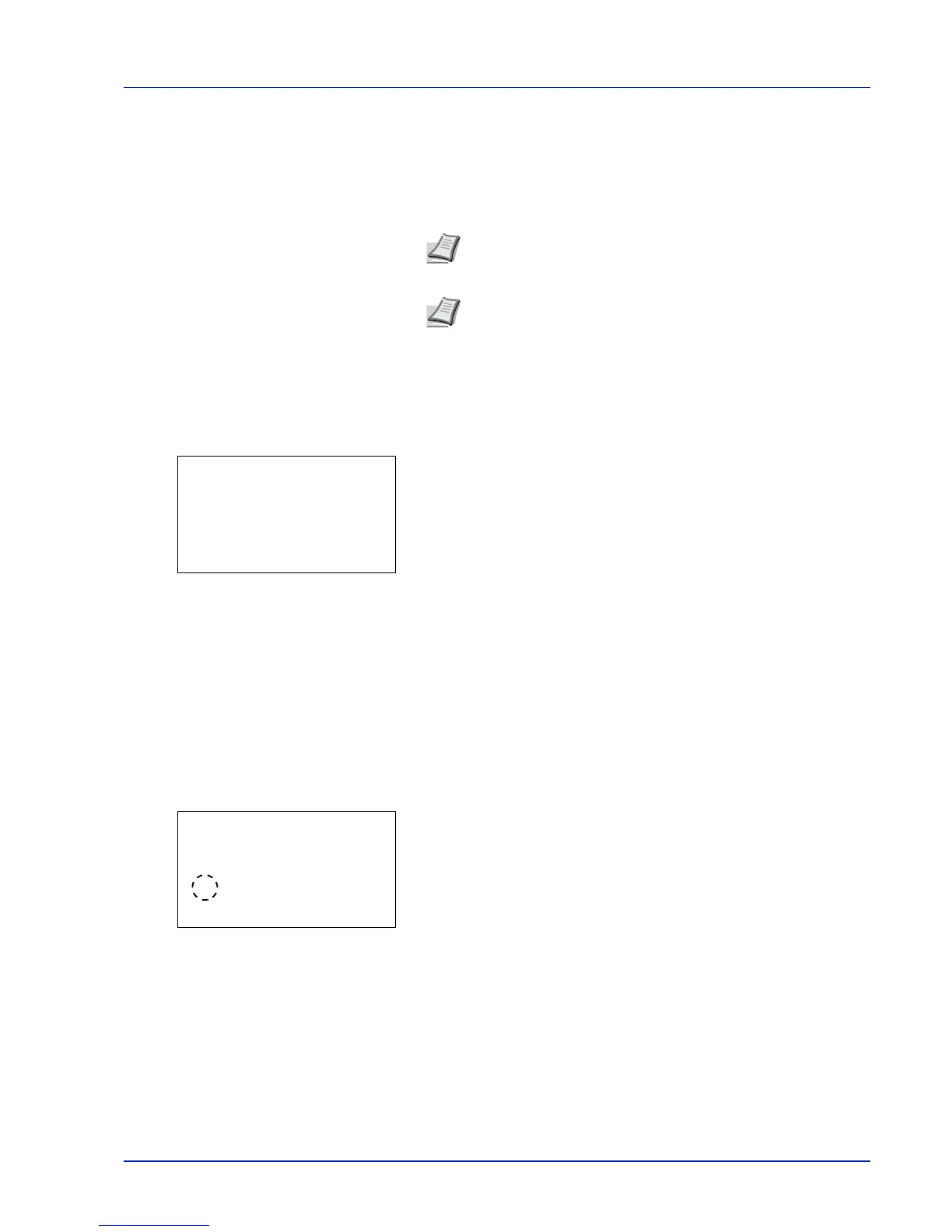Using the Operation Panel 4-87
Format SSD
When an optional SSD is inserted into the printer for the first time, it must
be formatted before use.
This menu is displayed only when the optional SSD is installed on the
printer.
Use the procedure below to format the SSD.
When a new SSD is inserted in the printer's slot, Format SSD will appear
on the message display.
1
In the Device Common menu, press or to select Format SSD.
2
Press [OK]. A confirmation screen appears.
3
Press [Yes] ([Left Select]). The Formatting SSD. screen
appears and SSD formatting begins. Once the formatting ends, the
standby screen reappears.
Pressing [No] ([Right Select]) returns you to the Device Common
menu without formatting the SSD.
Display Bright. (Display brightness setting)
Sets the brightness of the message display.
1
In the Device Common menu, press or to select Display
Bright..
2
Press [OK]. The Display Bright. screen appears showing the
available brightness settings.
The list shows the following brightness settings:
Darker -2
Darker -1
Normal 0
Lighter +1
Lighter +2
3
Press or to select the desired brightness.
4
Press [OK]. The brightness is set and the Device Common menu
reappears.
Note
If the optional SSD is installed in the printer, the Job Box
will be available.
Note
Formatting will destroy any existing data on a storage
device including a used SSD.
Formatting of the SSD must be executed from the printer.
