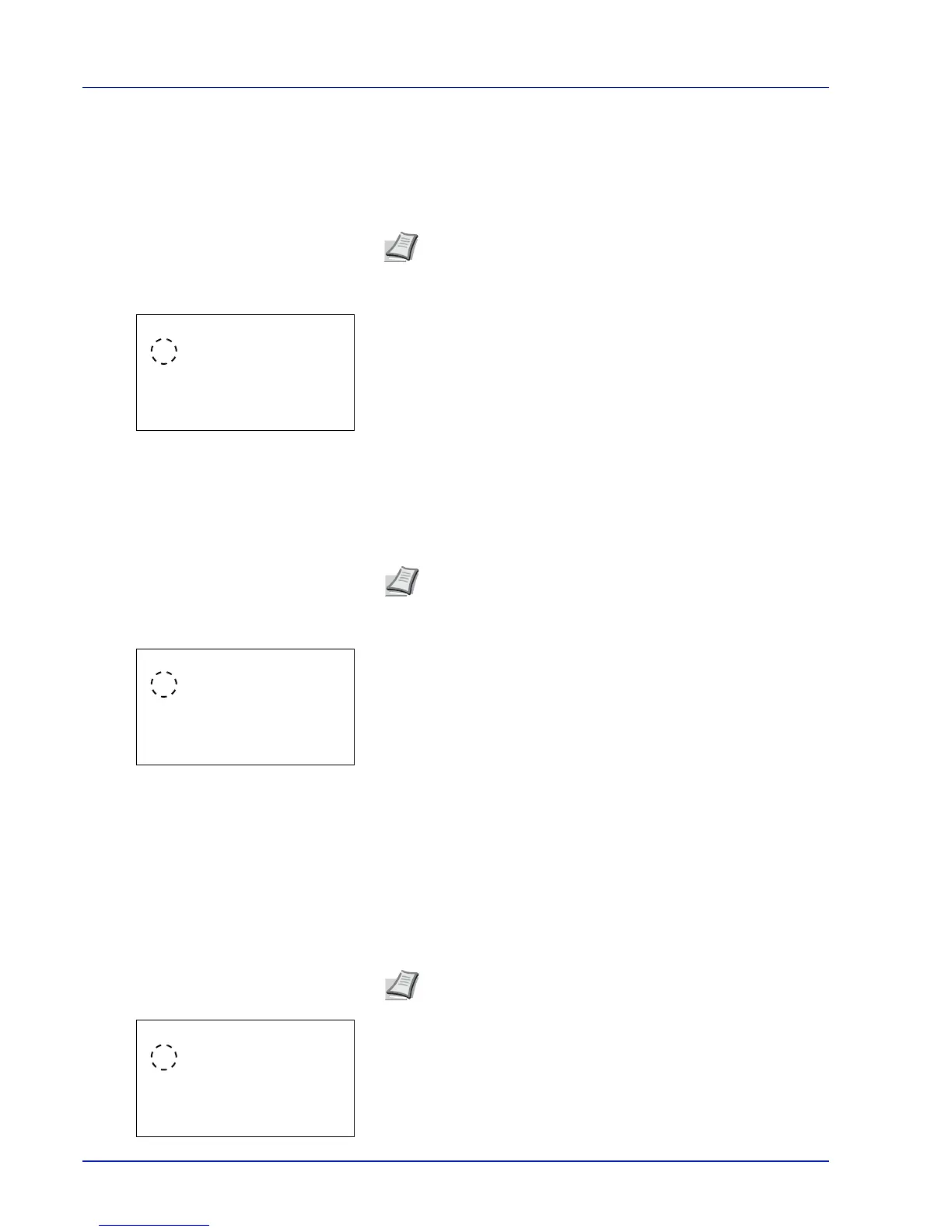4-76 Using the Operation Panel
IPSec (IPSec setting)
IPSec (IP Security Protocol) is a security protocol adopted as the
standard by the IETF for authentication and encryption in the third
network layer (IP layer).
It can be used with both IPv4 and IPv6.
1
In the Basic menu, press or to select IPSec.
2
Press [OK]. The IPSec screen appears.
3
Press or to select whether IPSec is enabled.
4
Press [OK]. The IPSec setting is set and the Basic menu reappears.
LAN Interface (LAN Interface setting)
Specify the settings for the LAN interface to be used. The default setting
is Auto.
1
In the Basic menu, press or to select LAN Interface.
2
Press [OK]. The LAN Interface screen appears.
The available LAN Interface are as follows:
Auto
10BASE-Half
10BASE-Full
100BASE-Half
100BASE-Full
1000BASE-T
3
Press or to select the desired LAN Interface.
4
Press [OK]. The LAN Interface is set and the Basic menu reappears.
MACAddressFilter (MAC address filtering setting)
This sets whether or not to enable MAC address filtering.
1
In the Basic menu, press or to select MACAddressFilter.
2
Press [OK]. The MACAddressFilter screen appears.
Note
IPv4 uses 32-bit IP addresses and IPv6 uses 128-bit IP
addresses.
Note
LAN Interface is only displayed when the optional
network interface kit (IB-50) is installed.
Note
The detailed settings for MAC address filtering are selected
using the optional network interface kit utility software.
