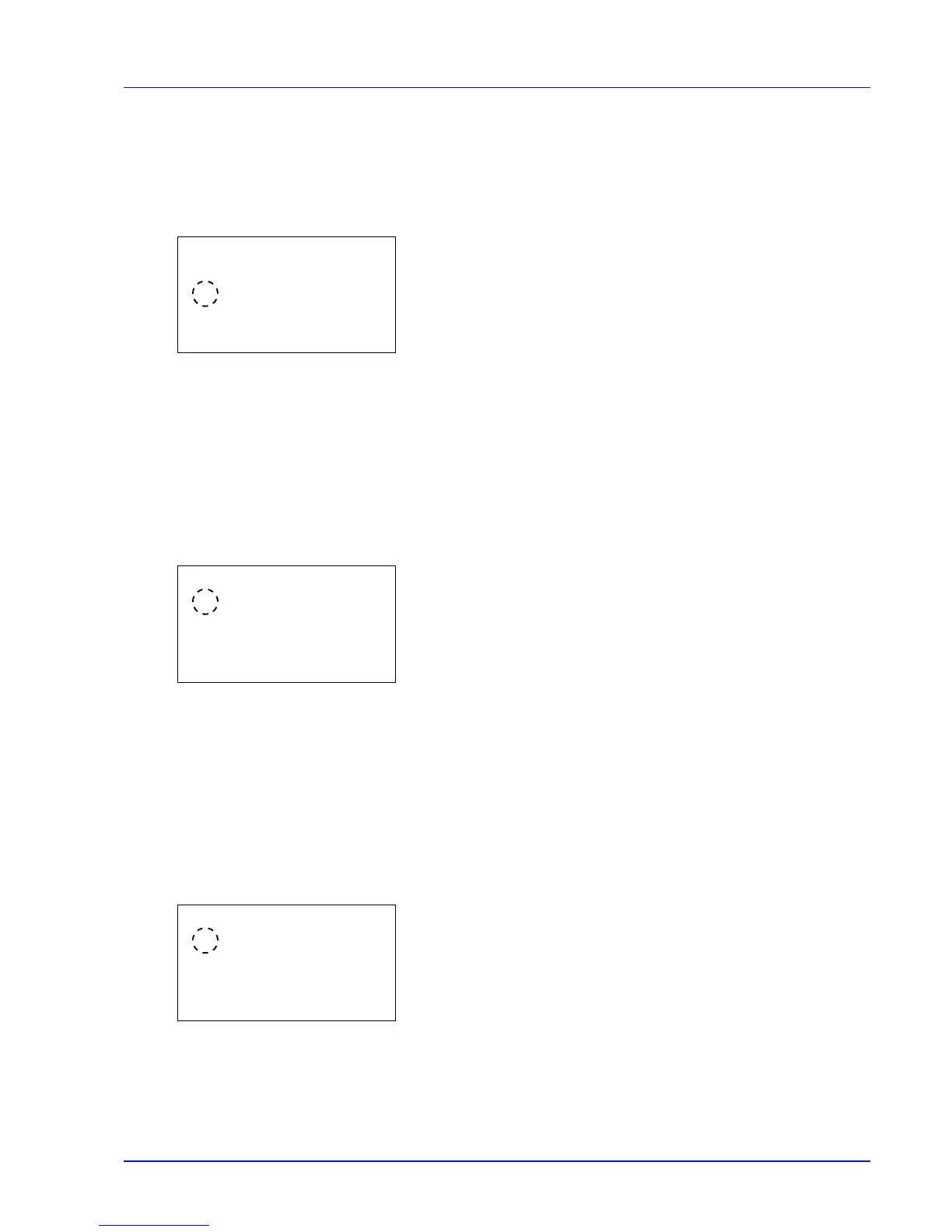Using the Operation Panel 4-83
Key Confirmation (Key confirmation tone setting)
When On is selected in this setting, a tone sounds each time a key is
used. The default setting is On.
1
In the Buzzer menu screen, press or to select Key
Confirmation.
2
Press [OK]. The Key Confirmation screen appears.
3
Press or to select whether the key confirmation tone is enabled.
4
Press [OK]. The key confirmation tone setting is set and the Buzzer
menu reappears.
Job Finish (Job completed tone setting)
When On is selected in this setting, a tone sounds when printing ends.
The default setting is Off.
1
In the Buzzer menu screen, press or to select Job Finish.
2
Press [OK]. The Job Finish screen appears.
3
Press or to select whether the printing completed tone is
enabled.
4
Press [OK]. The printing completed tone setting is set and the Buzzer
menu reappears.
Ready (Preparation completed tone setting)
When On is selected in this setting, a tone sounds when print preparation
has been completed. The default setting is Off.
1
In the Buzzer menu screen, press or to select Ready.
2
Press [OK]. The Ready screen appears.
3
Press or to select whether the preparation completed tone is
enabled.
4
Press [OK]. The preparation completed tone setting is set and the
Buzzer menu reappears.
