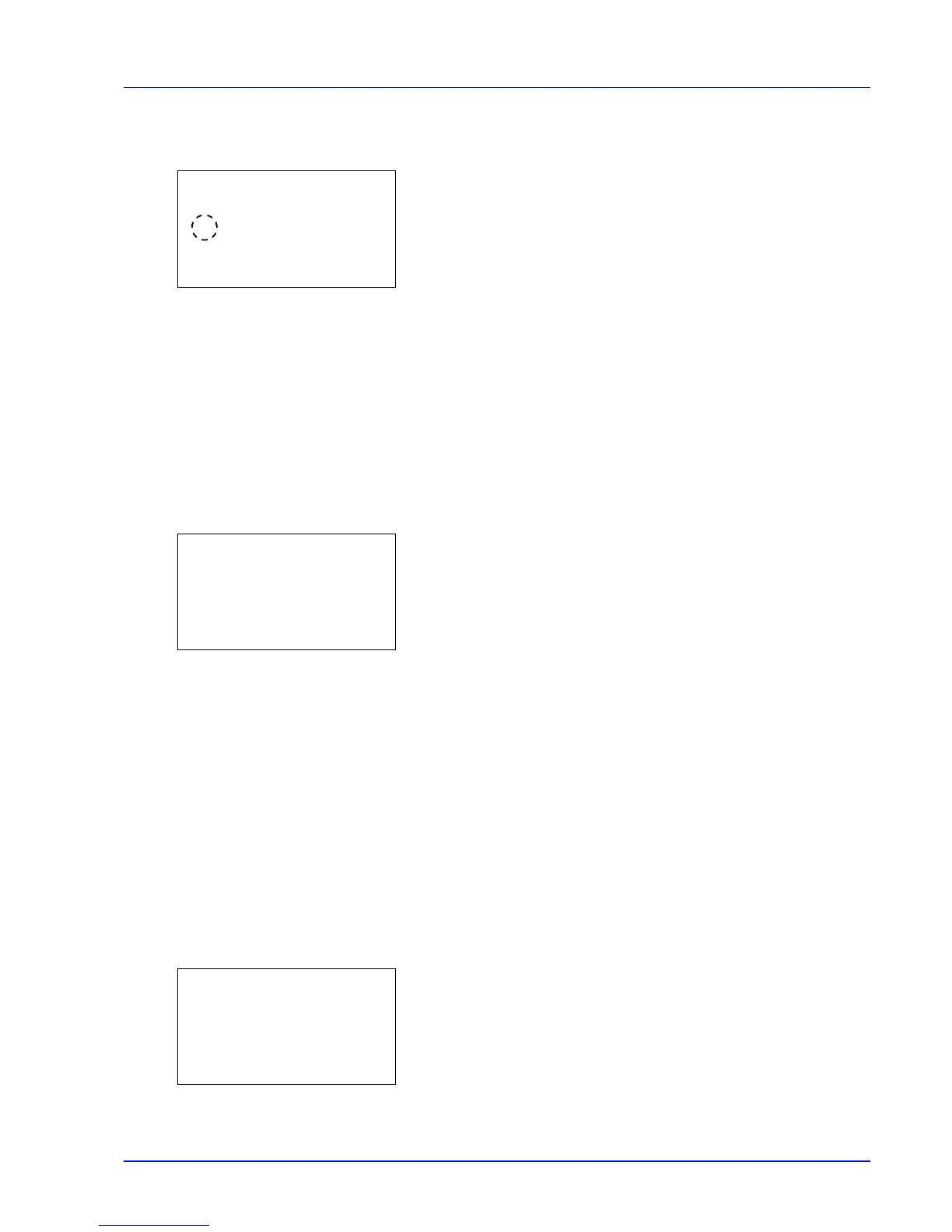Using the Operation Panel 4-91
1
In the Timer Setting menu, press or to select Auto Panel
Reset.
2
Press [OK]. The Auto Panel Reset screen appears.
3
Press or to select whether Auto Panel Reset is enabled.
4
Press [OK]. The Auto Panel Reset setting is set and the Timer Setting
menu reappears.
PanelReset Timer (Setting the panel reset timer)
When Auto Panel Reset is set to On, this sets the time until the panel
is automatically reset after the user stops using the panel.
The default setting is 90 seconds.
1
In the Timer Setting menu, press or to select PanelReset
Timer.
2
Press [OK]. The PanelReset Timer screen appears.
3
Use the arrow keys to set the panel reset time.
Press or to increase or decrease, respectively, the value at the
blinking cursor.
Use and to move the cursor right and left.
4
Press [OK]. The panel reset time setting is stored and the Timer
Setting menu reappears.
Low Power Timer (Low Power Mode timer timeout time)
You can adjust the length of time the printer waits before entering Low
Power Mode in the absence of a print job. The printer reverts to normal
operation mode when the printer receives a print job or [OK] is pressed
on the operation panel. The default time is 1 minute.
1
In the Timer Setting menu, press or to select Low Power
Timer.
2
Press [OK]. The Low Power Timer screen appears.
3
Use the arrow keys to set the low power mode.
