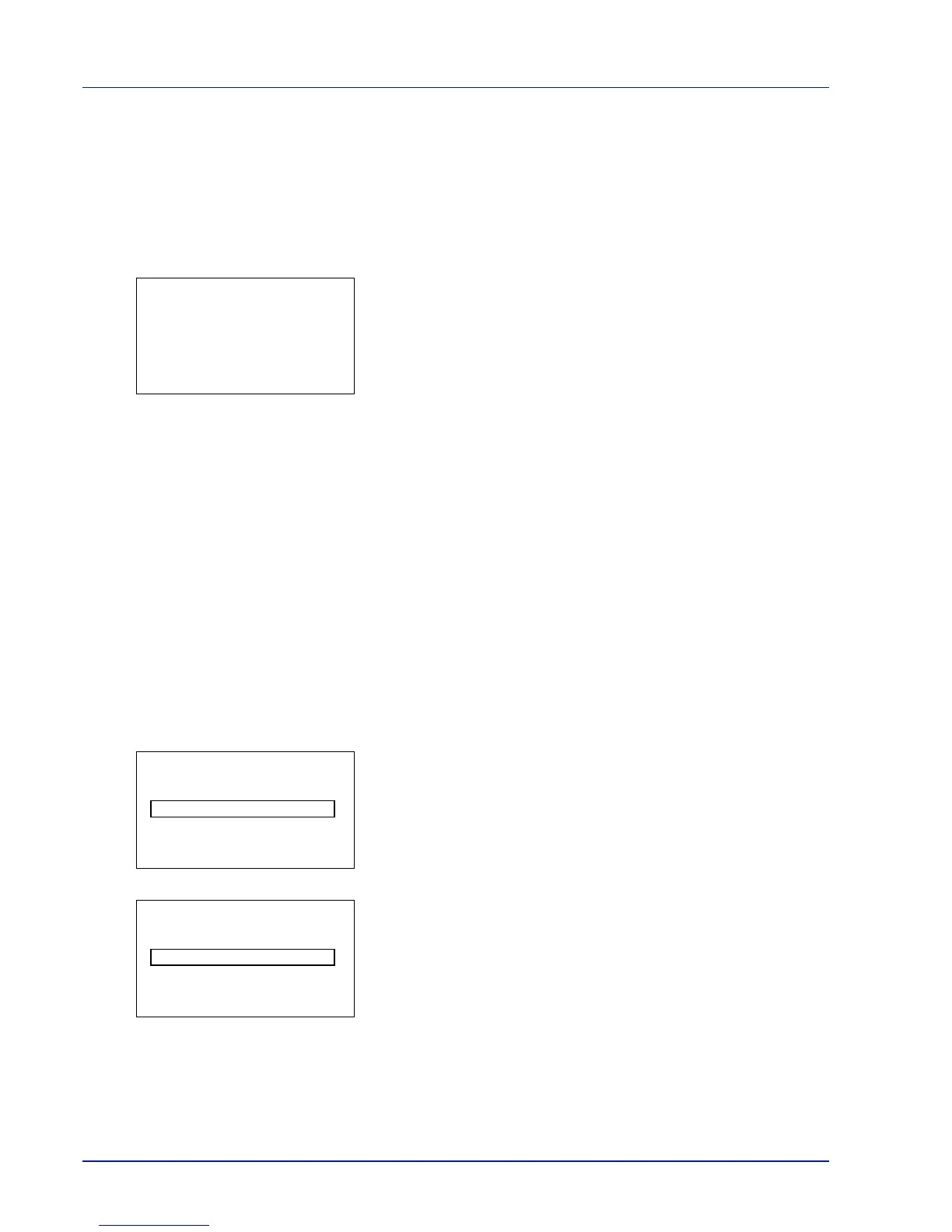4-96 Using the Operation Panel
FormFeed TimeOut (Automatic form feed timeout setting)
If the printer receives no data for a set period, it times out and releases
the current interface. It then prints whatever data it has in its buffer and
feeds out the printed page.
The default setting is 30 seconds.
1
In the Timer Setting menu, press or to select FormFeed
TimeOut.
2
Press [OK]. The FormFeed TimeOut screen appears.
3
Use the arrow keys to set the form feed timeout delay.
Press or to increase or decrease, respectively, the value at the
blinking cursor.
Use and to move the cursor right and left.
4
Press [OK]. The form feed timeout setting is stored and the Timer
Setting menu reappears.
TonerAlert Level (Setting for the alert level for toner
addition)
This sets the toner addition alert level displayed on the status monitor.
The options available in TonerAlert Level are as follows:
• Off/On
• TonerAlert Level (Setting for the alert level for toner addition)
1
In the Device Common menu, press or to select TonerAlert
Level.
2
Press [OK]. The Admin. ID screen appears.
3
Enter the administrator ID. Use the or to select a number and
then press [OK] to enter the number.
You can go back one character by pressing [Bckspace] ([Left
Select]).
4
Press [Next] ([Right Select]). The Admin. Password screen
appears.
5
Enter the administrator password. Use the or to select a number
and then press [OK] to enter the number.
You can go back one character by pressing [Bckspace] ([Left
Select]).
