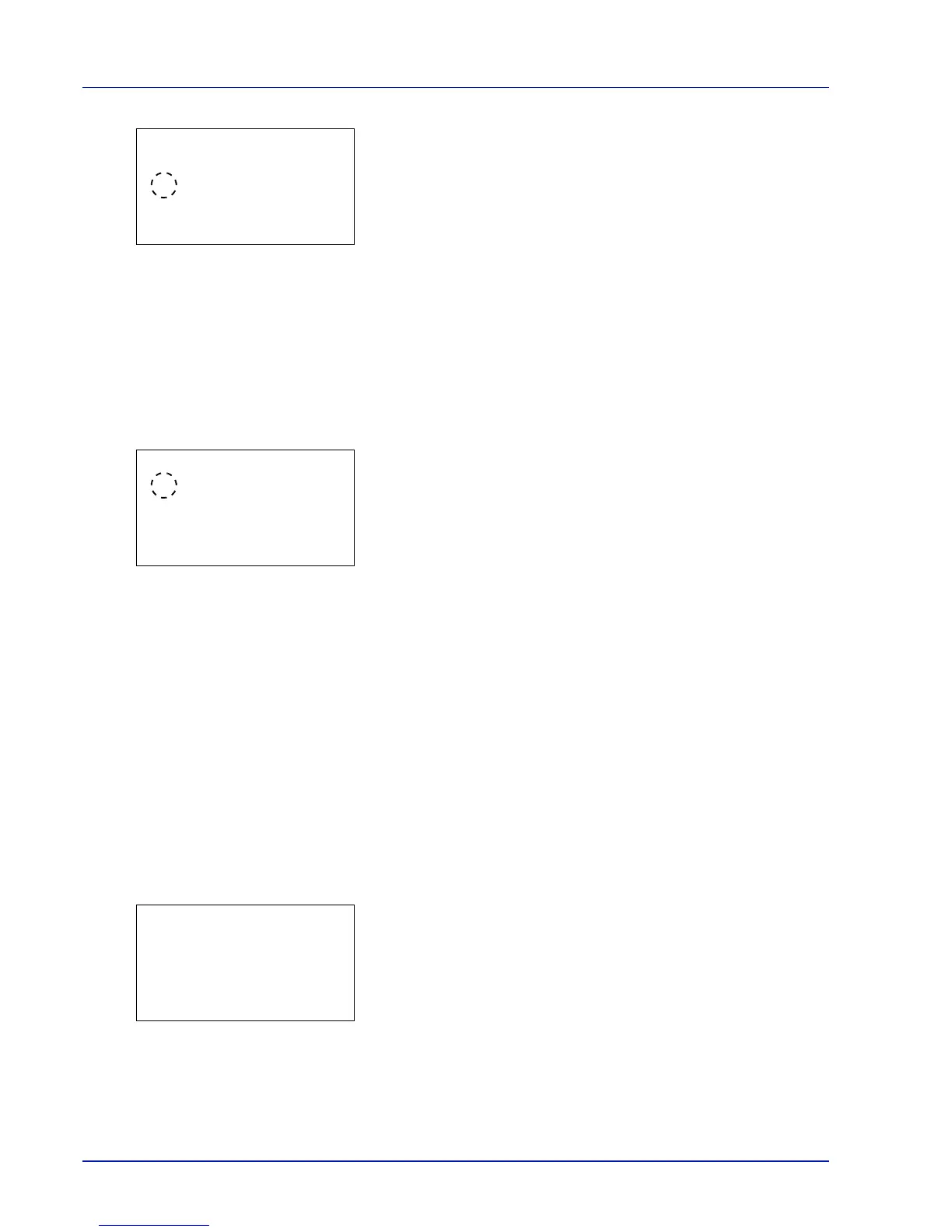4-104 Using the Operation Panel
2
Press [OK]. The IPSec screen appears.
3
Press or to select whether IPSec is enabled.
4
Press [OK]. The IPSec setting is set and the Network Security menu
reappears.
LAN Interface (LAN Interface setting)
Specify the settings for the LAN interface to be used. The default setting
is Auto.
1
In the Network Security menu, press or to select LAN Interface.
2
Press [OK]. The LAN Interface screen appears.
The available LAN Interfaces are as follows:
Auto
10BASE-Half
10BASE-Full
100BASE-Half
100BASE-Full
1000BASE-T
3
Press or to select the desired LAN Interface.
4
Press [OK]. The LAN Interface is set and the Network Security
menu reappears.
I/F Block Set. (External interface block setting)
You can use this to lock and thereby protect the interface.
The options available in I/F Block Set. are as follows:
• USB Host (USB memory slot setting)
• USB Device (USB interface setting)
• Option I/F (Network interface card (NIC) setting)
• USB Storage (USB memory setting)
1
In the Security menu, press or to select I/F Block Set..
2
Press [OK]. The I/F Block Set. menu screen appears.
