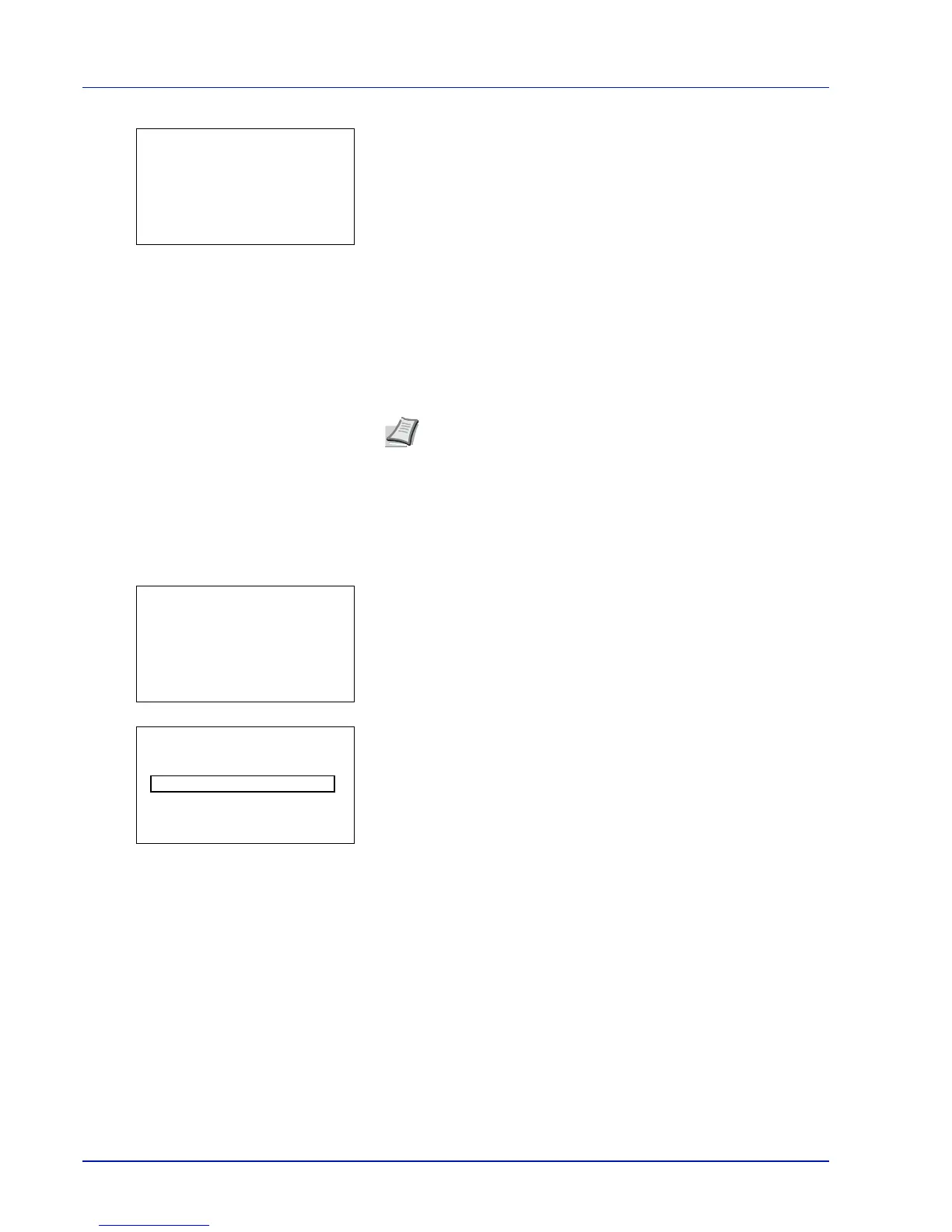4-110 Using the Operation Panel
5
Press [OK]. The reset confirmation menu screen appears.
To proceed with resetting the counter, press [Yes] ([Left Select]).
Completed. appears, the counter is reset and the Printed
Pages/Counter Reset menu reappears.
Pressing [No] ([Right Select]) returns you to the Printed Pages/
Counter Reset menu screen without resetting the counter.
Account. List (Account List operation)
This specifies the setting for the department to be used for setting Job
Accounting.
Add (Account registration)
Use this procedure to add a new account.
1
In the Job Account.Set. selection menu, press or to select
Account. List.
2
Press [OK]. The Account. List menu appears showing a list of
the registered accounts in ascending order.
3
Press [Add] ([Right Select]). The Account ID menu screen
appears.
4
Enter the account ID to be added. Use or to select a number and
then press [OK] to enter the number.
You can go back one character by pressing [Bckspace] ([Left
Select]).
Note
Because account IDs are managed as numeric strings, "1"
and "001" are handled as different accounts. Also, once Job
Accounting is enabled, no jobs are printed unless information is
attached showing the accounts from which the jobs are being
printed.
