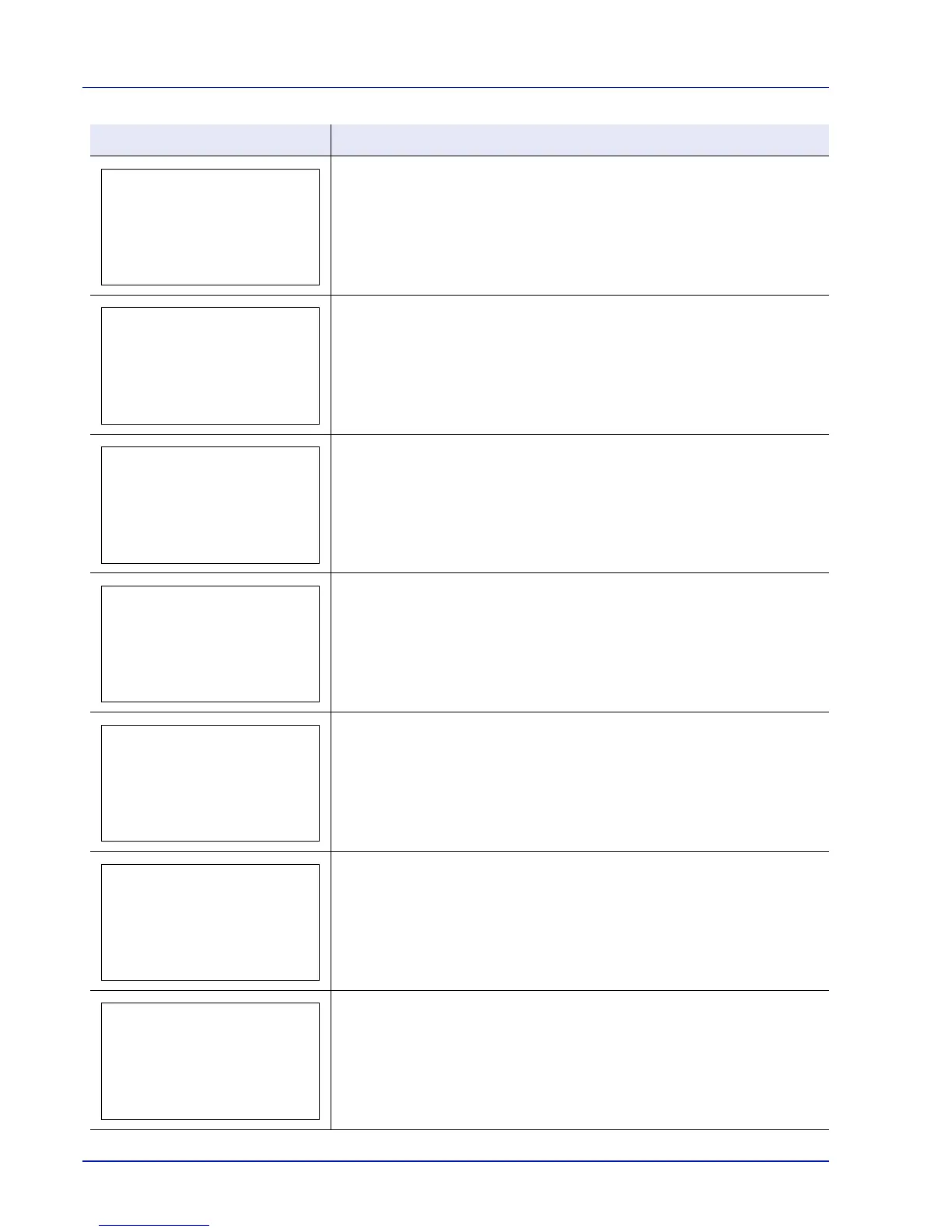6-8 Troubleshooting
This message is displayed when the Job Accounting function is enabled and an
attempt has been made to exceed the print limit set for each account. To return
the printer to the print-ready status, press [OK].
For more information, refer to Job Accounting (Job Accounting settings) on
page 4-108.
The SSD installed in the printer is not formatted, and therefore cannot be read
or written.
A SSD error has occurred. Look at the error code given in place of ## and refer
to Storage Error Codes on page 6-13. To ignore the SSD error, press [OK].
Replace Maintenance Kit which is displayed on the message display.
Replacement of the maintenance kit is necessary at every 300,000 images of
printing and requires professional servicing. Contact your service technician.
Printing using the Job Box function failed because there was insufficient space
available on the SSD or RAM disk, or because the RAM disk was disabled when
demounting the SSD. To print an error report and return the printer to the print-
ready status, press [OK].
This message is displayed when printing was attempted, despite the Job
Account function being on with Restriction applied as the job limit for each job
account.
To return the printer to the print-ready status, press [OK].
For more information, refer to Job Accounting (Job Accounting settings) on
page 4-108.
Current print processing cannot continue because of occurrence of KPDL error
which is categorized by ##. To print out an error report, display KPDL Error
Rpt. from the menu system, and select On. Press [OK] to resume printing. You
can abandon printing by pressing [Cancel].
If Auto Error Clear is set to On, printing will be automatically resumed after a
preset period of time.
Message Corrective Action
