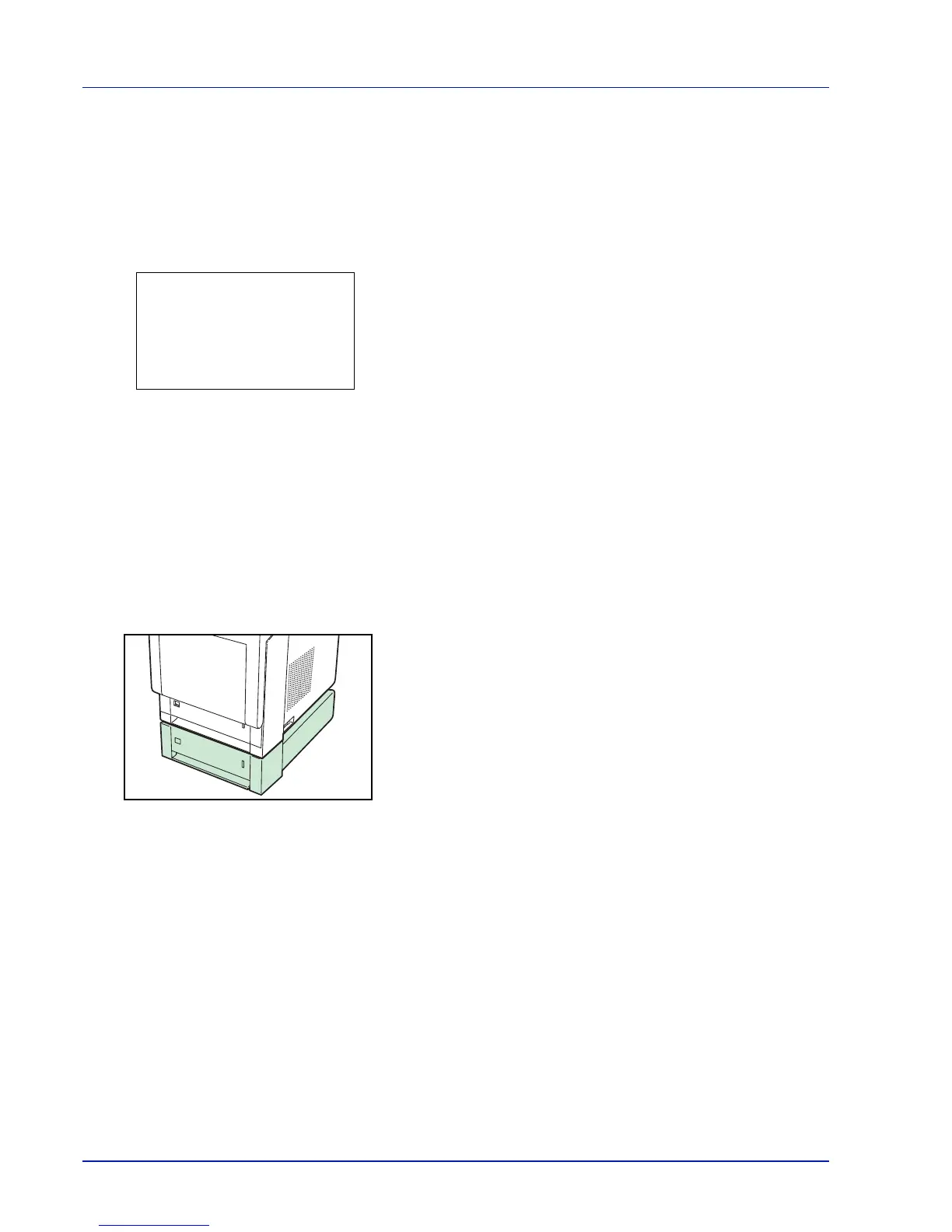A-8
Checking Expansion Memory
After installing expansion memory, use the following method to
check that it is correctly installed.
1
In the Report Print menu, press or to select Status Page.
2
Press [OK]. A confirmation message is displayed.
3
Press [Yes] ([Left Select]). Accepted. appears and the printer
prints the status page.
Check the amount of memory with the printed status page. If the
memory addition has been done correctly, the total amount of
memory will have increased. (The amount of memory when shipped
from the factory is 512 MB.)
PF-500, PF-510 Paper Feeder
The optional paper feeder PF-500 (for plain paper) and PF-510 (for
multiuse media) will each hold approximately 500 sheets of paper. Up to
4 optional feeders can be added to the bottom of the printer, allowing
continuous feeding of up to 2,500 sheets of paper when combined with
the printer's own cassette.
IMPORTANT When you use the paper feeder, place the papers and
envelopes print-side up.
The papers that can be used in the cassettes supplied with the paper
feeders are as follows:
PF-500 :
Paper size : Envelope Monarch, Envelope #10, Envelope DL, Envelope
C5, Executive, Letter, Legal , A4, B5, A5, Envelope #9,
Envelope #6, ISO B5, Custom (92 x 165 mm to 216 x 356
mm), Oufuku Hagaki, Oficio II, 216 × 340 mm, 16K,
Statement, Folio, Youkei 2 and Youkei 4
Paper type : Plain, Preprinted, Bond, Recycled, Rough, Letterhead,
Color, Prepunched, High Quality, CUSTOM 1 (to 8)
