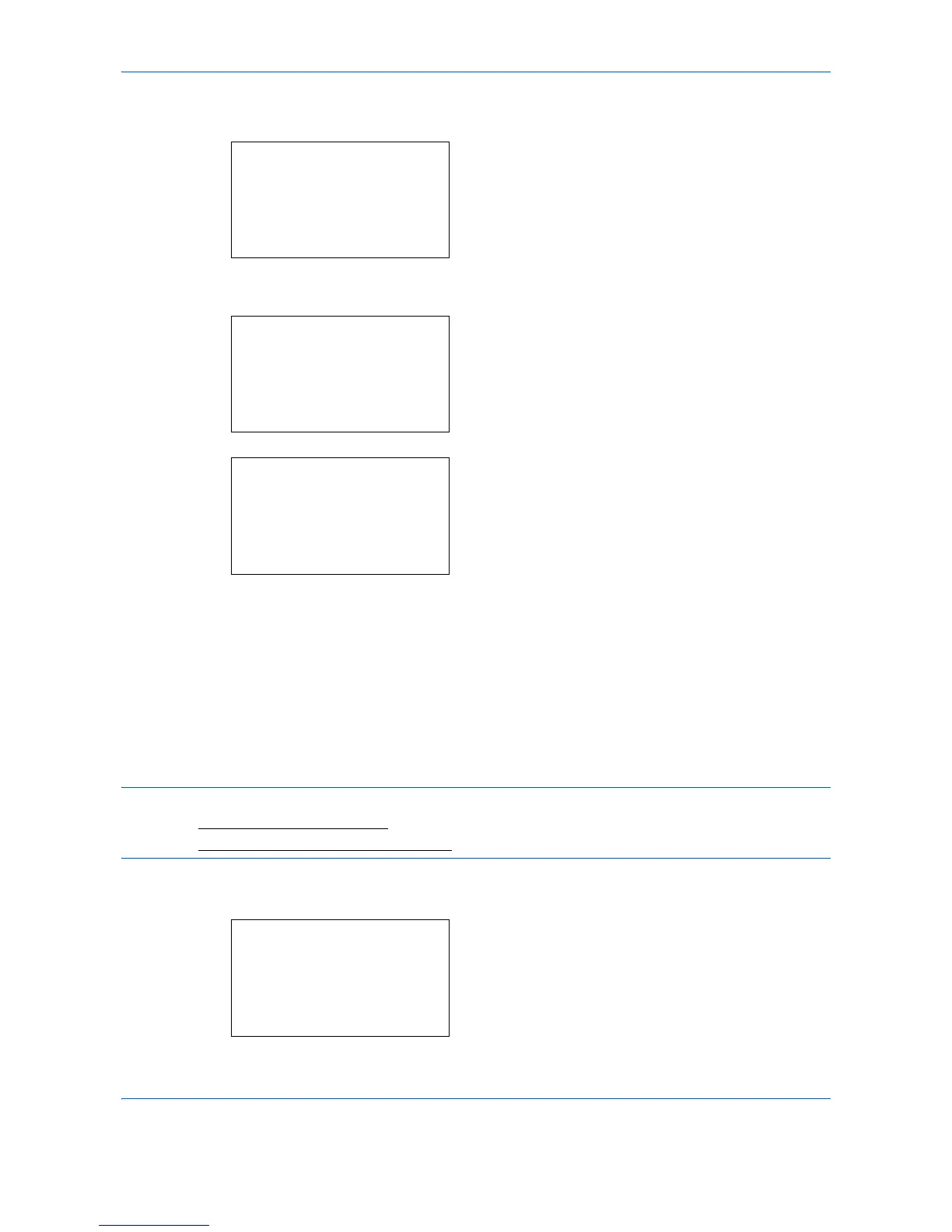Default Setting (System Menu)
8-40
3 Press the U or V key to select [Function Default].
4 Press the OK key. The Function Default menu
appears.
5 Press the U or V key to select [File Name Entry].
6 Press the OK key. File Name Entry appears. Enter
the document name (up to 32 characters).
7 Press the OK key. Additional Info appears.
8 Press the U or V key to select [None], [Date],
[JobNo.], [JobNo. + Date] or [Date + JobNo.].
9 Press the OK key. Completed. is displayed and the
screen returns to the Function Default menu.
Subject/Body
Set the subject and body automatically entered (default subject and body) when sending the scanned originals
by E-mail.
NOTE:
• Refer to Send as E-mail on page 3-26.
• Refer to Character Entry Method on Appendix-7 for details on entering characters.
Use the procedure below to set the default e-mail subject and message body.
1 In the Sys. Menu/Count. menu, press the U or V
key to select [Common Settings].
