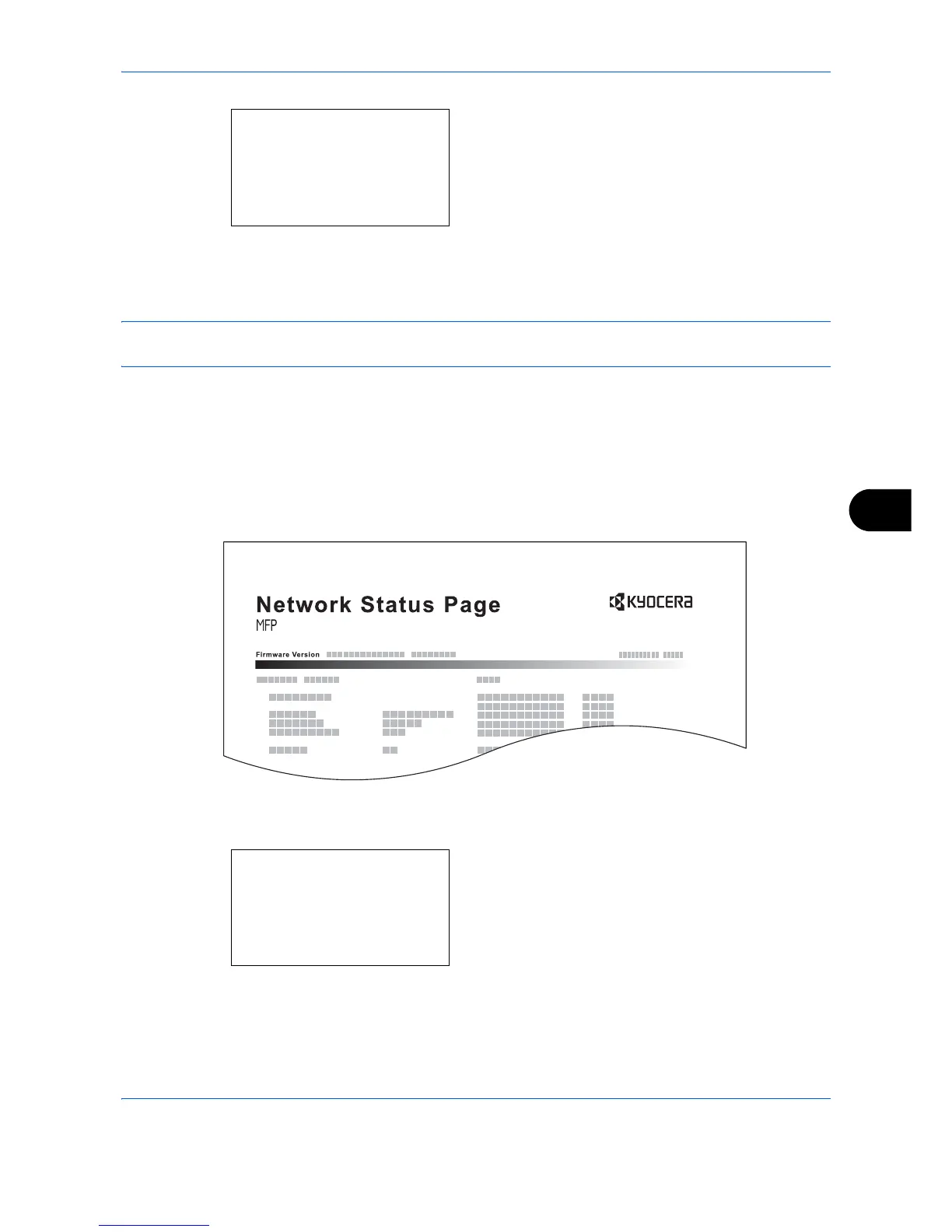Default Setting (System Menu)
8-97
8
6 Press the OK key. A confirmation screen appears.
The screen shown is the one when Status Page is
selected.
7 Press [Yes] (the Left Select key). The selected
report is output. Accepted. is displayed and the
screen returns to the Report Print menu.
NOTE: When acceptance of jobs is prohibited, Now, the machine is prohibited to be used. is displayed and
the output is canceled.
Service Status Page
More detailed information is available than on the Status Page. Service personnel usually print the service
status pages for maintenance purpose.
Network Status Page
Check the information including network interface firmware version, network address and protocol.
Use the procedure below to print a Service Status / Network Status.
1 In the Sys. Menu/Count. menu, press the U or V
key to select [Adjust/Maint.].
