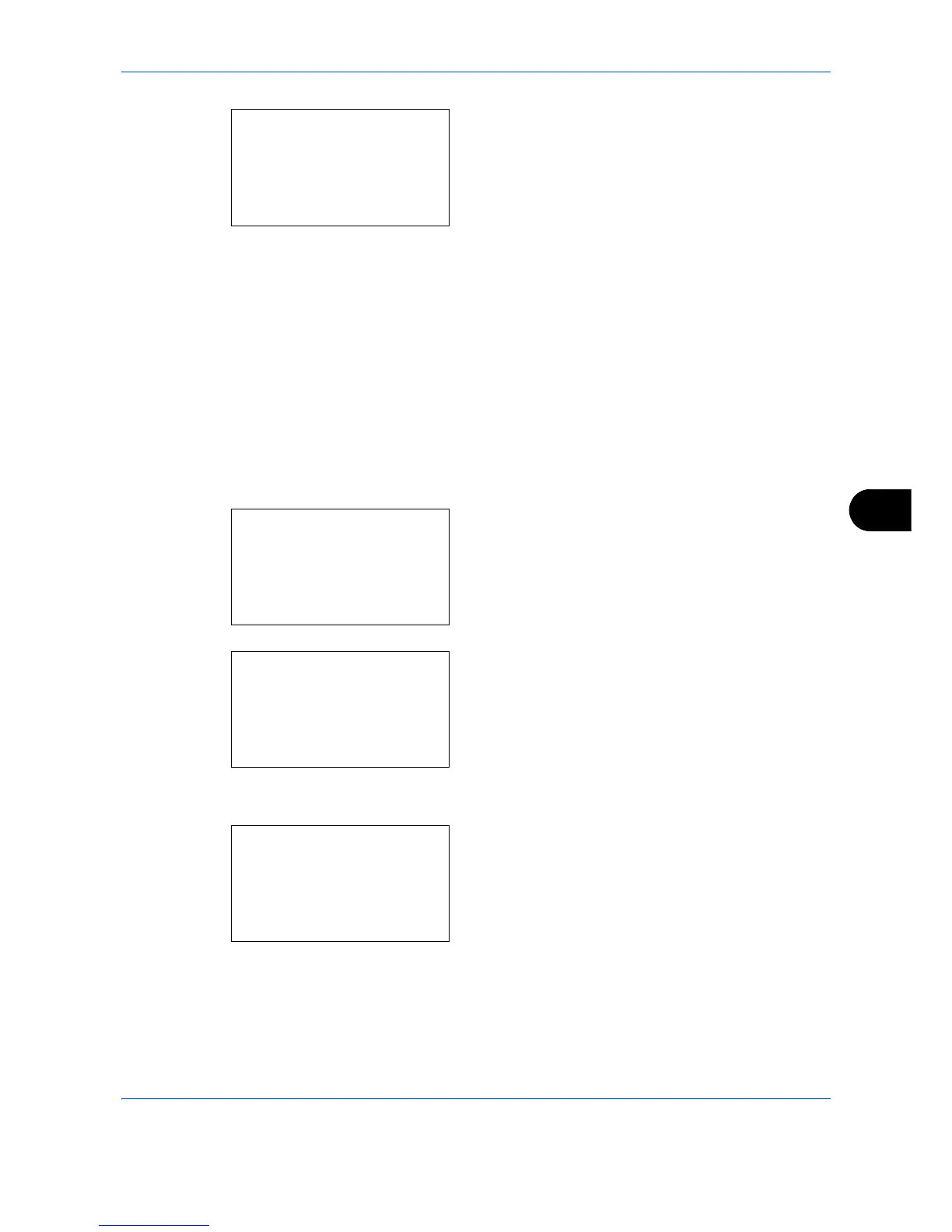Default Setting (System Menu)
8-103
8
6 Press the OK key. This displays the density
selection screen for the mode selected in step 5.
The screen shown is the one when [Manual] is
selected.
7 Press the U or V key to select the density from [-
3 Lighter] to [+3 Darker].
8 Press the OK key. Completed. is displayed and the
screen returns to the Adjust/Maint. menu.
AutoColorCorrect
This setting allows you to adjust the detection level used by the machine to determine whether the original is
color or black and white during Auto Color Mode. Setting a lower value will result in more originals being
identified as color, while a larger value will tend to increase the number of originals being identified as black and
white.
Use the procedure below to set the Auto Color Detection Level.
1 In the Sys. Menu/Count. menu, press the U or V
key to select [Adjust/Maint.].
2 Press the OK key. The Adjust/Maint. menu
appears.
3 Press the U or V key to select [AutoColorCorrect].
4 Press the OK key. AutoColorCorrect appears.
5 Press theU or V key to select a value from [5] to
[1].
6 Press the OK key. Completed. is displayed and the
screen returns to the Adjust/Maint. menu.
