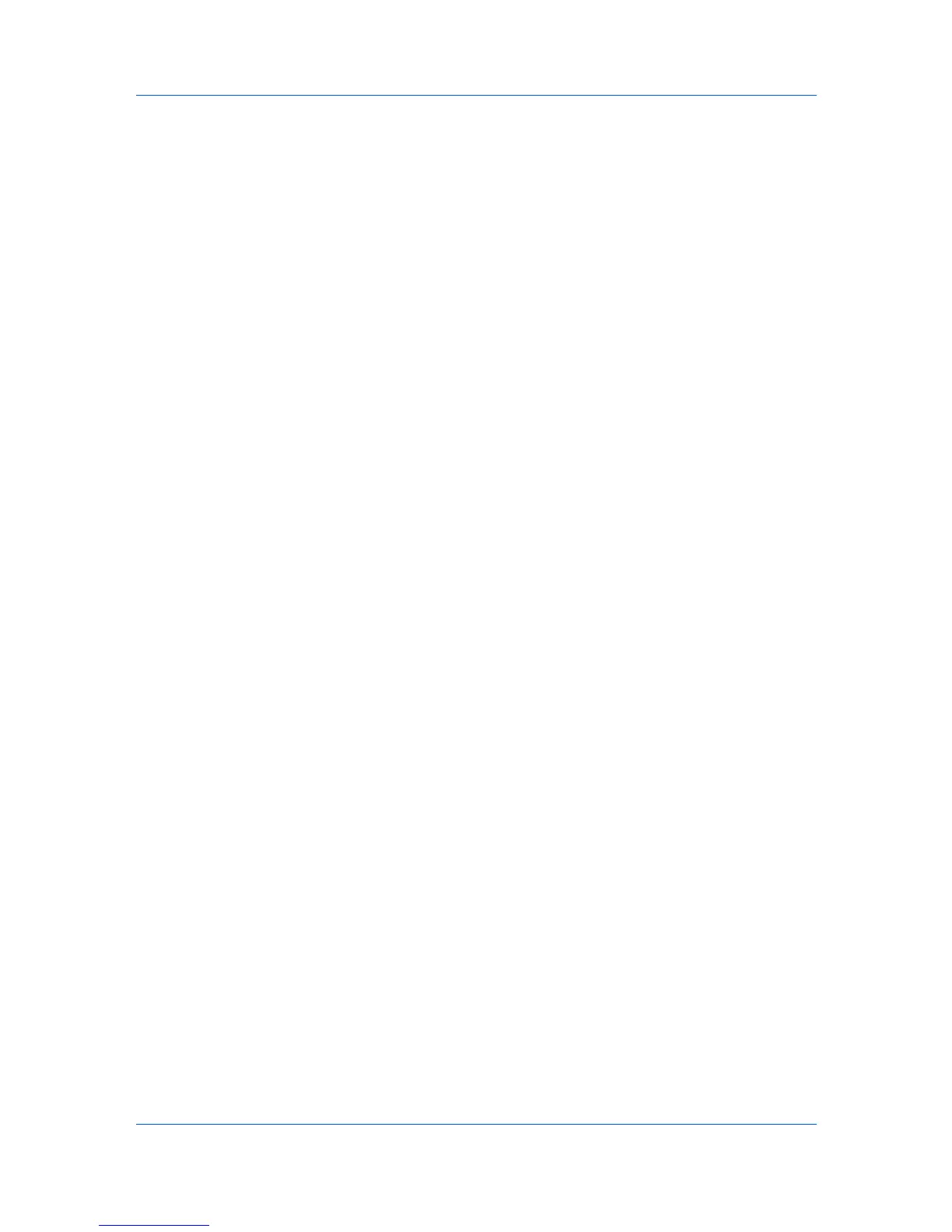Advanced
10
Adjust the calibration. After adjusting calibration in all dialog boxes click OK.
Adjusting Security Watermark Calibration
For a security watermark to be effective, it must be nearly invisible in a printed
page and clearly visible in a photocopied page. Because printing systems and
driver settings can vary, you must adjust the calibration before printing a
security watermark. Adjusting the calibration is also recommended when
changing the background pattern, replacing the toner or printing system, and
after heavy printing activity.
1
In Advanced > Security Watermark, click Add to create a custom security
watermark; or under Select security watermark, select a default or custom
security watermark and click Edit.
2
After all security watermark options are selected in the Add Security
Watermark or Edit Security Watermark dialog box, click Adjust Calibration.
3
Under Pattern shading and Text contrast, select initial options:
Light, Normal, Dark
Select the shading density of the background pattern.
Contrast 1-9
Select the level of contrast against the background pattern, from lightest to
darkest.
These selections may need to be changed after printing a sample in the next
step.
4
Click Print Sample to print a page displaying all nine contrast options against
the selected pattern shading. It is recommended to print a sample page for each
pattern shading option.
5
From the Text Contrast Sheet, find the sample where the security watermark is
most nearly invisible.
6
In the Adjust Calibration dialog box, select options to match the sample
chosen in step 5.
7
In all dialog boxes, click OK.
Selecting Pages for Security Watermark
The Page selection options for security watermark determine where the
security watermarks are placed in the print job.
1
In Advanced > Security Watermark > Select security watermark, choose a
default or custom security watermark to print.
2
Under Page selection, choose pages for printing the security watermark:
All pages
This option prints the security watermark on each document page.
First page only
9-7
User Guide
