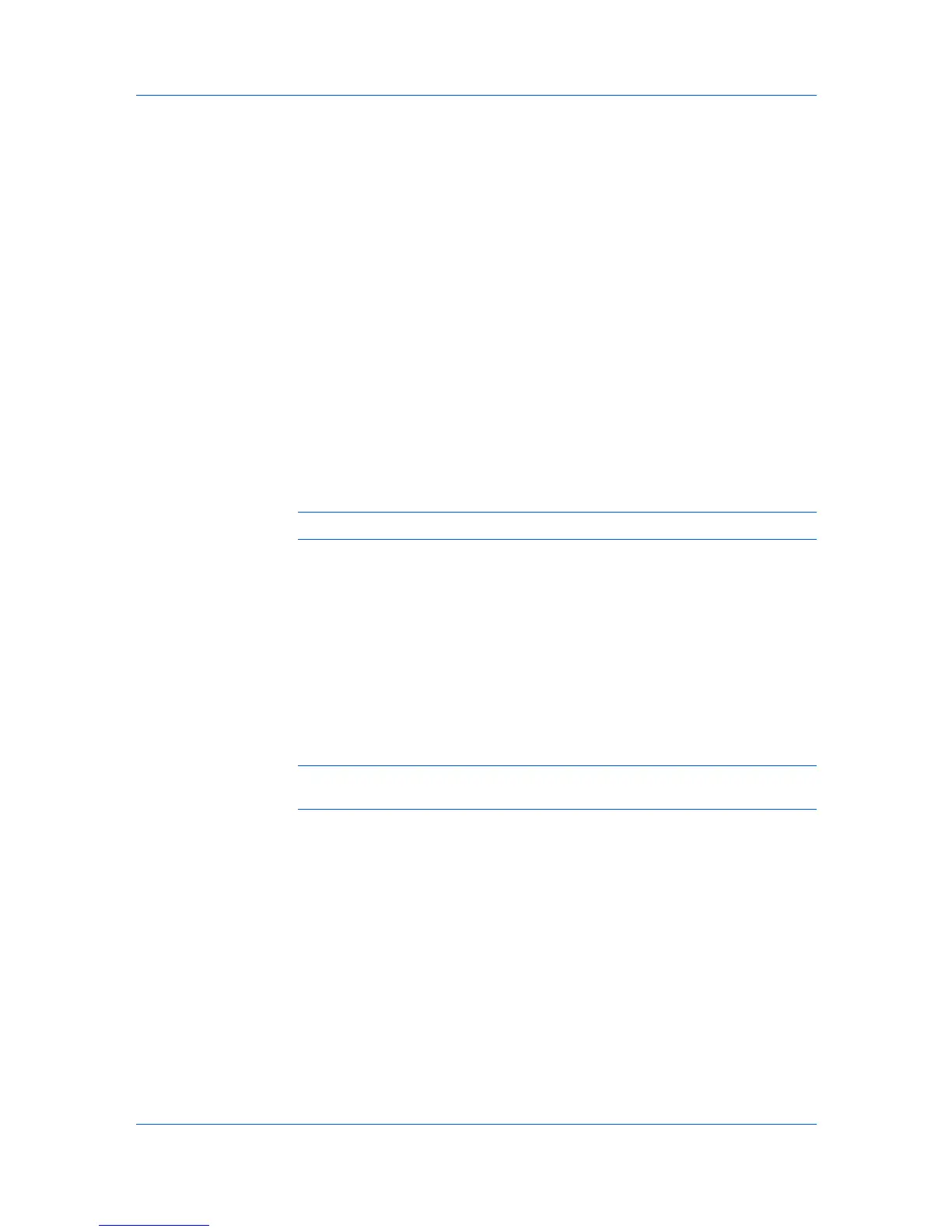Device Settings
Device Options
Optional devices extend the capabilities of your printing system for source and
job storage.
In a client/server environment, this feature is unavailable to a client logged in as
a restricted user.
Setting Device Options
You can set the printer driver to match the optional devices installed on your
printing system.
1
In the Properties dialog box, click Device Settings.
2
In Device Settings > Device options, select the check boxes for all installed
devices.
Setting up Custom Boxes
You can create up to 1000 custom boxes for storing print jobs. Custom boxes
can be assigned to users who can print the jobs later from the printing system's
operation panel.
Note: Custom box is not available for some models.
1
In Device Settings, select Hard disk. Or if already selected, double-click Hard
disk.
2
In the Hard Disk Settings dialog box, click Add.
A new Box number and Box name appear in the Defined custom boxes list.
3
In the Defined custom boxes list, a new Box number and Box name appear.
If desired, change the number and name in the Box number and Box name
boxes. The number must be within a range of 1 to 1000, and the name length
can be up to 32 characters. You can also type a user name up to 20 characters.
Note: Shared box is selected by default, to enable all network users to save
jobs in the box.
4
To require users of a shared box to type a password before printing, select
Require password, and type a password up to 16 characters.
5
Click OK in the Hard Disk Settings and Properties dialog boxes.
The new custom box appears in the Custom Box dialog box when printing.
You can remove a custom box by selecting it in the Defined custom boxes
list and clicking Delete.
You can import a custom box list by clicking Import and browsing for a valid
custom box list file (.CSV or .KXU).
You can save the current custom box list (.CSV or .KXU) in your computer or
network by clicking Export. A saved list can be imported into another printer
driver.
KX DRIVER
2-2
