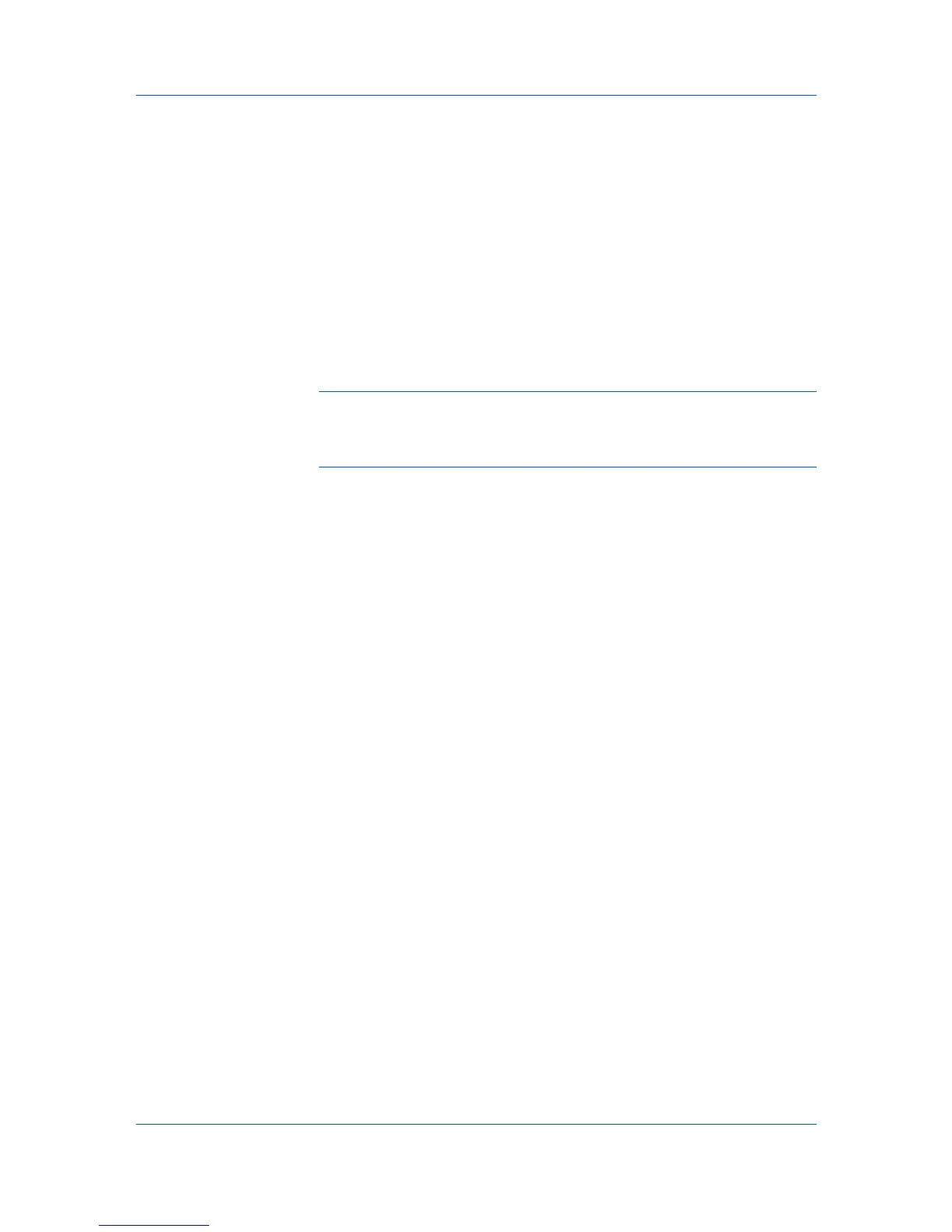Installation
Mode for a network or USB connection and either manually select installation
packages and specify utilities or let the installation wizard discover your printer.
Express Mode Installation
Installing in Express Mode on page 1-2
Custom Mode Installation
Installing in Custom Mode with a Network Connection using Discover on
page 1-4
Installing in Custom Mode with a USB Connection using Discover on page
1-5
Installing in Custom Mode with a Network Connection using Custom Select
on page 1-7
Installing in Custom Mode with a USB Connection using Custom Select on
page 1-8
Note: KPrint installs a client port monitor that lets Windows TCP/IP print
from any network card connected to a printing system. KPrint supports LPR
and IPP printing. For the KPrint Installation instructions, refer to your
Product Library CD. KPrint uses a stand-alone installer.
Installing Utilities
On the Installation Method page, click Utilities to install printer utilities. You
can also select utilities to install during the Custom Installation procedure.
Upgrading Driver Components
If the installation wizard detects older driver or utility components, the Software
Component Upgrade page appears.
1
Choose the component to upgrade. Click Next.
2
Confirm your upgrade settings. To start the upgrade, click Upgrade.
3
When the upgrade completes, click Next. The Installation Method page
appears.
Express Installation
Express Mode applies to driver installation for a USB or network connection
only. The installation wizard discovers printers that are turned on, and
connected by USB and network cable. In Custom Mode, you are able to select
the installation packages and specify the port.
Installing in Express Mode
This section describes the express installation procedure of the driver software
in Windows operating systems.
1
Ensure that your printer and computer are turned on and connected by USB or
network cable.
User Guide
1-2
