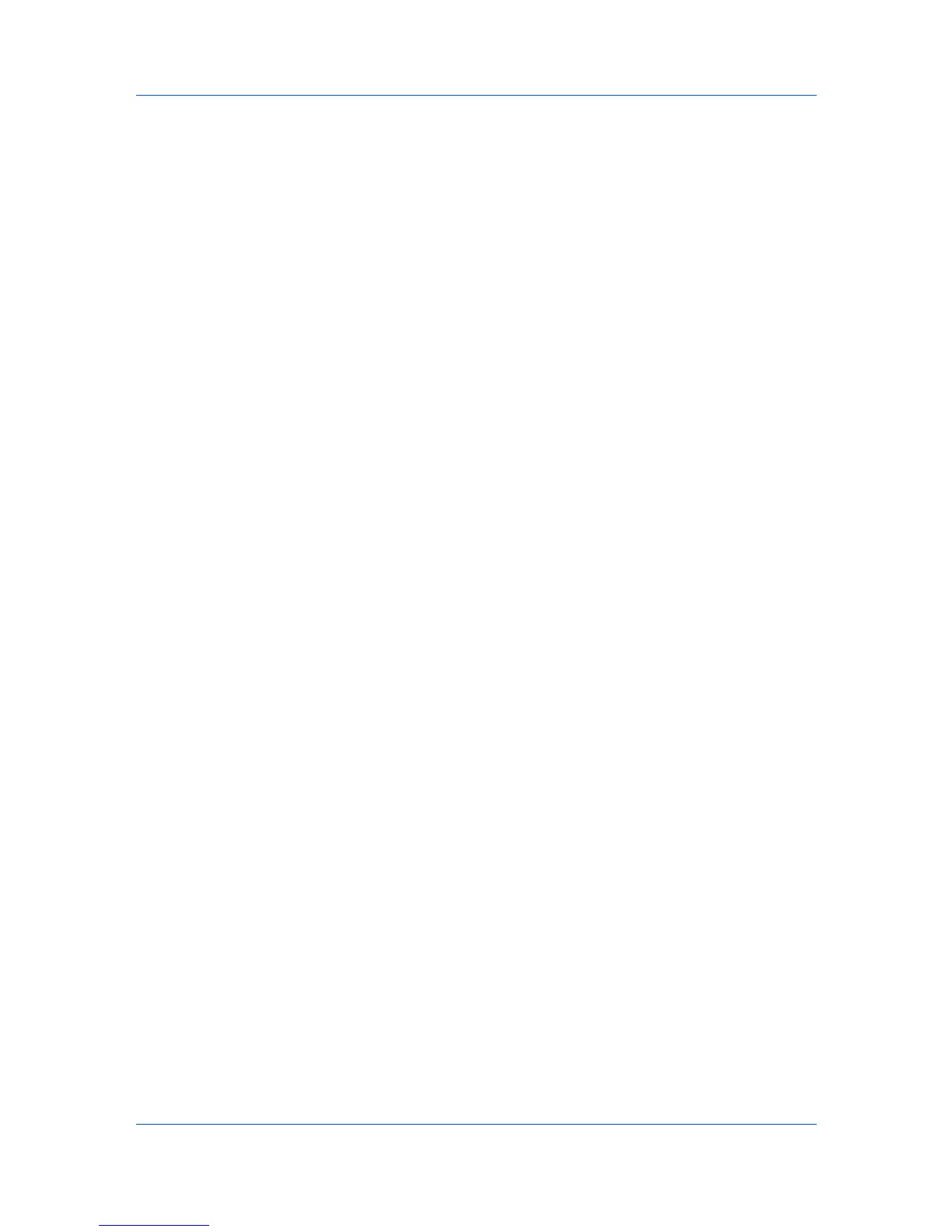Advanced
This option prints the security watermark on the first document page.
All pages except first page
This option prints the security watermark on all pages after the first page.
Only on specified pages
This option prints the security watermark on the page numbers typed in the
text box.
Print onto front outside cover
This option prints the security watermark on the front cover. This option is
available when Cover mode is selected in the Publishing tab. If Cover
mode and Front outside are both selected in the Publishing tab, Print
onto front outside cover is selected automatically.
3
In all dialog boxes, click OK.
Color Optimizer
Color Optimizer is a plug-in feature that lets you match a single color
accurately in a print job. To install this optional component, see the Installation
chapter. Use this feature to print a document that contains only one color
besides black, such as a letterhead or company logo. The color should be solid
and consistent, with no shading. Color Optimizer will not work in a document
with multiple colors or photographs.
In the Color Optimizer dialog box, an eyedropper tool can be dragged into the
on-screen document to select the color, or RGB values can be entered if you
know them. A printed Color Optimizer Table lets you see 121 color variations
on paper and select your variation. Hue and Lightness settings are adjusted in
the driver according to the selected variation.
You can specify up to three custom settings that correspond to the custom
settings in the Imaging > Adjustment feature. You can also select a Printer
profile option.
When installed, the Color Optimizer button appears in the Advanced tab. The
Color Optimizer button does not appear in the user interface when PDF is
selected in the PDL Settings dialog box or Black & White mode is selected in
the Lock Settings dialog box. Color Optimizer is unavailable for the following
settings:
Black & White is selected in the Imaging, Basic, or Quick Print tab.
Lock Security Settings is selected in Device Settings.
In a client / server environment.
Optimizing RGB Color for Printing
You can use Color Optimizer to match a single color accurately in a print job.
Options selected in the Color Optimizer dialog box are also saved in Imaging
> Adjustment. At any time, you can click the Info icon in the Color Optimizer
dialog box for instructions.
1
Open the document containing the desired color.
2
From the application's File menu, click Print, then click Preferences or
Properties to open the Properties dialog box.
9-8
KX DRIVER
