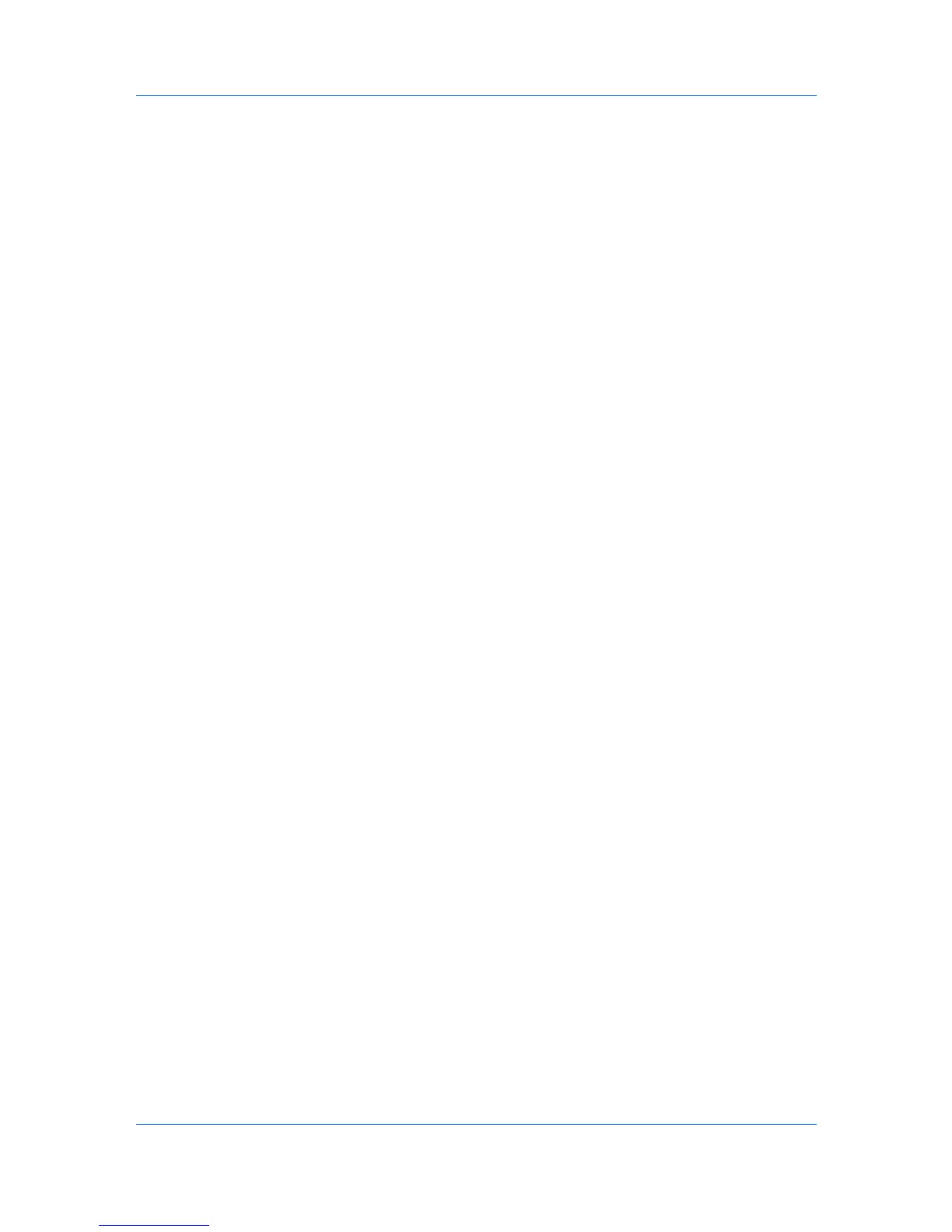Advanced
3
Under Watermark name, type a name, up to 39 characters. A default
watermark cannot be renamed.
4
Under Watermark text, type your preferred text. This option is not available
when editing a default watermark.
5
Select the font, style, size, and count of the text.
6
Select the color of the watermark from the list of default colors. For custom
colors, select Custom, and click the button to open the Color dialog box. Click
one of the Basic colors and click OK, or click Define Custom Colors to open
the color spectrum panel.
7
Select the Position of the watermark with one of the following options.
Centered [default]
This option places the center of the watermark text in the center of the page.
User defined
This option lets you manipulate the x and y coordinate boxes to move the
text around the page.
You can also change the position by clicking the position button at the bottom of
the preview area. Click and hold as you drag the pointer to move the watermark
image.
8
Select the Angle of the watermark with one of the following options.
Diagonal [default]
This option places the watermark text at the default angle on the page.
User defined
This option lets you type a degree value for the angle. An angle is measured
in degrees, from 0 to 360.
You can also change the angle by clicking the angle button at the bottom of the
preview area. Click and hold as you drag the pointer to move the watermark
image
9
The Rotate around center check box at the bottom far right of the dialog box
determines the method of rotation for the watermark. You must select User
defined in both Position and Angle to enable this option. Select Rotate
around center to position the watermark text with the center of the text as its
axis, and clear it to position the watermark text with the left end of the text as its
axis.
10
In all dialog boxes, click OK.
Selecting Pages for Watermark
The Page selection option for Watermark lets you choose the location for
watermarks in your document.
1
In Advanced > Watermark > Select watermark, choose a default or custom
watermark to print.
9-4
KX DRIVER
