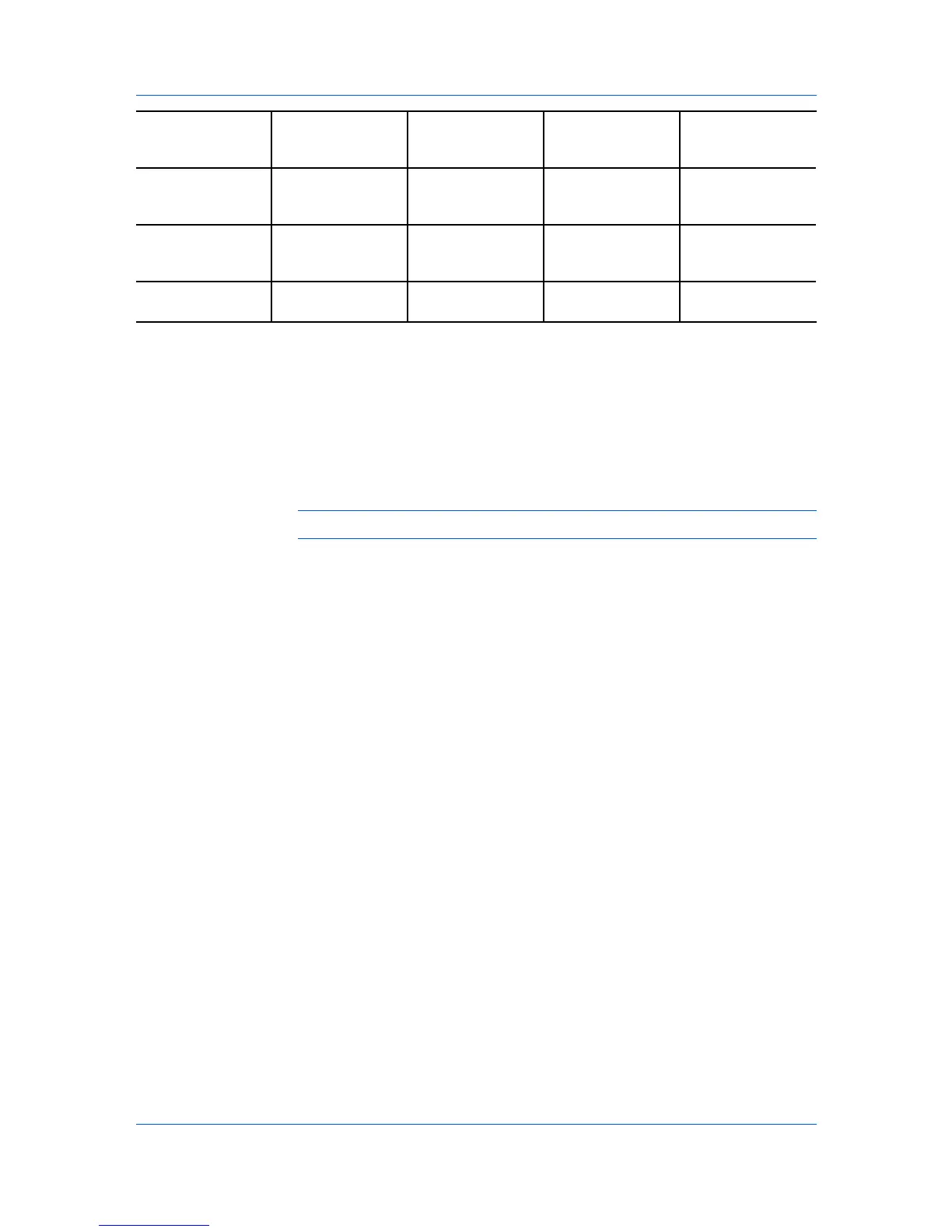Job
Quick copy Hard disk No When sent from the When printing
computer system is turned off
or hard disk is full
Proof and hold Hard disk or RAM No One copy when job When printing
disk is sent; remaining system is turned off
copies later
Private print Hard disk or RAM Yes When access code When printing
disk is entered at system is turned off
operation panel or after printing
Job storage Hard disk Optional When printed from When manually
operation panel deleted
Custom Box
Custom box lets you store print jobs until they are printed from the printing
system's operation panel. You can print one or more jobs from the hard disk.
Print jobs can be deleted after printing or saved on the hard disk for 1-31 days.
Custom boxes must be set up for each user at the printing system's Command
Center and in the Hard Disk Settings dialog box, accessed from Device
Settings. The maximum number of custom boxes is 1000.
Note: Custom box is not available for some models.
Storing a Job in a Custom Box
After custom boxes are assigned, you can send print jobs to custom boxes,
where print jobs are stored on the printing system’s hard disk.
1
In the Job tab, select Job storage (e-MPS), then select Custom box.
2
Click Settings.
3
Select a Custom Box Settings option:
Select Use specific box number, and type the box number and password.
Select Prompt for box number, and click OK. When the Custom Box
dialog box appears, type a box number. If a password was set, type the
password.
Select Display box number list, and click OK. When the Custom Box
dialog box appears, select a box from the list. If a password was set, type the
password.
Select Verify box number for each login user, and click OK. When the
Custom Box dialog box appears, type a box number. To include a
password, select Require password and type the password.
With Verify box number for each login user selected, the driver searches for
a login user name from the custom box list to serve as the custom box name:
If a match is found, the custom box is used for the print job.
If a match is not found, the driver checks for administrator or user
permissions. With administrator permissions, you will be prompted to type a
box number and optional password for the print job. The driver searches for
a Windows login user name and adds this name with the box number and
password to the custom box list in the driver. With user permissions, the print
KX DRIVER
8-2
