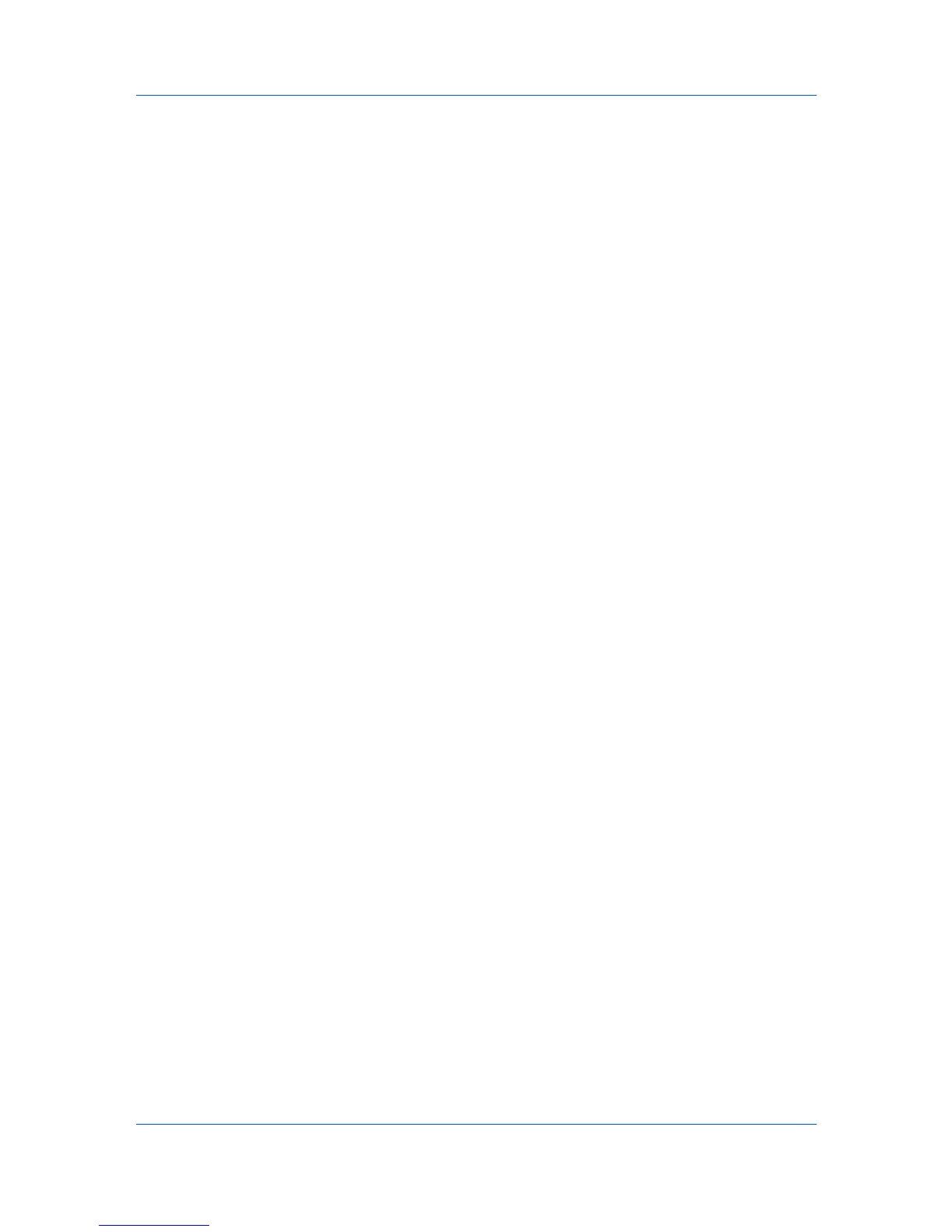Device Settings
Replace default file
This option replaces an existing file having the default file name KxPdf.pdf.
Use default file + date and time
This option lets you use the default name and add a date and time stamp
each time the document is saved.
Default file directory
This option lets you browse to a location to save your PDF.
Printing and Saving to PDF
You can print a document and save it to Adobe PDF, if you have installed the
Output to PDF plug-in.
1
In Device Settings > PDL Settings, in the Select PDL list select PDF.
2
Click Settings.
3
In the PDF Settings dialog box, select Print and save.
4
Click Settings, and select from print and save options. See the PDF Options
topic for details.
5
Click OK in all dialog boxes.
6
Open and print the document.
7
Name and save the PDF file.
XPS Driver
In Windows 7 and Windows Vista, the XML Paper Specification (XPS) Page
description language provides the most efficient method for displaying,
processing, and printing documents. As both a PDL and a document format,
XPS requires compatible printer hardware and software written for the Windows
Presentation Foundation (WPF) architecture. PCL and KPDL are not
compatible with an XPS environment. Therefore, an XPS driver supports a
single PDL setting. The XPS driver can be installed from the Product Library
CD. In the Installation Method menu, click Custom Mode, and on the Custom
Installation page, select KX XPS DRIVER.
To view a print to file XPS document, download and install the Microsoft XPS
Viewer.
Compatibility Settings
Compatibility Settings lets you specify media source values and override the
application's Collate setting, and combine the Source and Media type lists in
the Basic tab.
In a client/server environment, this feature is unavailable to a client logged in as
a restricted user.
User Guide
2-15
