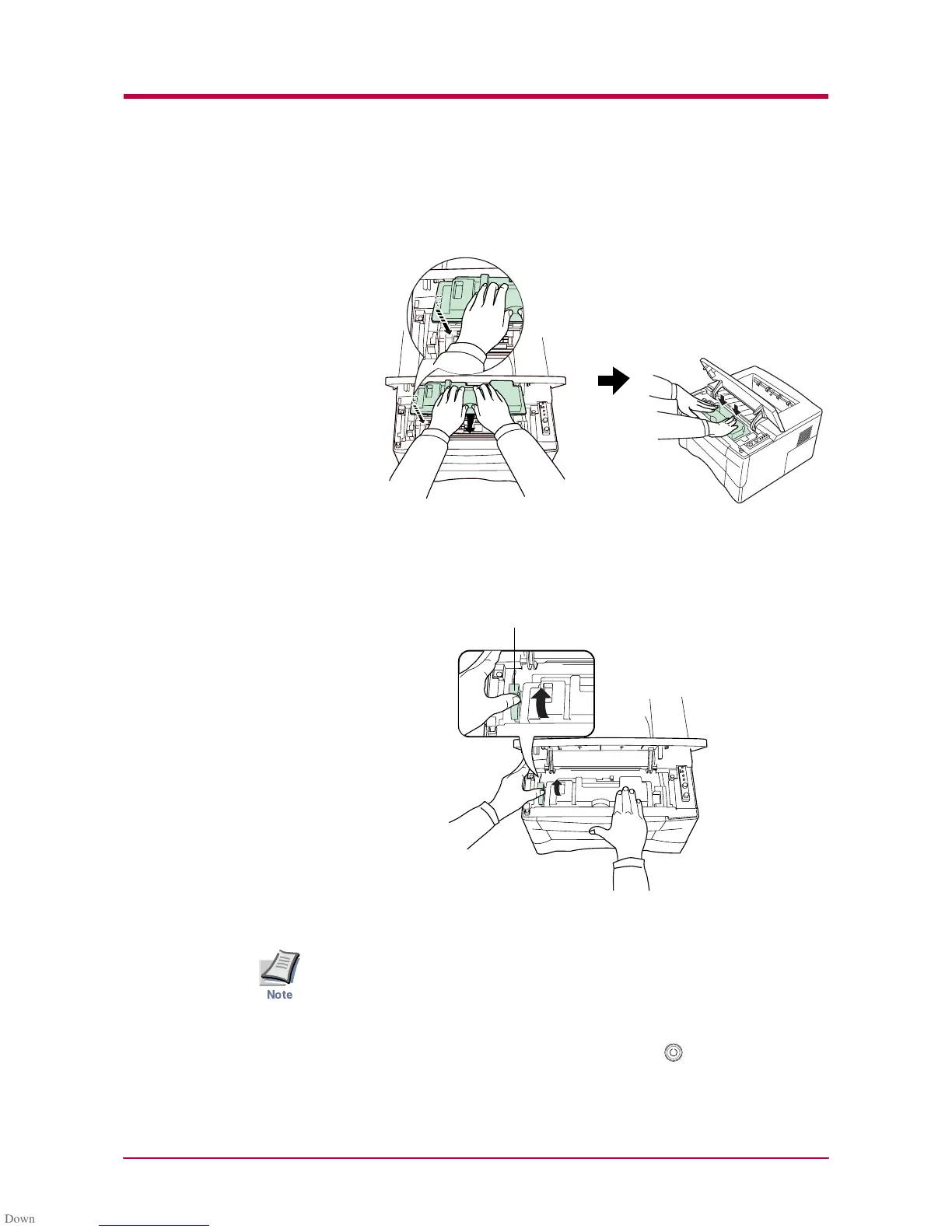Toner Container Replacement
2-5
6
Install the new toner container in the printer. Push firmly on the top
of the container at the positions marked PUSH HERE until you hear
it click in place.
Figure 2-6
7
While pushing down on the toner container, push lock lever #1 to the
lock (LOCK) position. (Lock lever #2 is automatically locked.)
Figure 2-7
• If the toner low indication flashes or remains lit after installing the
new toner container, take the toner container out once, shake it well,
then install again.
• After you have replaced the toner container, be sure to reset the
internal toner counter. To reset the toner counter, next time you turn
on the power to the printer, keep pushing the key until the Ready
indicator lights up.
Lock Lever #1
Note
