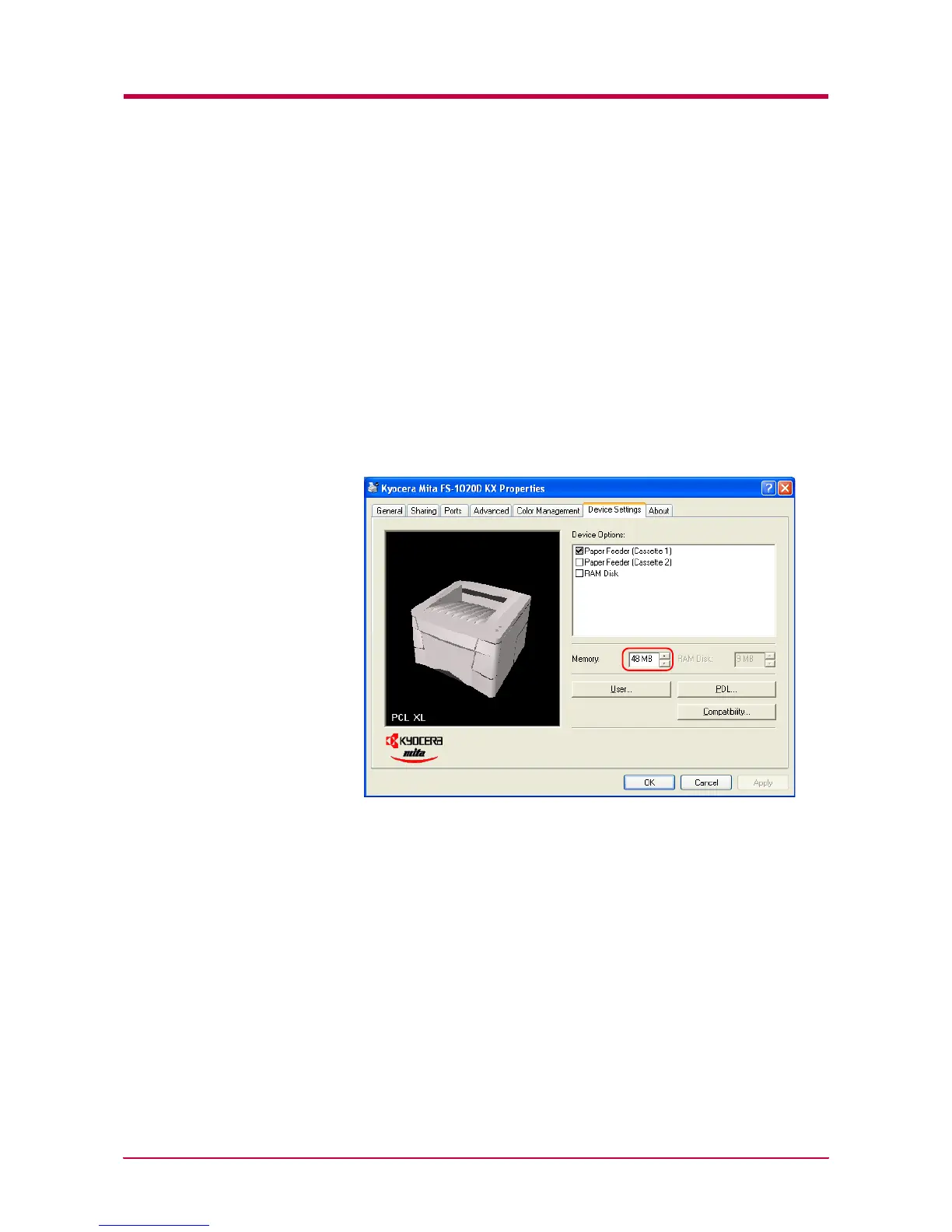Expansion Memory Installation
A-7
Setting the Printer Driver
After you install the additional memory to the printer, follow the
instructions below to set the printer driver so that the printer can use the
memories efficiently.
1
Click the Windows Start button, and then click Printers and Faxes.
2
Right click the Kyocera Mita FS-1020D KX icon, and click
Properties.
The Properties dialog box will open. Click the Device Settings tab.
3
Enter the total memory size installed to the printer (up to 272 MB)
in the Memory box.
