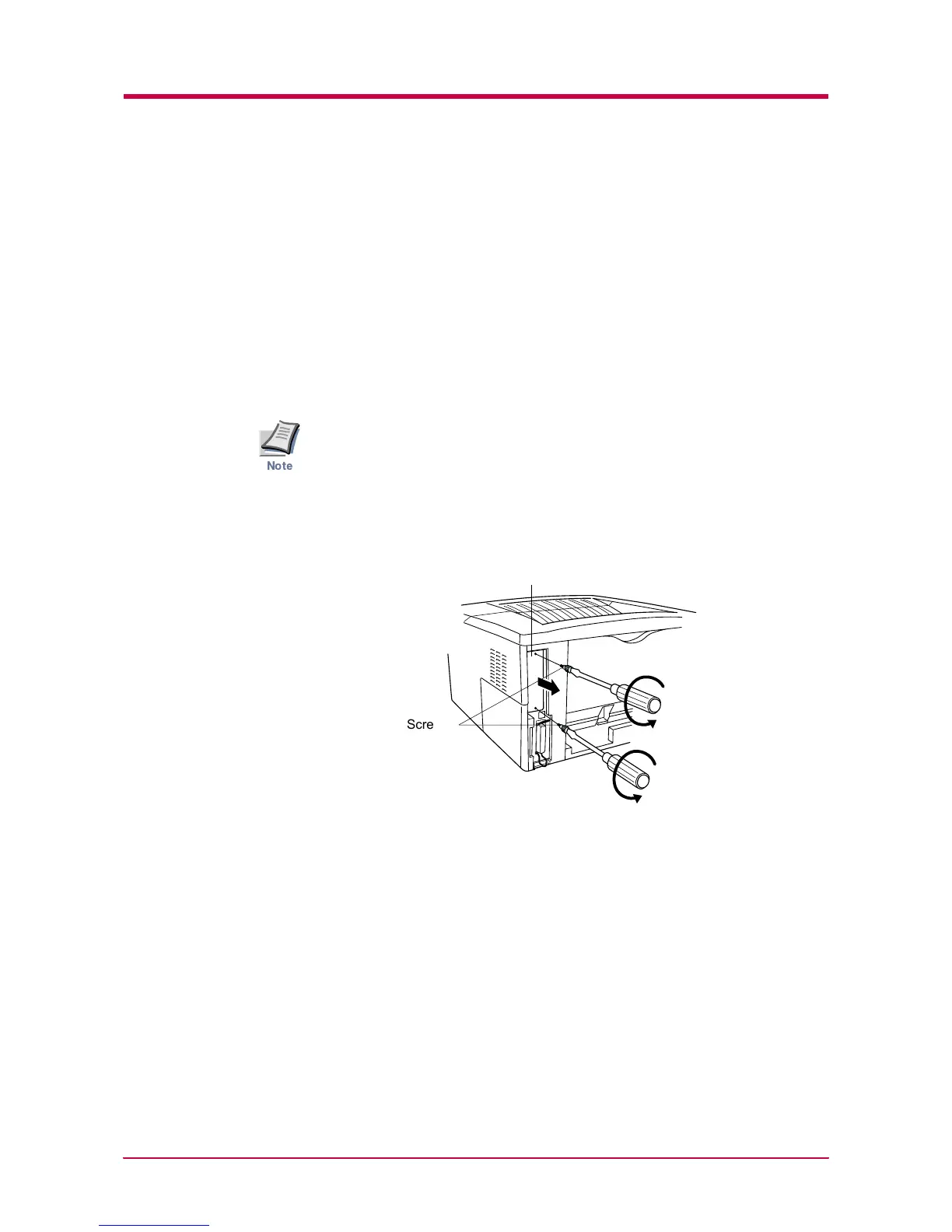Memory (CompactFlash) Card
A-8
A.3 Memory (CompactFlash) Card
Insert the memory (CF) card into the card slot located on the rear of the
printer. A memory card is a microchip card that may contain option fonts,
macros, forms, etc. The printer reads the contents of the card into its
internal memory when printer is turned on. The presence of this data in
the printer memory can be confirmed on the status page printout.
For details of available memory cards, contact your Kyocera Mita dealer.
1
Turn off the printer.
Never insert or remove a memory card while the printer power is on.
Failure to turn the power switch off will immediately halt the printer with
the four indicators turned on. It also could result in damage to the
printer’s electronic parts or the memory card. Turn the power switch on
again to restart the printer.
2
Remove the two screws from the option interface slot cover and
remove the slot cover.
Figure A-12
Note
Screws
Option Interface Slot Cover
