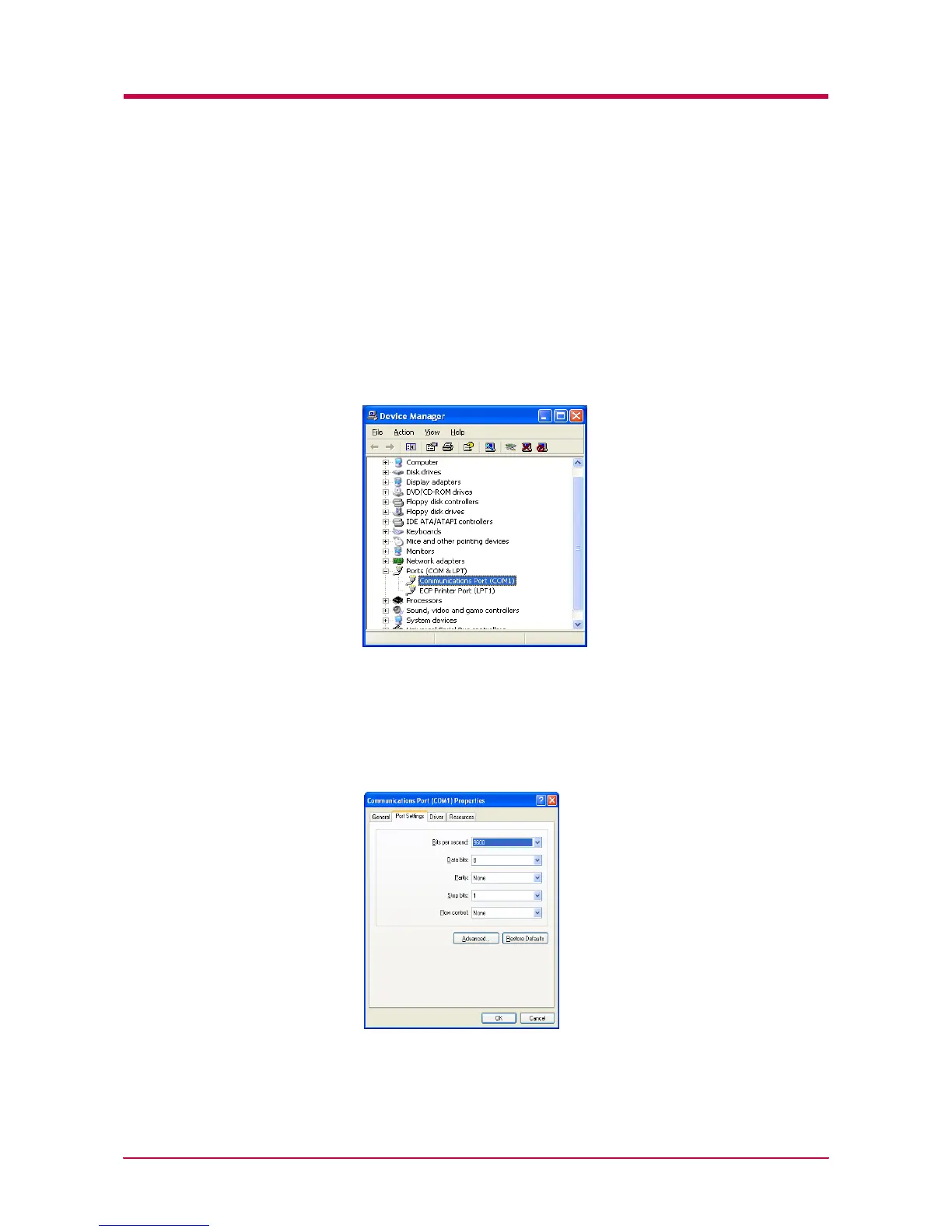RS-232C Cable Connection
B-12
With Windows XP, proceed as follows:
1
Click on the Start button in the Windows XP task bar and align the
cursor with Settings, then click on Control Panel from among the
items displayed.
2
The Control Panel window opens. Double click on System.
3
System Properties window opens. Click on the Hardware tab, then
click on the Device Manager button, and double click on Ports (COM
& LPT).
4
Double click on Communications Port.
5
The Communications Port Properties dialog is displayed for the
selected COM port. Click on the Port Settings tab and set the port
properties.
6
After setting the properties, click the OK button.
