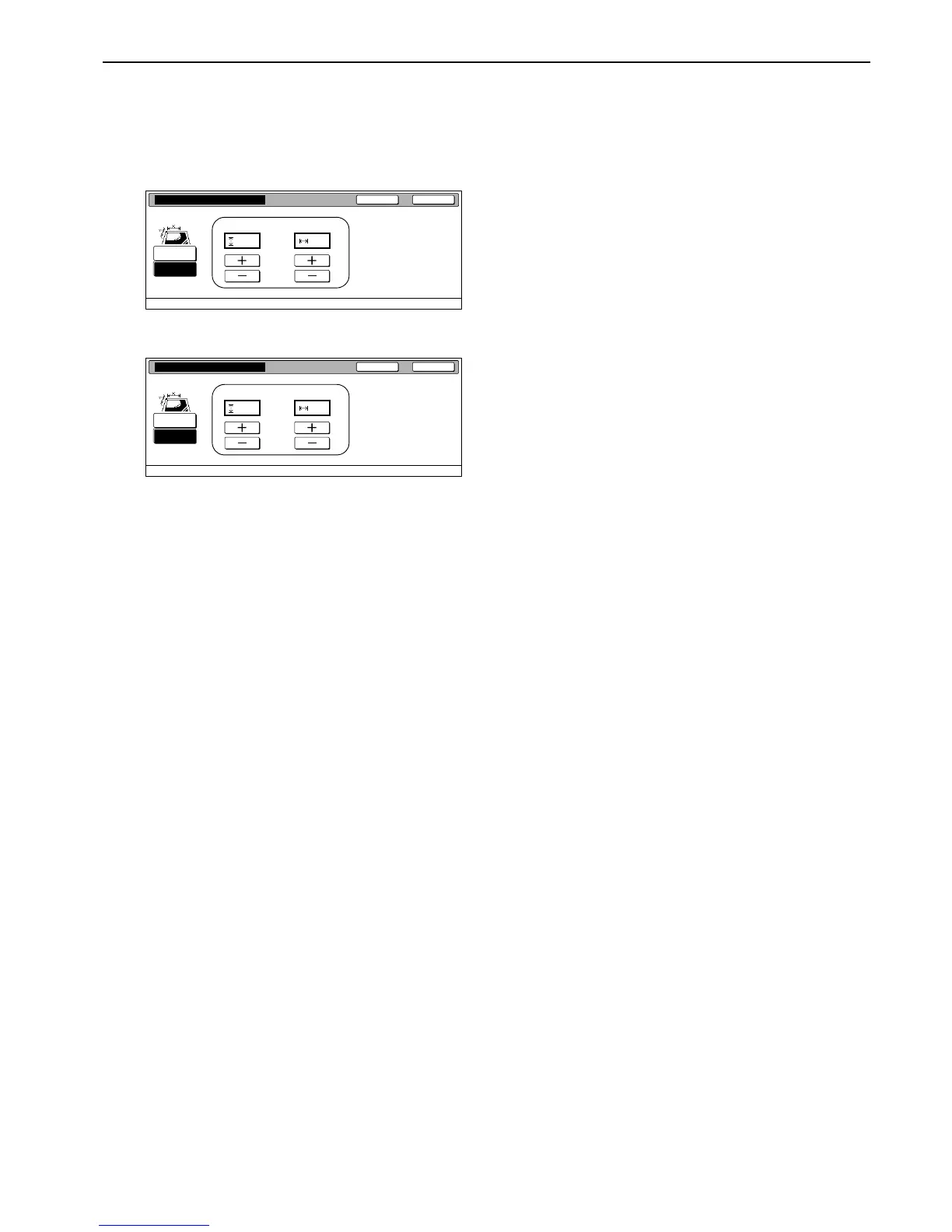Section 7 COPIER MANAGEMENT
7-103
4
Press the “+” key or the “-” key to change each of the
displayed sizes (Y = width and X = length) to the desired
settings.
If you do not want to register a custom original size, press
the “Off” key.
Inch specifications
Metric specifications
5
Press the “Close” key. The touch panel will return to the
screen in step 3.
6
Press the “Close” key. The touch panel will return to the
screen in step 2. Press the “End” key. The touch panel will
return to the contents of the “Basic” tab.
CloseBack
Original size (custom 1)
Register custom size original.
Off
On
Default setting - Register orig. size
22
yx
(
2~
11
5
/8)
( 2~
17)
""
CloseBack
Original size (custom 1)
Register custom size original.
Off
On
Default setting - Register orig. size
yx
mm
50
mm
50
( 50
~
297) ( 50
~
432)
