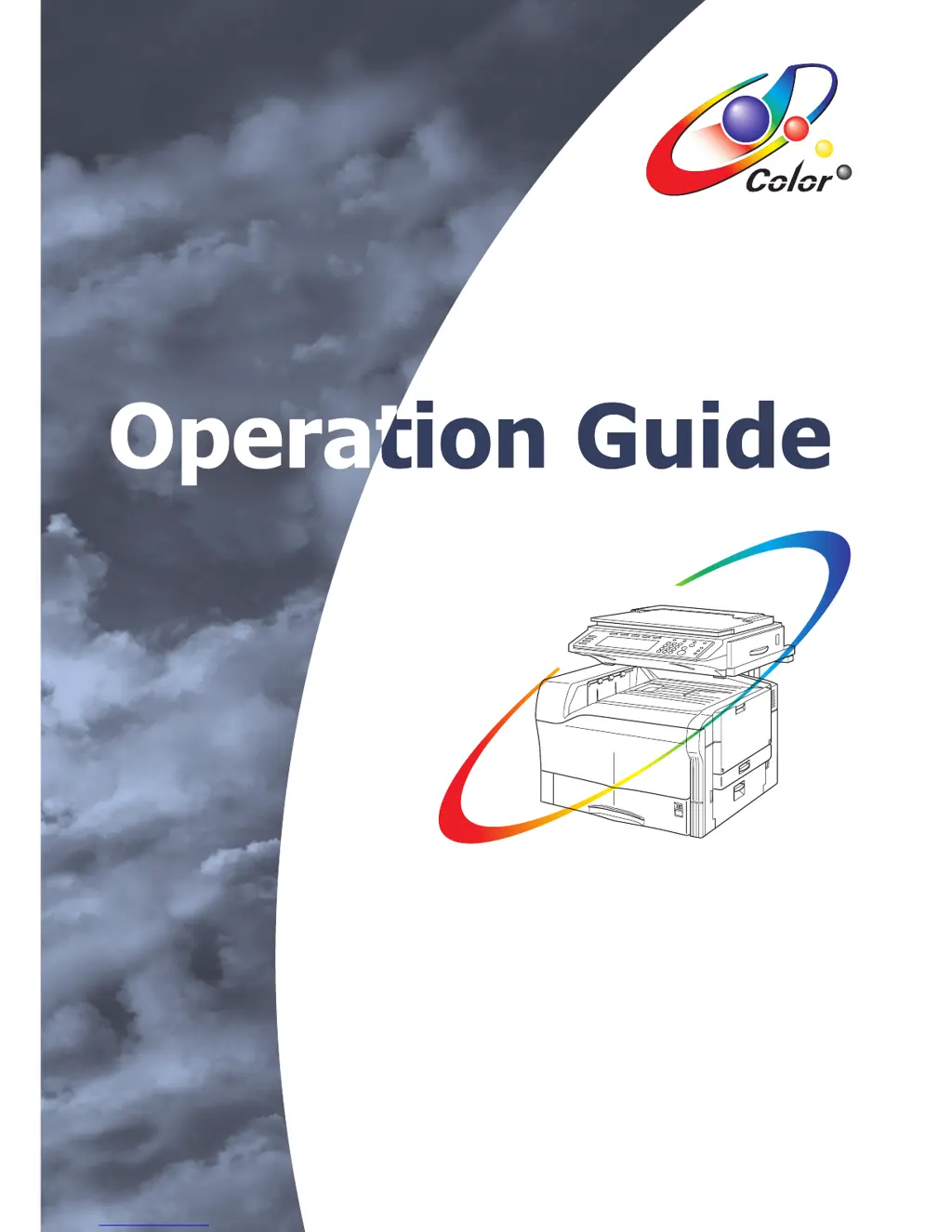Why does my Kyocera All in One Printer say 'Paper misfeed'?
- JjenniferharringtonAug 19, 2025
If the Kyocera All in One Printer stops due to a paper misfeed, the touch panel will indicate the location of the jam. Ensure the power switch remains ON and follow the displayed procedure to carefully remove the jammed paper.