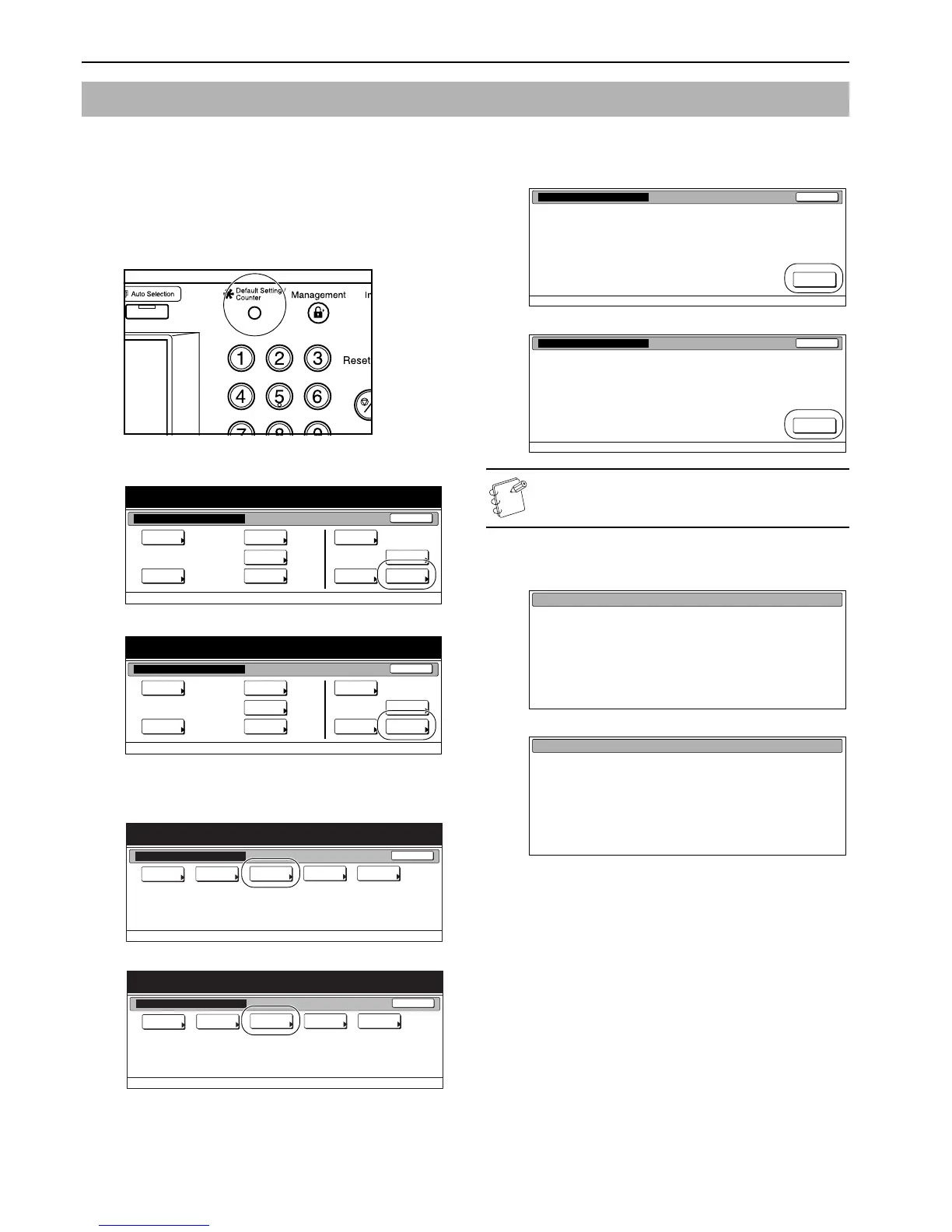Section 7 COPIER MANAGEMENT
7-106
The tint of color copies can be affected by such factors as use of the
copier over a long period, changes in ambient temperature and
humidity, etc. You can use the color calibration mode to correct the
color calibration and enable optimal color printing.
1
With the content of the “Basic” tab displayed, press the
[Default Setting/Counter] key.
The “Default setting” screen will be displayed.
2
Press the “User adjustment” key.
Inch specifications
Metric specifications
3
Press the “Color Calibrat” [“Colour Calibrat”] key. The
“Color Calibration” screen will be displayed.
Inch specifications
Metric specifications
4
Press the “On” key. The color calibration process will begin.
This operation will take approximately 2 to 3 minutes.
Inch specifications
Metric specifications
NOTE
Depending on the current status of the copier, this process
may take considerable time.
5
Once the operation is completed, press the “Close” key.
The touch panel will return to the screen in step 3.
Inch specifications
Metric specifications
6
Press the “Close” key.
The touch panel will return to the screen in step 2.
Press the “End” key.
The touch panel will return to the contents of the “Basic” tab.
Color Calibration
End
Default setting / Counter
Default setting
Copy
default
Machine
default
Counter
check
User
Adjustment
Language
Bypass
setting
Register
orig. size
Management
Print
report
End
Default setting/ Counter
Default setting
Copy
default
Machine
default
Counter
check
User
Adjustment
Language
Bypass
setting
Register
orig. size
Management
Print
report
Default setting / Counter
Close
User adjustment
Default setting
Auto gray
adjust
Drum
refresh
Color
Calibrat
B&W Densit
Adjustment
Color
Regist.
Default setting / Counter
Close
User adjustment
Default setting
Auto Grey
Adjust
Drum
refresh
Color
Calibrat
B&W Densit
Adjustment
Colour
Regist.
Close
Default setting - User adjustment
Possible to calibrate for most suitable color printing.
Color Calibration
On
Close
Default setting - User adjustment
Possible to calibrate for most suitable colour printing.
Color Calibration
On
Now in the color calibration process
Please wait.
Now in the colour calibration process
Please wait.
