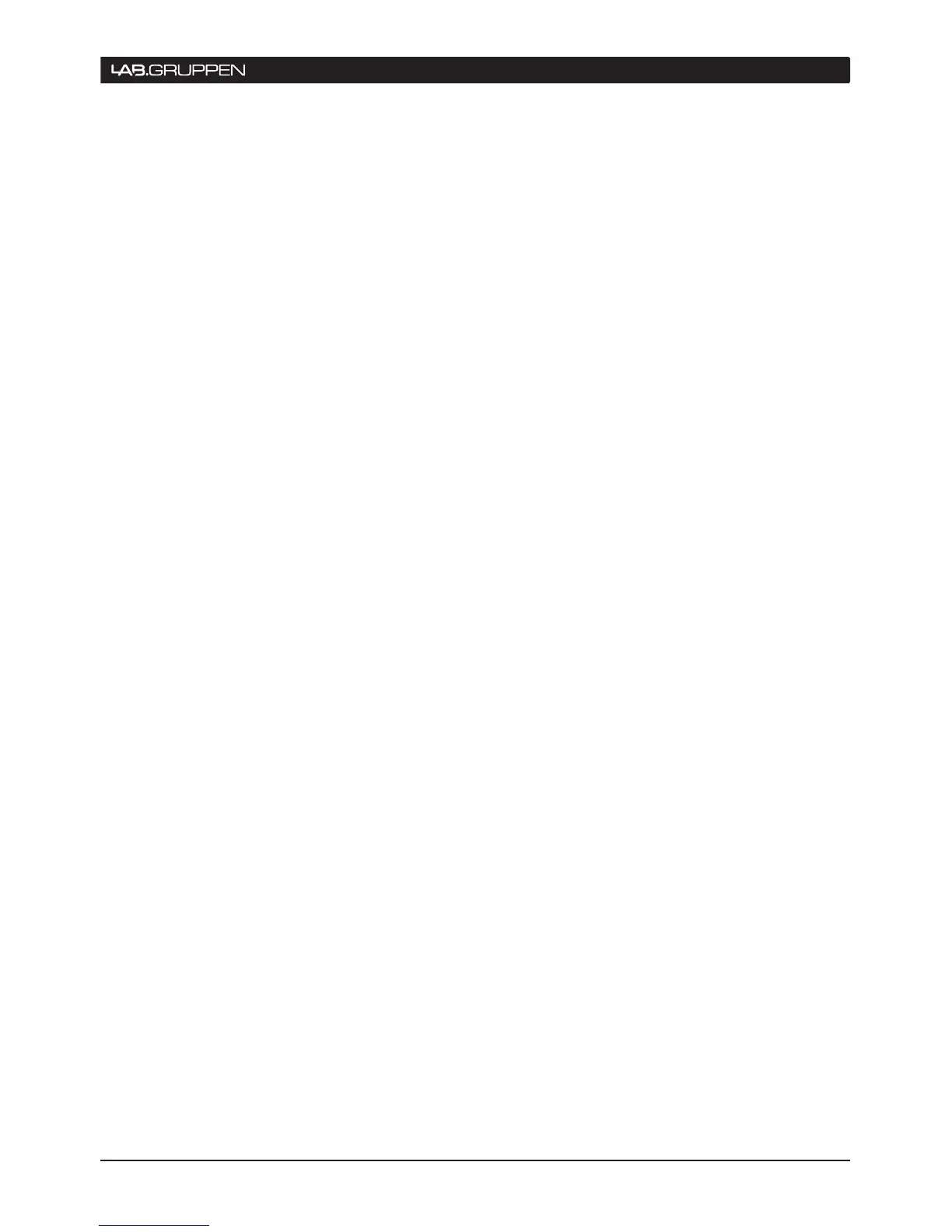Start time
▸
– Displays the system time (and date)
at which the event occurred
Duration
▸
– This column displays the legend
ACTIVE while the fault/warning is active. Once
the fault/warning becomes inactive, the time
period (duration) for which it was active is
displayed. Once the event has ‘cleared’, its line
of text in the log changes color from white to
gray.
Frame
▸
– This column indicates the identity of
the Frame (PLM) in which the fault/warning/
event occurred by displaying the Frame name.
If no name has been allocated to the Frame in
question, this field displays “----”.
Module ▸ – This column displays the name of the
Module in which the event occurred. This will
be the default name (i.e. 3way, 2aux, etc.) if the
module has not been renamed.
Channel ▸ – This column indicates the channel in
which the event occurred. This column will be
blank if the event was a ‘Frame’ event – e.g.,
network failure, etc.
Description ▸ – The last column gives a textual
description of the event. A full list of the possible
warning messages can be found in the PLM
Series Operation Manual, section 11.1, in the
table column headed Event Log Text.
5.8.2 Sorting options
The default listing order for the data displayed in the
Event Log is chronological, with the most recent
event at the bottom of the list. However, it is possible
to sort the data on any column, which may be useful
when it is required to inspect the log for a large
system for a particular type of fault or warning, or for
a particular Frame. To re-sort the data in an alternative
manner, tap on the button at the top of the required
column.
5.8.3 Filtering options
The default Event Log records and displays all events
for all Modules on all frames on the system. However,
it is possible to reduce the number of log entries to
user-definable subset with the filter options available
on the right hand side of the table. Note that regardless
of filtering options currently selected, all events
are recorded, and may be displayed subsequently
whenever desired.
5.8.3.1 Severity
Recorded events are divided into three categories –
Faults, Warnings and User actions. Events in any or
all of these categories may be displayed in the log
by tapping the three buttons in the ‘Severity’ box.
The All button restores the default state of all three
categories being selected.
5.8.3.2 Source
Using button in the Source box, events may also
be filtered on the basis of which part of the system
generated them using the buttons in the Source box.
Any or all of six event sources may be selected, as
follows:
Loudspeaker Identification ▸
Loudspeaker Temperature ▸
Amplifier Device ▸
Amplifier Output ▸
Other: Audio distribution ▸
Other: Network ▸
The All button restores the default state of all six
categories being selected.
5.8.3.3 Time
It is also possible to display only events which have
occurred within a user-defined time-slot, using the
buttons in the Time box. The options are:
Since hh:mm – Tapping the hh and mm buttons ▸
opens a numeric keypad to allow a ‘Start time’
for displayed events to be entered. Tapping the
Since button activates the option.
Last power cycle – Tapping this button causes ▸
the Event Log to only display events which have
occurred since the PLM was powered up last
time.
5.9 Log files
The DLC PLM Edition software continuously logs
faults to a file. A new file is created for each session
of the controller. The file is an XML-file and can be
viewed as text as well as imported into Microsoft
Excel. The files are located in the installation folder/
logs, which are also available as a shortcut from the
start menu.
operation 5
